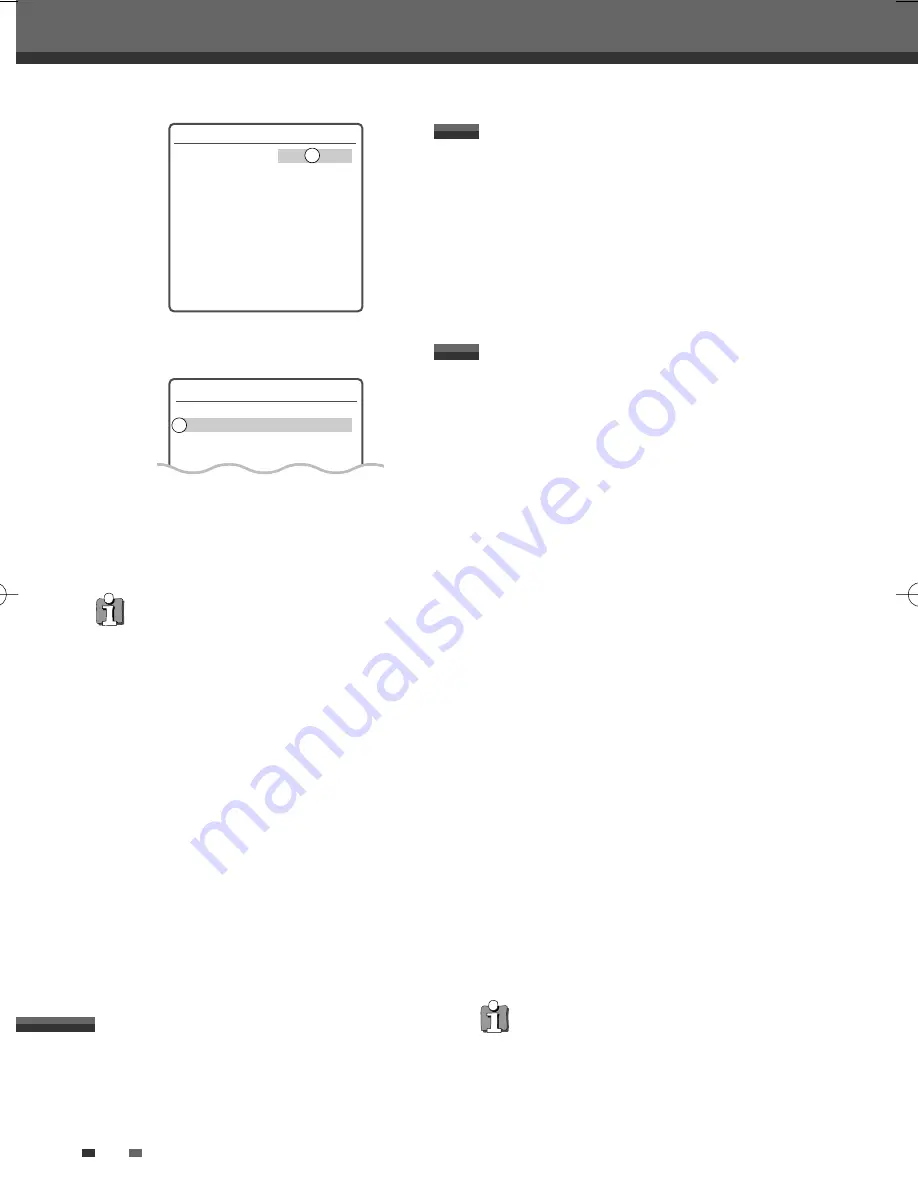
42
Canceling a Timer Recording
4
Press [ENTER] to save the program.
The Timer Record List will appear.
5
Press [SETUP] to exit the Timer Record List.
6
Timer indicator will light or start blinking. You
must power off the HDD/DVD Recorder to start
the Timer Recording.
Timer Recording
Edit Timer
Media
PR No.
PR-03
Date
Jan/02 Sun
Start
13:30
End
14:30
Mode
HQ
Repeat
Once
Delete
Instructions:
Enter-Save Setup-Exit
Timer Recording
PR No. Date Start End Mode
PR-03 01/02 13:30 14:30 HQ
----
--/-- --:--
--:--
---
----
--/-- --:--
--:--
---
• The Timer indicator lights on the front panel
display when the HDD/DVD Recorder is ready
for the Timer Recording.
• The timer indicator will flash if any of the
following conditions occur;
- Empty or non-recordable disc is found in the
tray when DVD Timer recording starts.
- When you go into Media browser, SETUP,
Timer Recording menu after Timer Recording
setup.
- When you record the TV signal after Timer
Recording setup.
- When you play titles after Timer Recording
setup.
• The HDD/DVD Recorder will automatically
power off when the Timer Recording ends.
• There is a short delay when a timer recording
finishes to confirm the recorded program. If
two timer recordings are set to record
sequentially (one right after the other), the very
beginning of the later program may not be
recorded.
You can clear a Timer Recording any time before
the recording actually starts.
• Use [
…†
] to select the program you want to
erase on the Timer Recorder List, then press
[ENTER] to modify it. Use [
œ √
] to select
'Delete' then press [ENTER].
Or just press [CLEAR] on the Timer Recorder
List.
After a Timer Recording has started, you can still
cancel the program by pressing and holding [STOP]
for 5 seconds.
Stopping a Timer Recording in
Progress
Even if a Timer Recording is set, the HDD/DVD
Recorder will not record if:
• No disc is loaded.
• A non-recordable disc is loaded.
• ‘Lock Disc’ is set to ON in the DISC Settings
menu; see page 52.
• There are already 49 titles recorded on the disc
or 254 titles recorded on the HDD.
You cannot enter a Timer Recording if:
• A recording (dubbing, copying) or playing titles
is already under way.
• The start time has already passed.
• Eight Timer Recordings have already been set.
If two or more Timer Recordings overlap:
• The earlier program takes priority.
• When the earlier program finishes, the later
program starts.
• If two programs are set to start at exactly the
same time, the program entered first takes
priority.
Confirmation is not possible when:
• The DISC Lock setting is set to ON.
• There are already 49 titles recorded on the disc
or 254 titles recorded on the HDD.
If the disc is damaged, the recording may not
complete successfully, even if the Check field
shows ‘Rec. OK‘.
Recording Priority
• Timer Recording and OTR (One Touch Record)
have the same priority but they have lower
priority than manual recording. During manual
recording, Timer Recording or OTR will be
ignored.
Timer Recording Troubleshooting
DG-M13-23E1D-HR-O(GB) 2007.1.17 4:43 PM ˘
` 42 mac001 1200DPI 100LPI






























