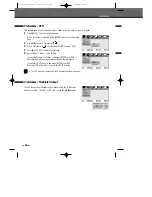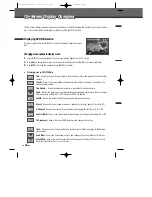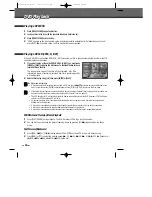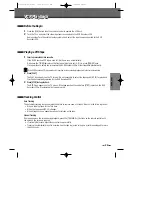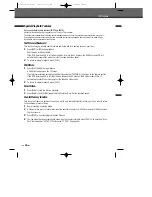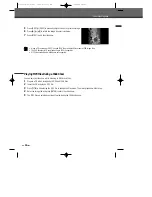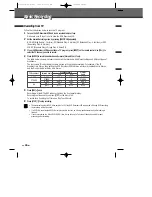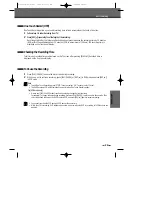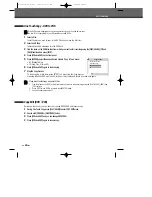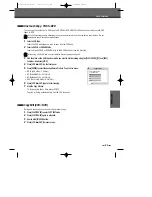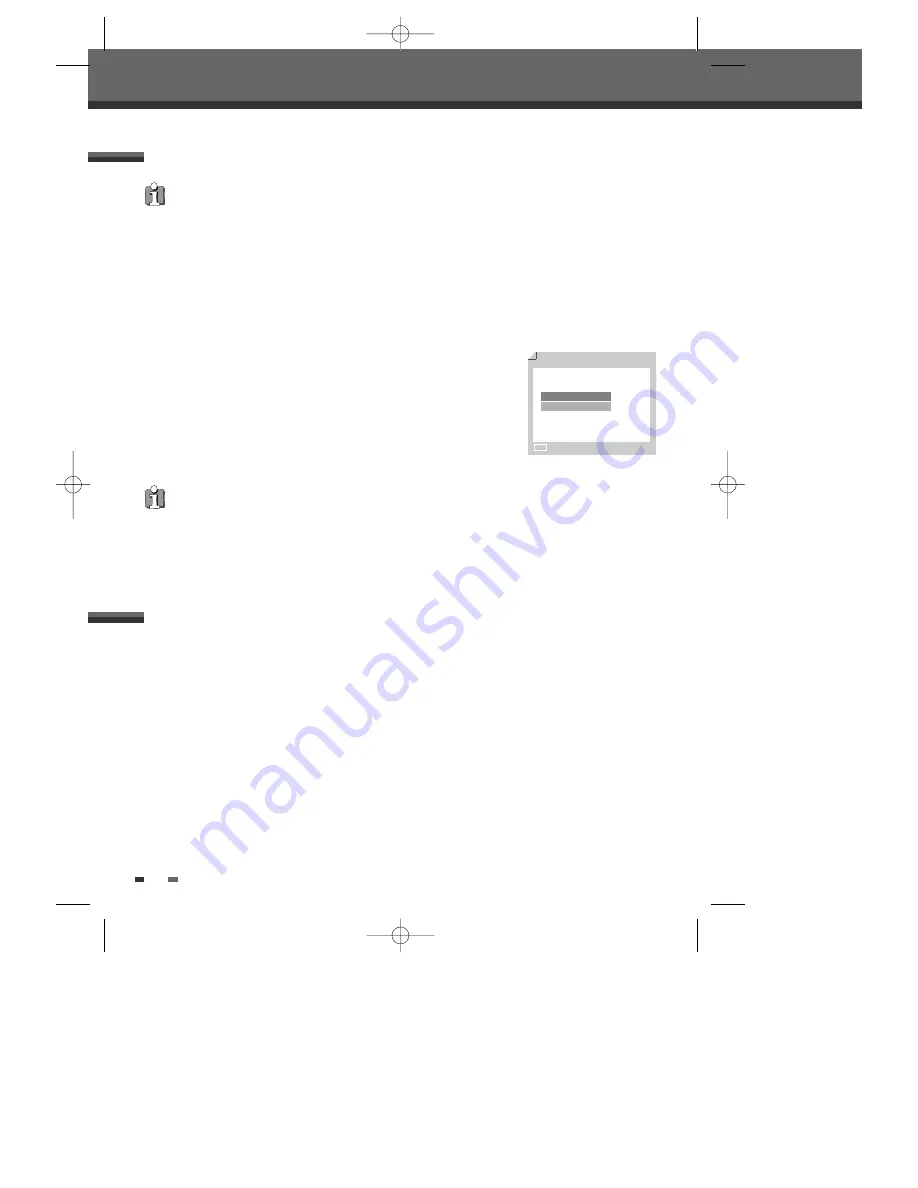
40
Basic Recording
During one touch copy you can search or change REC SPEED and resume copy.
1
During One Touch Copy, press [PLAY/PAUSE] to enter COPY EDIT mode.
2
Search with [FF/REW] or [NEXT/PREV] button.
3
Press [VCR
œœ
DVD] and you can change REC SPEED.
4
Press [VCR
œœ
DVD] again to resume copy.
Copy Edit (DVD
➝
VCR)
1
Insert a Disc.
Insert the disc you wish to copy in the DVD deck and close the disc tray.
2
Insert a VHS Tape.
Insert a blank VHS videotape into the VCR deck.
3
Find the place on the DVD disc tape from which you want to start recording using the [PLAY/PAUSE], [FF] and
[REW] functions. And press [STOP].
4
Press [VCR
œœ
DVD] on the front panel.
5
Press [ENTER] to select the desired Record Mode in ‘Copy to Tape’ menu:
• SP (Standard Play)
• LP (Long Play, 2 times SP).
6
Press [VCR
œœ
DVD] again to start copying.
7
Stop the Copy Process
To stop copying at any time, press [STOP]. You must stop the Copy process
manually when the DVD movie ends, or the unit may replay and record over and over again.
Copy to Tape
Choose quality and
press COPY key:
LP
SP
■
Stop
One Touch Copy - DVD to VHS
If the DVD you are attempting to copy is copy-protected, you will not be able to copy
the disc. It is not permitted to copy Macrovision encoded DVDs.
If you want to start copy any point of disc
1. Find the place on the DVD (or Disc) from which you want to start recording using the [PLAY/PAUSE], [REW] and
[FF] functions.
2. Press [COPY] while DVD is in resume stop (
»
STOP) mode.
3. Follow the same procedure 5-7.
DF-Q75D2D-HS-4(GB) 2006.6.2 10:7 AM ˘
` 40 mac001 1200DPI 90LPI