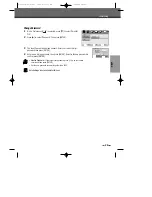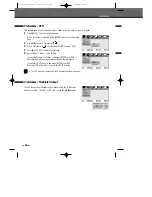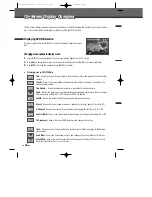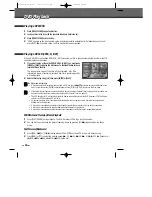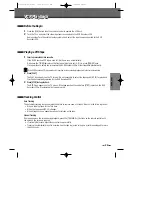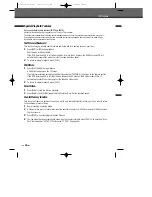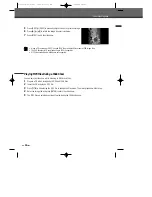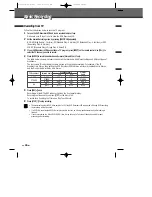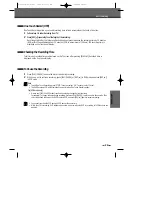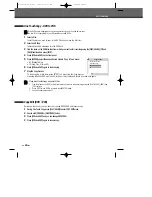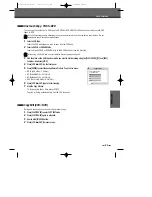38
Basic Recording
Basic Recording
Recording from TV
Follow the instructions below to record a TV program.
1
Turn on the DVD RVCR and load a recordable disc or tape.
Make sure your TV input is set to view the DVD RVCR.
2
Set the desired Recording mode by pressing [REC MODE] repeatedly.
DVD: HQ (High Quality - 1 hr/disc), SP (Standard Play - 2 hrs/disc), EP (Extended Play - 4 hrs/disc), or SEP
(Super Long Play - 8 hrs/disc).
VCR: SP (Standard Play), LP (Long Play - 2 times SP)
3
If your DVD RVCR does not show a TV program, press [INPUT] on the remote control. Use [PR+/–] to
select the TV channel you wish to record.
4
Press [AUDIO] to select the audio channel to record (Stereo, BIL, or Mono).
The table below shows what audio channel will be recorded with different settings and different types of
broadcasts.
The last column (Monitor Audio) shows what you will hear during recording. For example, if the TV
broadcast is in Stereo, then setting the DVD RVCR to Stereo will record the broadcast in Stereo,
and the Monitor Audio will also be in Stereo.
5
Press [REC (
●
)] once.
Recording will start. The REC indicator lights on the front panel display.
Recording continues until you press [STOP] or the disc is full.
To record for a fixed length of time, see One Touch Record.
6
Press [STOP (
■
)] to stop recording.
• The maximum number of DVD titles per disc is 49. If the DVD RVCR is powered off during DVD recording,
the recording will not be saved.
• If a DVD+RW or unfinalized DVD+R disc is inserted in the tray, no title is played automatically after loading is
finished.
• If you are recording to a blank DVD+R (+RW) disc, it may take up to 7 minutes (it depends on disc) for post
processing after recording.
Broadcast Audio
Monitor
L Ch
R Ch
Audio
MONO
MONO
MONO
MONO
MONO
STEREO
L
R
STEREO
MONO
MONO
MONO
MONO
BIL I
BIL I
BIL I
BIL I
BIL II
BIL II
BIL II
BIL II
TV Broadcast
STEREO
BIL
Selected Audio
DF-Q75D2D-HS-4(GB) 2006.6.2 10:7 AM ˘
` 38 mac001 1200DPI 90LPI