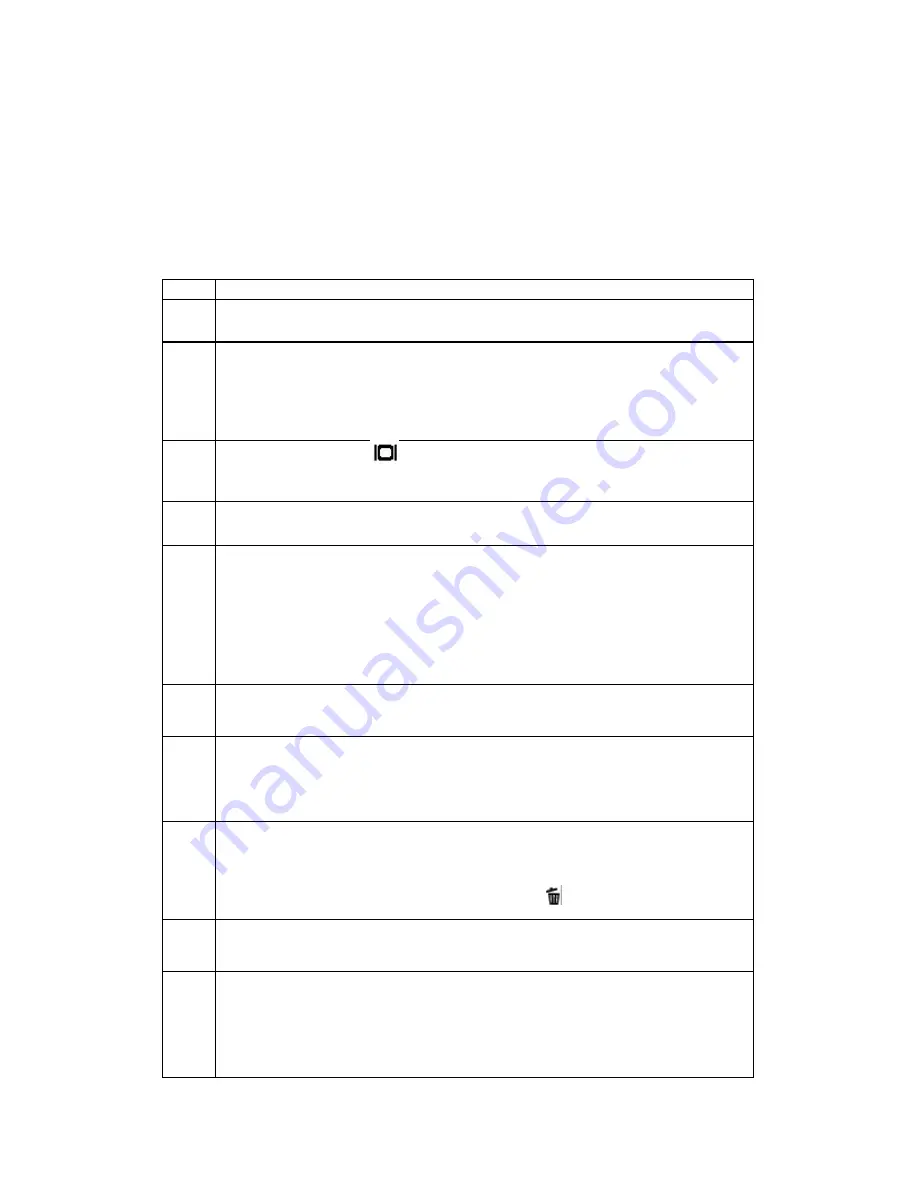
3. Function Test
TOOL/EQUIPMENT
SD card*2, TV, AC adapter, lens -wiping paper
USB cable, flower, accessory, computer
OPERATION DESCRIPTION
ITEM
OPERATION DESCRIPTION
1
Power on: Insert base, SD card and AC adapter and power on. Check if
start-up sound and image are correct.
2
Preview display test: Take photos towards beyond and vicinity separately
in Capture Mode. Check if LCD displays clearly and if display is offset.
Check the noise on LCD towards dark place and if the badness accord
with the standard. Shift between light and dark. Check if LCD is color
deviation and if brightness is normal.
3
LCD function: Press button twice, LCD displays brightness
histogram->no icon->shut. Press MENU button into menu to adjust LCD
brightness (-5
~
+5).
4
Camera lens flex: W->T->X4 digital zoom->T->W, check if LCD displays
normally and if zoom indication frame shifts normally.
5
Take photos: take a photo towards dark place in Wide, Auto Mode; red
eye trigger, take a photo in 2s Self-time; Wide ->Tele->X4 digital
zoom->Tele, take a picture in Forced Flash Mode; Tele->Wide Flash off
mode, take a photo towards flower in Macro Mode; Press shutter button
(S1) halfway at first, check if AF zoom frame and LCD display are
normal. Press S1 towards dark place to check if AF zoom lamp is normal
and if the clip sense of S1/S2 is OK.
6
MOVIE function: Shift the mode switch to MOVIE, make movie more
than 10s (turn on the speaker to play music at the same time)
7
AUDIO function: shift the mode switch to AUDIO and record more than
10s. Select playback function to check the record effect. Advance and
retreat rapidly during playing audio and adjust volume to check if it is
normal (record and play music by speaker at the same time)
8
Playback function: Shift the mode switch to Playback, playback the
captured 4 photos and 1 movie one by one. Displays all the pictures in
nine-thumbnail mode. Choose one photo and press T button to magnify it.
Press left and right button to rotate. Press button to delete. Check the
record effect when playback the movie.
9
USB connection: Connect to PC with USB cable. View the picture s in
Windows 2000 operation system.
10
TV connection: Plug connector and TV cable. Connect TV. Check if
Preview image on TV is normal in Capture Mode. Shift to Playback
Mode, playback the pictures and Movie. Confirm if the photos and sound
are normal. Press MENU button to shift PAL/NTSC mode in Setup.
Check if the display is normal.































