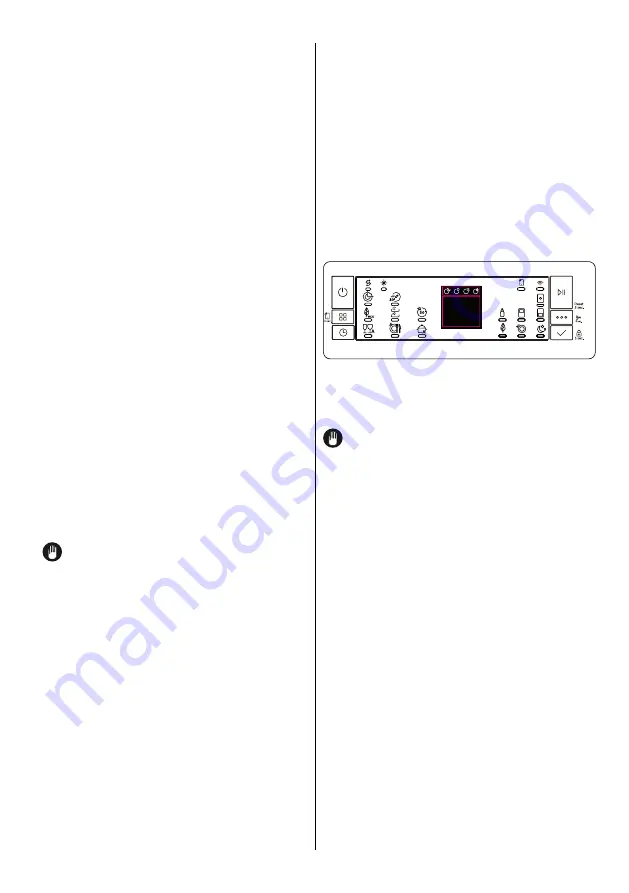
odor during a washing program that
includes a drying step.
Crystalight function is activated
or deactivated before starting
program by pressing Options button
(6)
for 6 seconds. At the end of 6
seconds, “U1” will be displayed
which indicates Crystalight function
is activated. When it is deactivated,
at the end of 6 seconds, “U0” will
be displayed. Crystalight setting
follows Natural Ion Tech setting.
Default set is “UO”.
NOTE:
If user do not deactivate
Crystalight function at the end of
program, it will remain active until
the machine turns off.
NOTE:
If Crystalight or Natural
Ion Tech function is active, Natural
Ion Tech warning led lights up like
dimming during door is open.
VeeZy
- Wi-Fi Connection
You can
remotely check your machine and
get information on its status via the
mobile app “
VeeZy
” that is installed
on your smart device.
NOTE:
Depending on the model
of your smart device, you may have
to turn off mobile data.
Then, please follow the steps below.
1.
Launch the app
VeeZy
on
your
smart device, sign up to create
a
new
user account and then sign in.
Follow
the on-screen instructions to
select
product type and display.
2.
Switch on your machine by
pressing the On/Off key (1). To
switch to setup mode, press and
hold the Delay (3) and Confirm
(7) keys at the same time for 3
seconds. At the end of 3 seconds,
“CF” will be displayed and the Wi-
Fi Connection indicator (17) will
start to flash. This means that your
machine is ready for setup for Wi-Fi
connection.
For Wi-Fi network setup, follow the
steps on
VeeZy
.
NOTE:
At this stage, make sure
that your machine is connected to
the same Wi-Fi network as your
smart device and that your Wi-Fi
network password is correct.
4.
After completing the Wi-Fi
network setup, select your product
for activation in the next step of the
app and enter your location.
5.
Once the Wi-Fi setup is
complete, the Wi-Fi Connection
indicator (17) will remain on.
When the door of the machine is
closed, you can press and hold
the Program key (2) for 2 seconds
to enable or disable the remote
access function. When the Remote
Access function is enabled, the
Remote Access indicator (18) will
turn on.
EN -
25






















