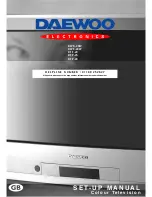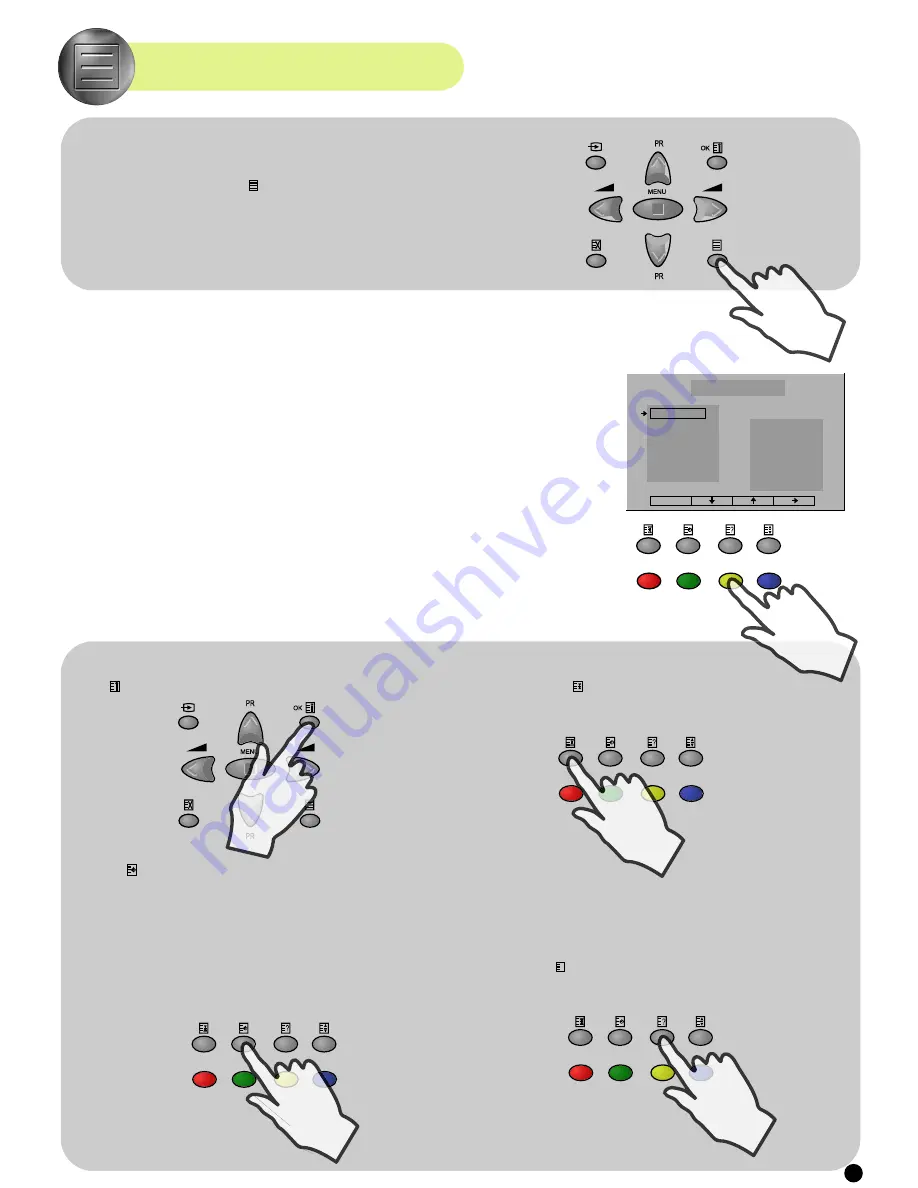
ENTERING/LEAVING TELETEXT MODE
TELETEXT
- Select the desired program with teletext.
- Press the remote control TELETEXT
button (A22) to select teletext mode. The initial page (or
the last page viewed if you have already used teletext in the present channel) appears.
- Option (16:9 screen only): If you want to watch the TV program and use teletext at the same time,
press the remote control teletext
button (A22) again. Teletext will be displayed on the right half of
the screen, and the whole TV picture will be compressed into left half of the screen (split screen
operation).
- To return to TV mode, press again the remote control TELETEXT
button (A22).
PAGE SELECTION
- You can directly enter the 3 figure page number by using the remote control NUMBER 0...9 buttons (A3).
- You can sequentially select teletext pages by pressing the remote control PAGE UP (A6) / DOWN (A21) buttons.
- Sometimes a menu of page links is available at the base of the screen, showing either page numbers or page title
headings (eg Sport, News) in red, green, yellow or cyan colour. If these are available, the pages can be accessed by using
the corresponding coloured buttons on the remote control.
- While awaiting the arrival of a requested page, the page number (in the top left corner of the screen) will be highlighted in
red. The rolling header will also be active.
- Once the requested page arrives, the rolling header stops, and the requested page number returns to cyan.
- In a TOP teletext transmission (most common in Germany, Austria, Switzerland), the menu of page links at the bottom of
the screen will display "TOP" for the cyan link. If this option is available, and you use the remote control CYAN (A25)
button, a special teletext page will appear, with page titles sorted by themes (see adjacent diagram). You can then directly
access pages according to the theme which interests you.
Explanation of how to navigate inside this chart:
- The list of the themes (blocks) appears on left side of the screen.
- A list of the sub–subjects (groups) appears on right side of the screen, relating to the left menu theme selection.
- To select the block or group you want, use the remote control PAGE UP (A6)) / PAGE DOWN (A21) keys and CURSOR
RIGHT (A20) / LEFT (A7) keys.
- Alternatively, the YELLOW "Up" (A26), GREEN "Down" (A12), and CYAN "Left" / "Right" (A25) keys are available
- To request the teletext page you have selected, use the remote control RED "OK" (A11) key.
USEFUL TELETEXT FUNCTIONS
INDEX
button (A18): Allows you to return directly to the initial teletext page.
PAGE HOLD
button (A9): Any teletext page or subpage can be held on the
screen by pressing the PAGE HOLD button.
- "HOLD" will appear in the top left hand corner of the screen.
- Press the HOLD button again to cancel hold mode.
REVEAL
button (A24): Press this button to reveal, on certain pages,
hidden information such as the answer to a quiz.
- Press the button again to hide the information.
SUBPAGE
button (A10): Allows you to request a specific subpage:
- Press the SUBPAGE button (A10). The letter before the page number in the teletext will
change from "P" to "S" to indicate that the subpage function is active.
- In place of the teletext clock, in the top right hand corner of the display, - - : - - will appear
in red. This is ready to accept the subpage number.
- Enter directly the subpage number you want with the remote control NUMBER 0...9
buttons (A3): for example to request the 2nd page, type 0002.
- The clock will then be replaced in the header. Once found, only the requested subpage
will be displayed.
- At any time, another subpage number can be entered with the remote control NUMBER
0...9 buttons (A3), and new figures displayed in place of the clock.
- To exit subpage mode, press the SUBPAGE button (A10) again. The letter before the
page number will change back from "S" to "P" again.
Warning: If the requested subpage does not exist, the rolling header will roll continuously,
and no new page will be found.
?
TOP VIDEOTEXT
Index
Impressum
Startseite
Nachrichten
Europa
Presseschau
Sport
OK
11
Summary of Contents for D T F -29
Page 14: ......