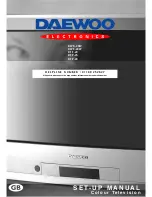Manual Channel Tuning
Choose a starting point
- Select with "Program" the program from which
you want to start manual tuning. Then the channel
number, the frequency, the name and the program
number of this program are displayed in the Install
menu.
TV system modification
If necessary, you can modify the TV system :
- Select "system" function.
-
Adjust
choosing between FRANCE (L/L'), GB (I),
EURO (B/G), E/ EURO (D/K) systems.
Then, the program displayed on the screen is
changed to the chosen system.
Channel searching
- Select the "Frequency" function.
- Press, and hold for more than 2 seconds, the
remote control CURSOR RIGHT (A20) [LEFT
(A7)] buttons to start up [down] manual tuning.
- Searching will stop automatically at the next
channel found (to stop tuning, press the remote
control MENU button (A19)).
Note: You can directly locate a program by
entering the data into the "channel" or the
"frequency" function.
Perform fine tuning
- If you are unable to get a good picture or
reasonable quality sound due to poor reception, it
is possible to perform fine tuning.
- Select the "frequency" function.
- Press, for less than 2 seconds, the remote
control CURSOR RIGHT(A20) [LEFT(A7)] buttons
to perform up [down] fine tuning in steps of 0.05
MHz (50 kHz).
Enter station name
It is possible to enter your own choice of name for
each program. You can change an existing name,
or enter a name where none exists. If none exists
"- - - - -" will be shown in the Install menu, and
program status display ( see the section
PROGRAM STATUS DISPLAY on page 10).
- Select the "name" function.
- Select one of the 5 character positions by using
the remote control CURSOR RIGHT (A20) / LEFT
(A7) buttons to move the cursor.
- Then use the CURSOR UP (A6) /DOWN (A21)
buttons to select the desired character for that
position.
- Repeat the last two instructions for other
positions, as desired.
- Once the name has been entered, press the OK
button (A18) to store it. The name will be
memorised to the program number currently
shown on the "Store To" line. The "Store To"
program number will highlight in red briefly.
Store program in memory
- Select the "store to" function
- Enter the program number you want to store to
either by using the remote control CURSOR
RIGHT (A20) / LEFT (A7) buttons, or directly by
using the remote control NUMBER 0...9 buttons
(A3).
- Press the OK button (A18) to confirm.
Remarks: this function can also be used if you
want to copy a program already memorised to
another program number.
PR
PR
OK
MENU
FEATURES MENU
10
When switched to ON:
-
POWER button.
Adjust to be ON or OFF:
-When ON, the NR feature is active
for all programs (0 to 99).
-When OFF, the function is inactive.
6
.
-Switch the "wake up" function ON/OFF
with the remote control CURSOR LEFT
(A7) /RIGHT (A20) buttons
- Enter the wake up time with the remote
control 0...9 NUMBER (A3) buttons
4.
NR is a picture noise reduction
feature.
6
.
FEATURES
LANGUAGE
CHILD LOCK
CLOCK
WAKE TIME
WAKE PR
GB
OFF
00 : 00
OFF
01
Wake up function
This function is only available when
the clock is set. The TV set turns on
from stand-by at the WAKE time
with the program entered on the
WAKE PR line. Put the
TV set
on
stand-by with the remote control
TV clock setting
This function allows user to enter the time
manually.
(
N
ote that if you turn off the set with the main
power button, the clock setting is lost but it is
automatically set again at power on if
prog.n
°
1 is a channel with teletext).
Prevents the use of the TV set
without remote control
1. Menus Language selection
2.
3.
4.
Select the desired language from the
available country codes.
Adjust this value ON or OFF
.
- I
n stand-by mode,
the stand-by indicator
flash
es red and green to indicate the
child lock is set
.
-
T
he front panel TV
buttons (B7, B8, B9)
become inactive
and
the TV will only
respond
to the remote
control.
Adjust TV clock. Clock will start upon
entry of the 4th figure.
-Switch the "wake up" function ON/OFF
with the remote control CURSOR LEFT
(A7) /RIGHT (A20) buttons
- Enter the wake up time with the remote
control 0...9 NUMBER (A3) buttons
Adjust TV turn-on
program
number
2.
3.
4.
5.
1.
(For operating instructions see " HOW TO USE THE SUB-MENUS ")
Summary of Contents for D T F -29
Page 14: ......