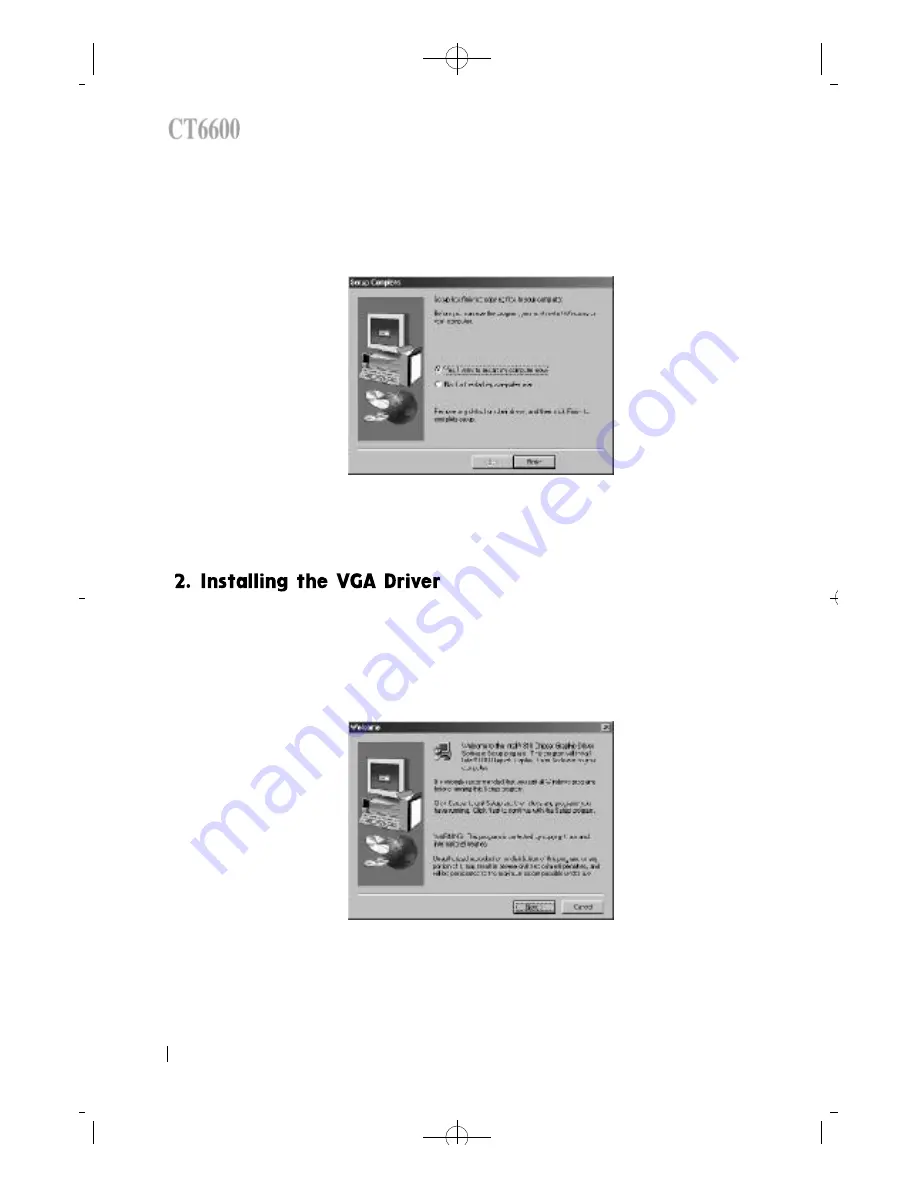
¡
á
Click
°
Æ
f i n i s h
°
Ø
button then system will re s t a r t .
¡
á
Run the
¡
°
S e t u p . e x e
¡
±
file in
¡
®
w i n 9 x
¡
¯
d i re c t o r y .
( d : \ v g a \ w i n 9 x \ G r a p h i c s \ s e t u p . e x e )
¡
á
Click
¡
®
n e x t
¡
¯
button, then you will be prompted to agree to the license
a g re e m e n t .
38
DAEWOO CT6600
CT6600 USER
°Ø
S GUIDE
CT6600øµ
π
Æmenual 89.6.16 11:14 AM
∆
‰¿Ã¡ˆ38





































