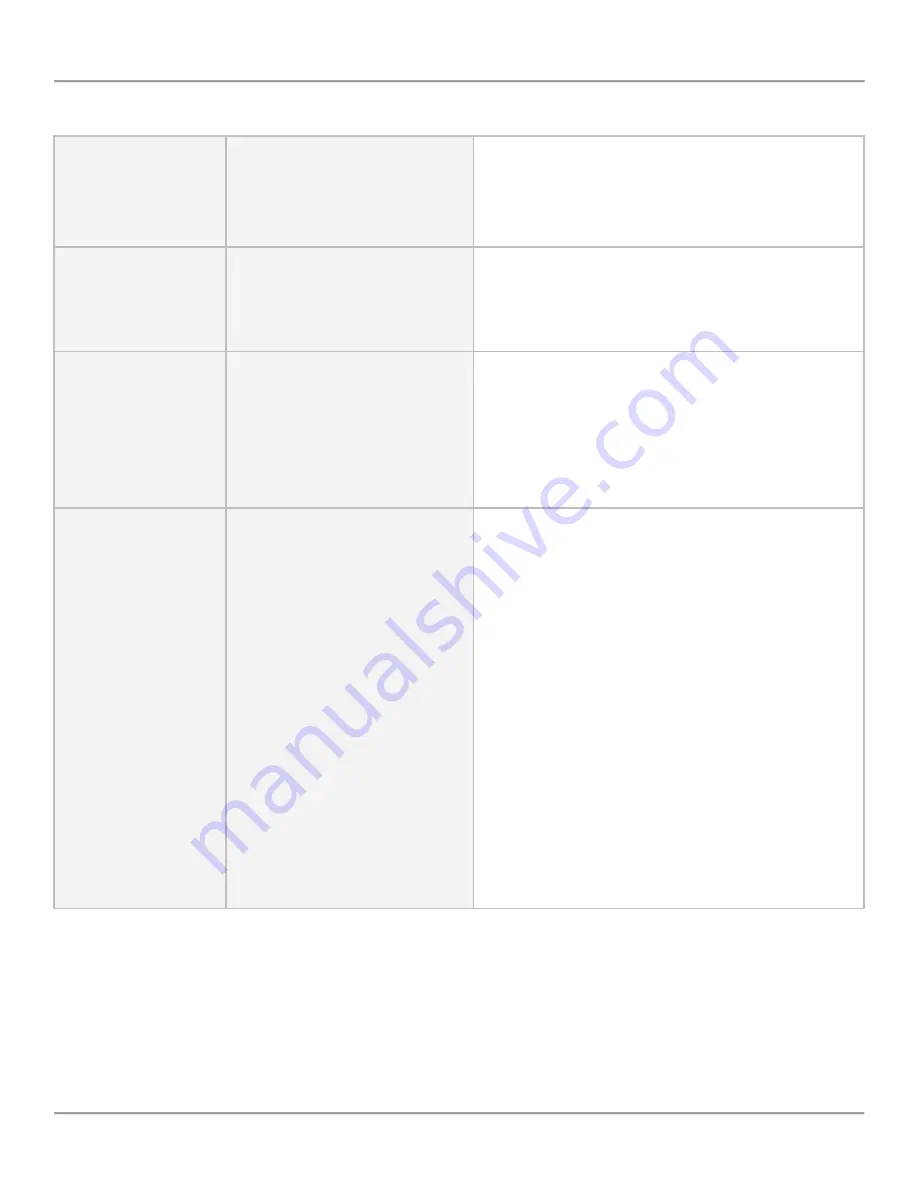
VS Recorder – Troubleshooting>After Installation
Pg. 12
visit us online @ www.
dacsolution.com
- After Installation
Issue –
The Activity screen
shows the channels
as “Idle” even after I
connect.
Possible Cause –
UAC (User Account Control) is
enabled.
Solution –
In Windows Vista and Windows 7, UAC cannot be
enabled for VS Recorder to work. Disable UAC.
Reboot the computer.
Issue –
VS Recorder says
that my “user ID is
invalid”.
Possible Cause –
UAC (User Account Control) is
enabled.
Solution –
In Windows Vista and Windows 7, UAC cannot be
enabled for VS Recorder to work. Disable UAC.
Reboot the computer.
Issue –
The CVRS service
will not start.
Possible Cause –
If this is a 64-bit computer and you
selected the 64-bit drivers to
install.
Solution –
VS Recorder is a 32-bit application so you must install
the 32-bit drivers for the USB voice card. To resolve
this, uninstall VS Recorder.
Reboot the computer.
Reinstall VS Recorder, this time selecting 32-bit drivers.
Issue –
The Recorder
disconnects the user
as soon as the line
answers.
Possible Cause –
The voltage from the phone line
may be dropping below the
disconnect threshold.
Solution –
Stop the CVRS Recorder service.
Open
shconfig.ini
located at
C:\Program
Files\VSRecorder
.
Find the line
IsHangupDtrmVoltage=
(you can use the
search feature in Windows Notepad).
The line entry probably is
=12,12,12,12
. Change the
12
to a lower voltage level, such as
5
. The four numbers
correspond to the first, second, third, and fourth
channels respectively. If the channel subsequently has
issues disconnecting when you hang-up, you could try
raising this to something between 5 and 12. Typically,
you should never need to enter a voltage lower than 5.
So your line entry should look like:
IsHangupDtrmVoltage=5,5,5,5
Save the text file. Start the CVRS Recorder service or
simply reboot the computer.












