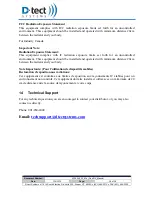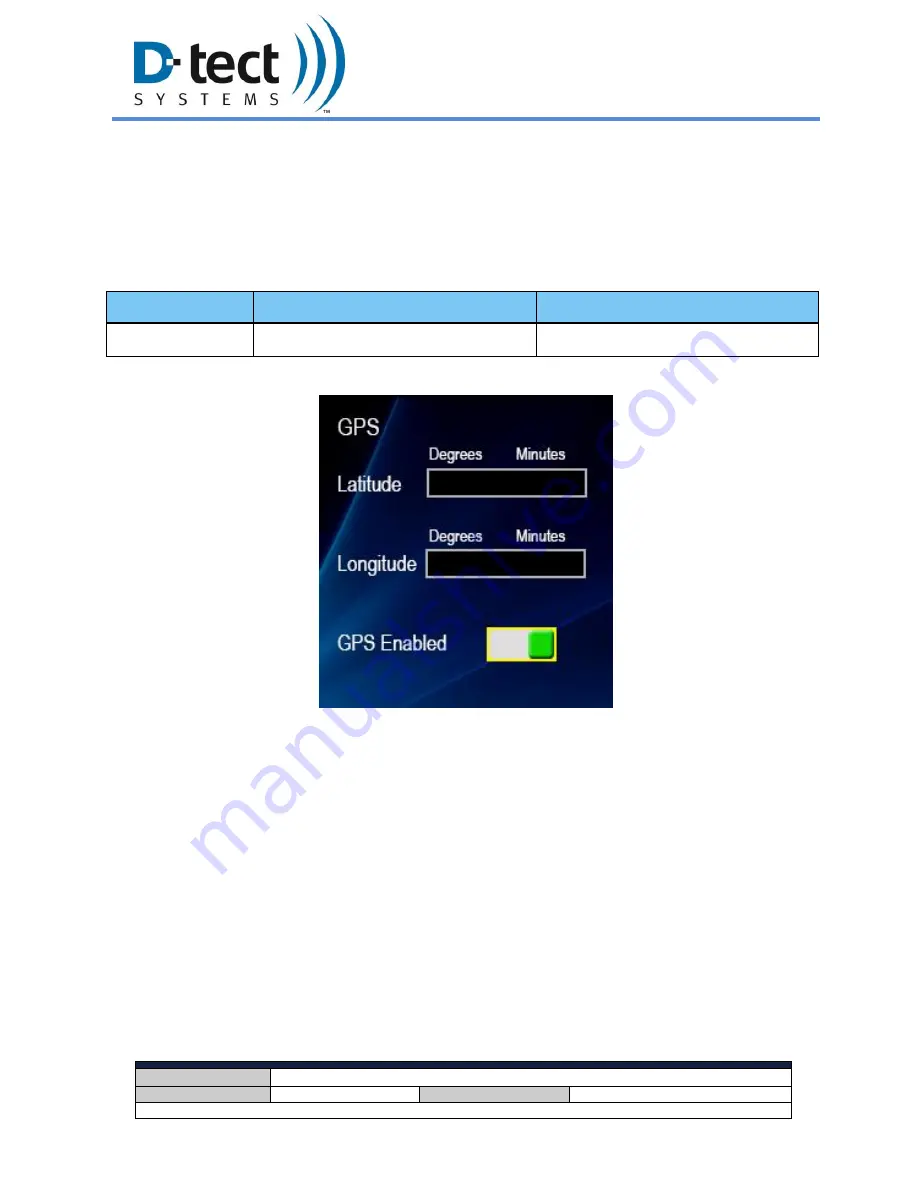
Document Number:
V024944_03_Mini_Rad-DX_Manual
Date:
1/19/2015
Page:
13 of 28
D-tect Systems
11814 South Election Rd. Suite 200, Draper, UT 84020
(801) 495-2310
FAX (801) 495-2255
8.5 GPS Menu
The GPS feature can be toggled on and off in this menu. The GPS feature is for outdoor use or
use when the device is in view of at least three satellites. The time it takes for the device to
receive latitude and longitude coordinates can vary and is dependent on your location.
Settable Parameters
Parameter
Range
Default Value
GPS Enable
On, Off
Off
Figure 8: GPS Menu