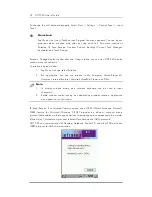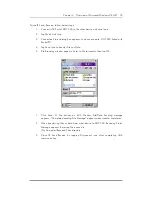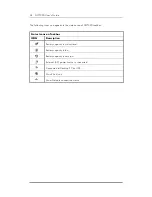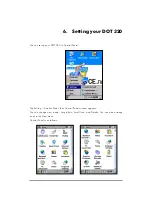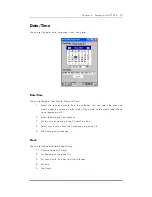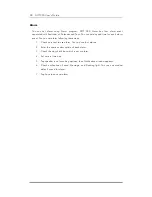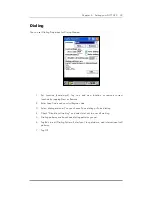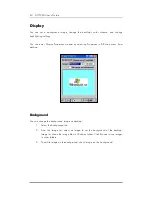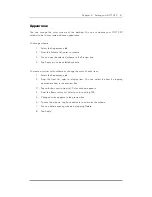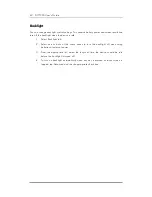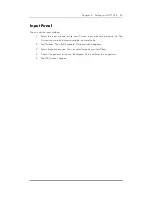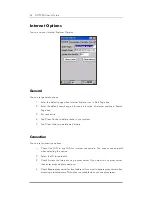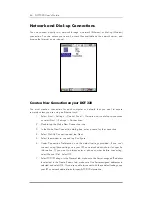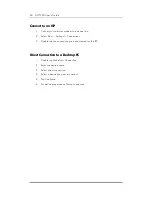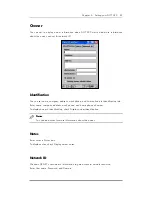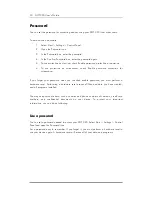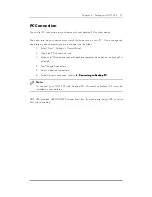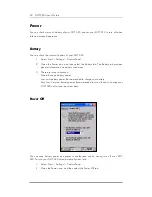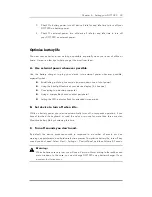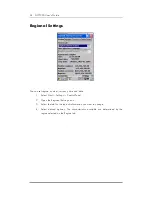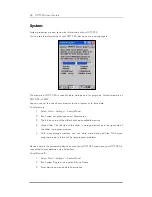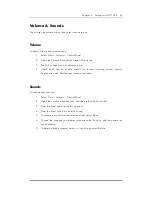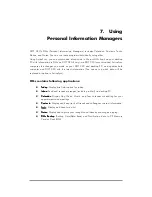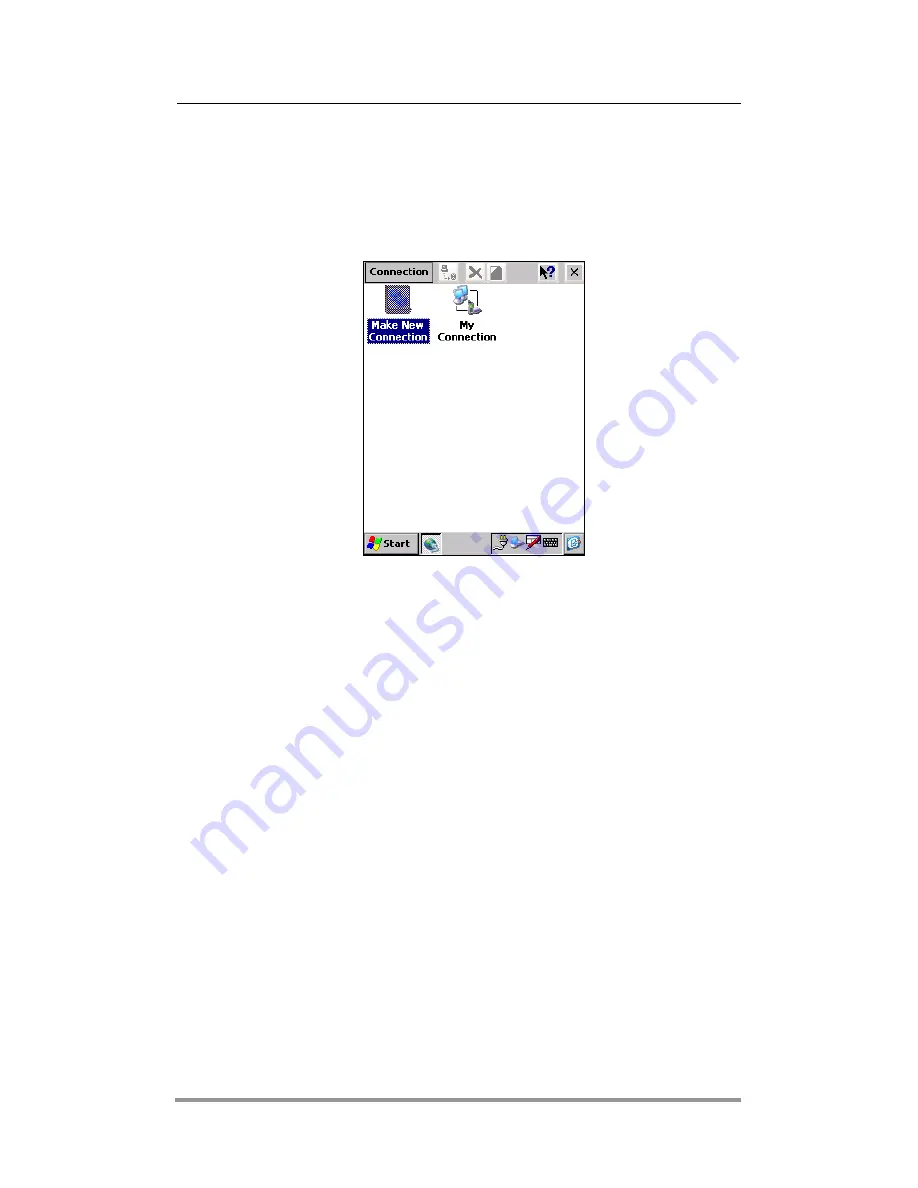
46 DOT 320 User’s Guide
Network and Dial-up Connections
You can connect directly to a network through a network (Ethernet) or dial-up (Modem)
connection. You can access your e-mail, access files available on the network server, and
browse the Internet or an intranet.
Create a New Connection on your DOT 320
You must create a connection for each computer or network that you want to access
remotely unless you are using an Ethernet card.
1. Select Start > Settings > Control Panel > Network and run dialup connections
or select Start > Settings > Connections.
2. Double-tap the Make New Connection icon.
3. In the Make New Connection dialog box, enter a name for the connection.
4. Select Dial-Up Connection and tap Next.
5. Select the modem to use and tap Configure.
6. Under Connection Preferences, use the default settings provided. If you can't
connect using these settings, see your ISP or network administrator for specific
information. If you want to always enter a phone number before connecting,
select Manual Dial. Select OK.
7. Select TCP/IP Settings. In the General tab, make sure Use Server-assigned IP address
is selected. In the Name Servers tab, make sure Use Server-assigned addresses is
selected, and select OK. If you are unable to connect with these default settings, see
your ISP or network administrator for specific TCP/IP information.