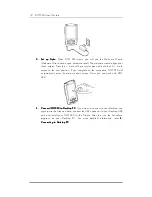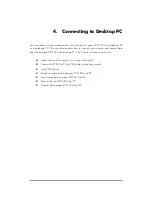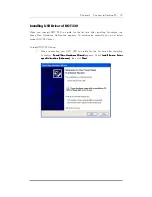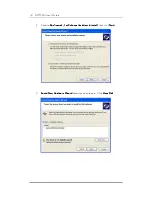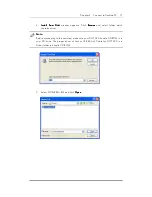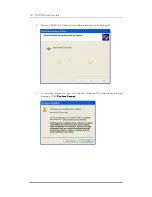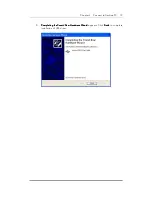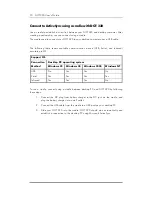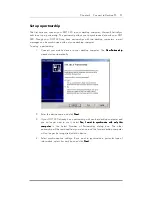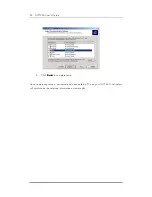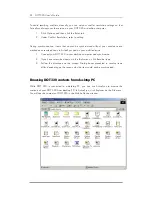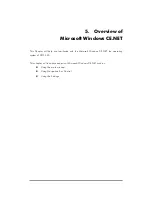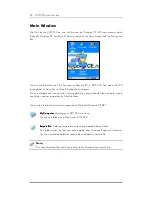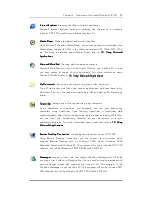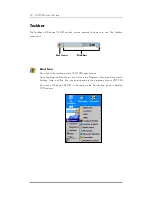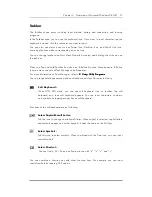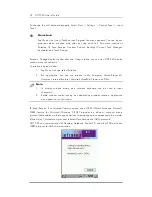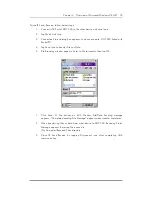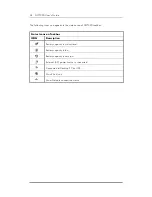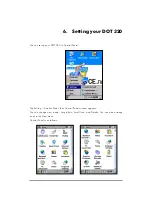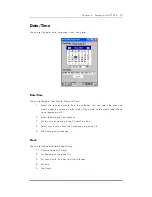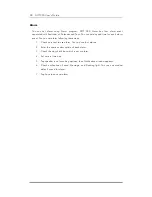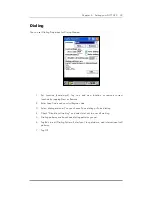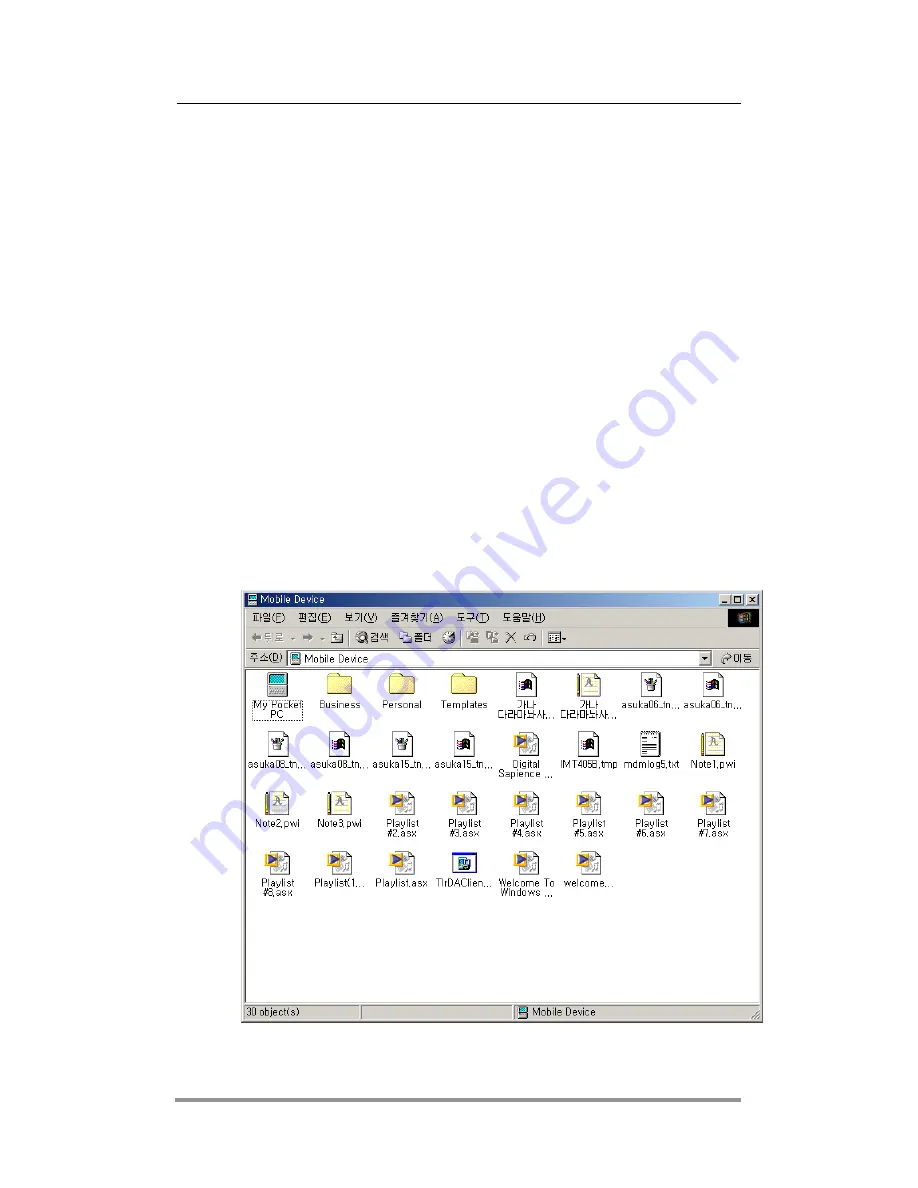
24 DOT 320 User’s Guide
To avoid resolving conflicts manually, you can set your conflict resolution settings so that
ActiveSync always uses the version on your DOT 320 or desktop computer.
1. Click Options and then click the Rules tab.
2. Under Conflict Resolution, select a setting.
During synchronization, items that cannot be synchronized without your assistance are
marked as unresolved items in ActiveSync and on your mobile device.
1. Connect your DOT 320 to your desktop computer and synchronize.
2. If you have unresolved items, on the Tools menu, click Resolve items.
3. Follow the directions on the screen. Dialog boxes presented to resolve items
differ, depending on the reason why the item could not be synchronized.
Browsing DOT 320 contents from desktop PC
While DOT 320 is connected to a desktop PC, you can use ActiveSync to browse the
contents of your DOT 320 from desktop PC. In ActiveSync, click Explorer on the File menu.
You will see the contents of DOT 320 in the Mobile Device window.