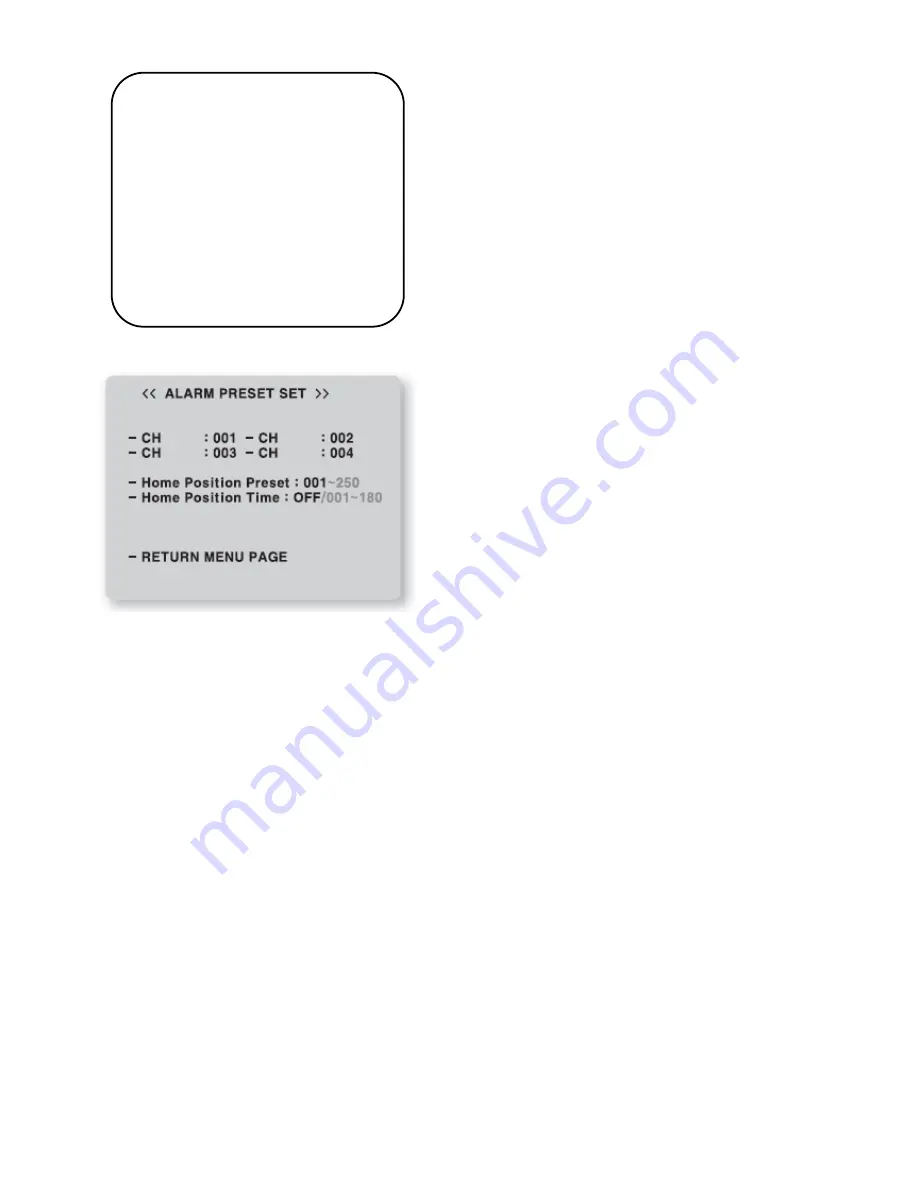
23
17. ALARM PRESET SET PAGE
■ The camera moves to a preset point automatically when
Alarm activates in each ALARM CHANNEL.
■ Set preset points to move to and give a Preset number to
each ALARM CHANNEL.
■ If ALARM CHANNEL No. is „0‟, the unit doesn‟t move to
Preset position.
■ You can select PRESET number from 1 to 250.
■ Home Position Preset
The camera automatically moves to where master user set
when another user controls the camera to observe other area.
(You can set 1~250 points)
■ Home Position Time
It sets the dwell time in Home Position Preset.
It automatically moves to where observes ordinarily in the
regular time that Master user set in observation of other
area
,if set Home Position Preset
(You can set 1~180sec. Set control Home Position Preset
and Home Position Time together for using this function.)
You can set ALARM setting MENU not only in CAMERA
SET MENU MODE, but also a KEYBOARD in direct.
18. SELECT ALARM
When Alarm activates, It allows the camera to move to previous Preset position or by MOTION function.
There are two kinds as below:
- Sensor (default): With alarm sensor to connect preset.
- Motion: It allows you to use motion detection.
(It needs you to set up motion setting.)
19. MOTION ON/OFF
To use motion detection, it has to be ON.
<< CAMERA SETUP p3 >>
16. ALARM CH ON/OFF PAGE
17. ALARM PRESET SET PAGE
18. Select Alarm : Sensor
19. Motion on/off : Off
20. Motion Detection Set :
21. PRIVACY ZONE SET :
- NEXT PAGE
Summary of Contents for DSC-300Se5
Page 1: ...USER MANUAL DSC 300Si5 Se5 HIGH SPEED DOME CAMERA...
Page 2: ...2...
Page 36: ...34 5 DIMENSION Wall mount bracket Ceiling mount bracket...
Page 37: ...35 In ceiling mount bracket...
Page 40: ...38 Sub keyboard Sub keyboard...
Page 41: ...39 Set one main keyboard...
Page 44: ......
Page 45: ......
















































