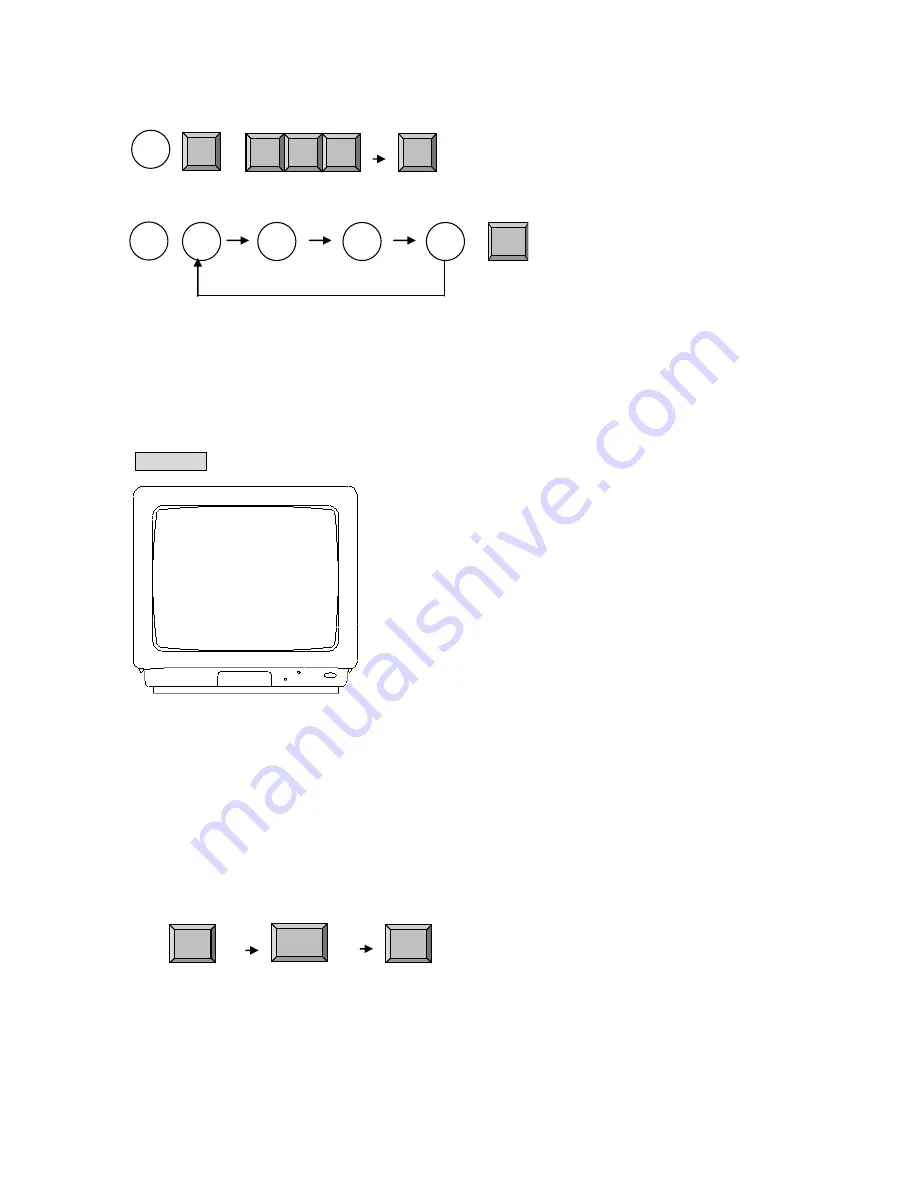
- 17 -
~
+
It is strongly recommended that you set up at once before you press the [SET] key.
After you escape from the OSD Menu you can’t add anymore.
If you want to reset the [ALARM/PRESET] you should clear the input data.
{Example}
2) In the event of setup for camera with no preset function
[1 ~ 64]
[MON]
[1 ~ 255]
[CAM]
[1 ~ 255] [ENT] (Sensor number)
3) Delete Alarm:
- Clear all alarm input value
** Since there is no way to delete input value one by one,
You should use your caution.
To delete or correct input value, you will have to start from the beginning.
5
1
ENT
4
2
5
1
3
2
4
Hold down
the [CLR] key until you hear a
beep and see the clear mode on the
window of DCK-255.
Delete all programmed data.
CLR
ALARM
ENT
Press the sensor number and [ENT] key.
Repeat the steps above and press the [SET] key to
save and escape.
* To activate this function, never forget to press
[ALARM] key. Use [CLR] to release from alarm
and {ALARM} key to release its function.
1
SET
Left picture shows you that
If the sensor 234 detects something,
you are bound to see preset 82 of
camera 7 on monitor 2.
<ALARM/PRESET SET>NO: 001
MONITOR: 2 CAMERA: 7
PRESET: 82 SENSOR: 234
Summary of Contents for DMX-25632
Page 1: ...1 MATRIX SWITCHER MAIN CPU USER MANUAL DMX 25632 ...
Page 2: ......
Page 25: ... 25 ...
Page 26: ... 26 ...
Page 27: ......
Page 28: ...DISTRIBUTED BY 1 INTROD UCTION AND FEATU RES ...


























