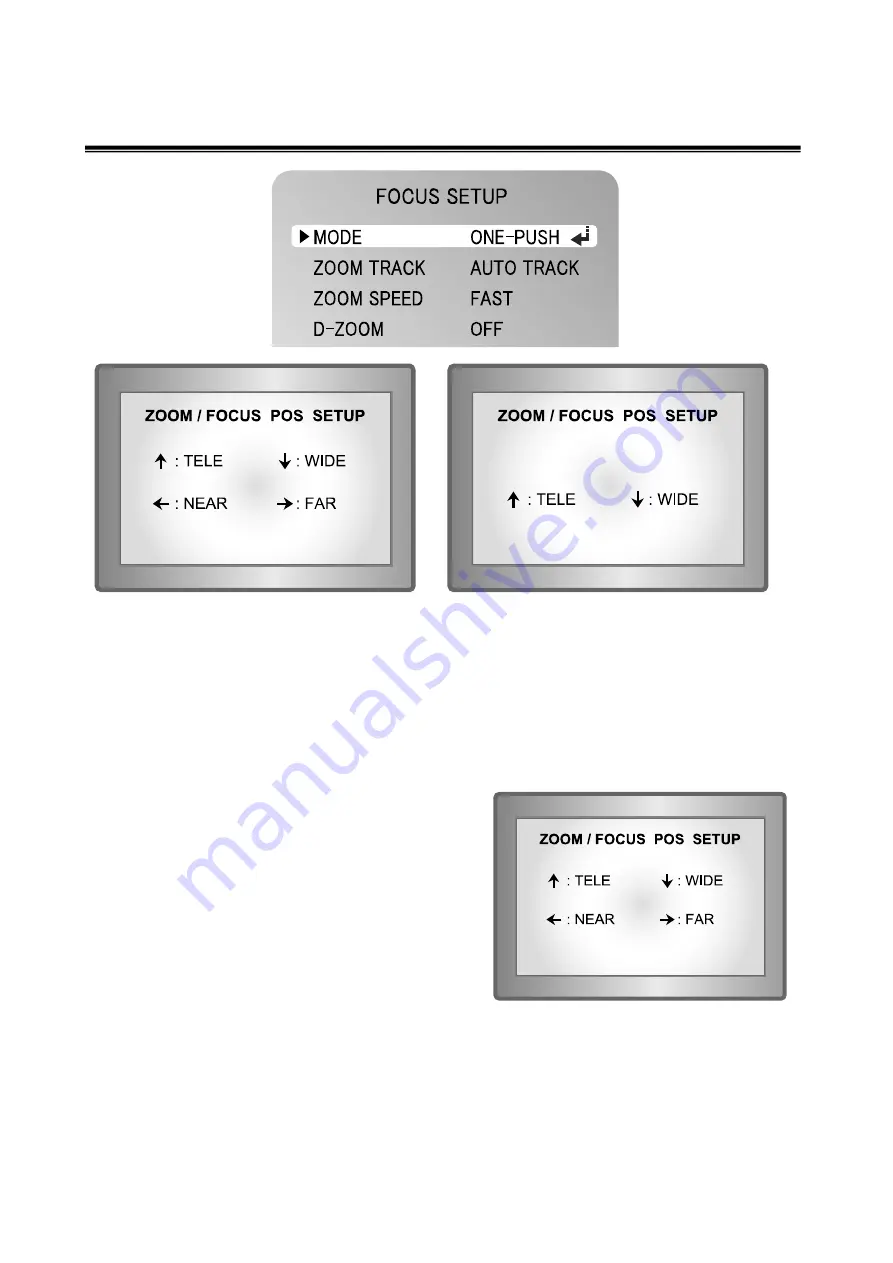
19
•
MANUAL :
Select 'MANUAL' and press the SET button to
confirm. Increase or decrease optical zoom
(ZOOM) or digital zoom (D-ZOOM) positions by
using the directional buttons while verifying the
changes
on screen. Press the SET button once
desired image quality is obtained. Focus can be
manually adjusted, independent of moving zoom.
▶
ZOOM TRACK:
Select ‘ON’ for the ‘SMART ZOOM’ item in the motion detection menu
and press SET button to change the settings for the ‘SMART ZOOM’ funtion.
Use the left or right button in the ‘ZOOM’ item to select ‘AUTOTRACK’ or ‘TRACK’ and
press SET button to activate the zoom action focus function.
•
ONE PUSH :
Focus is automatically adjusted just once, after
zoom position is changed. Select 'ONE PUSH'
and press the SET button to confirm. Increase or
decrease optical zoom (ZOOM) or digital zoom
(D-ZOOM) positions by using the directional
buttons while verifying the changes on screen.
Press the SET button once desired image quality
is obtained.
•
AUTO :
Select AUTO and press the SET button to
confirm. Increase or decrease optical zoom
(ZOOM) or digital zoom (D-ZOOM) positions by
using the UP or DOWN button while verifying the
changes on screen. Enabling D-ZOOM (ON)
means that digital zoom will activate once optical
zoom ends. Focus is automatically adjusted with
moving zoom.






























