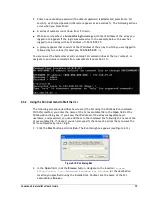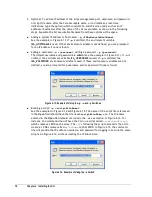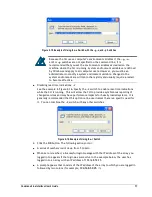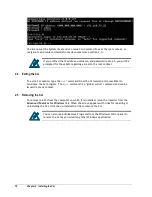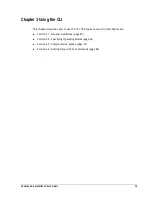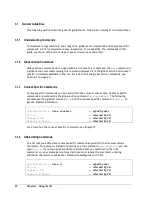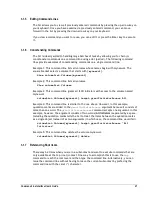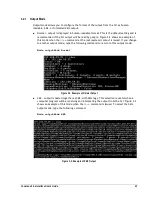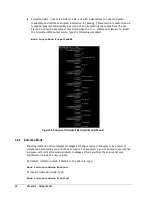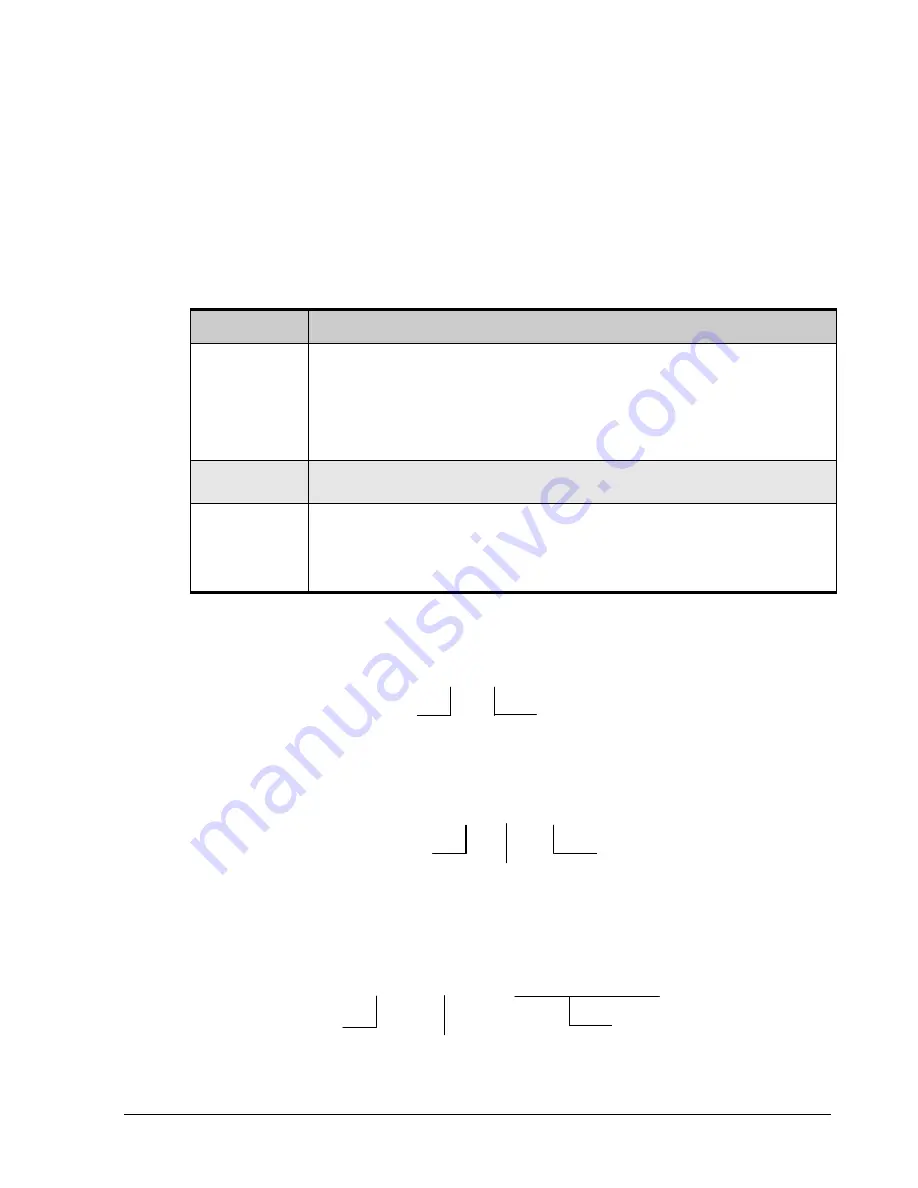
Command Line Interface User’s Guide
27
3.3
Command Line Syntax
CLI input is case-insensitive, except when otherwise noted. The general CLI syntax format is
as follows:
{Action} {Member} [Arguments]
Table 3-1 describes the items that can be included in a command line. The command
Do
can
be omitted for action commands.
Table 3-1. Items in a Command Line
Item
Description
{Action}
{Action} refers to the global action command
Do
,
Show
, or
Set
.
Every member has a default
action that is assumed if an action is omitted from the beginning of a command line.
One such default is
Show
. If you want to issue a
Show Identity
command, for
example, you need only type
ID
at the CLI prompt because
Show
is assumed and
ID
is a sufficient number of characters to make this command unambiguous to the CLI
(see section 3.1.4). Note, however, that if you want to issue a
Set
command, you
must type
Set
; otherwise, the CLI defaults to
Show
.
{Member}
{Member} is a context member name, such as a property or command. Examples
include
Name
on Volume and
CreateVolume
on the root.
[Arguments]
Arguments are extensions that provide extra information needed for the execution of
a particular action. Whether or not an argument is required depends on the specific
action being executed. For example,
CreateVolume
has arguments for defining
characteristics such as the name, size, and composition of the volume to be created.
If you omit an argument, the default action is assumed.
Example 1: The following example shows a command line that has no arguments. This
command line restarts the system.
Do SystemRestart
Example 2: The following example shows a command line that has one argument. This
command line sets the name of the system to Zeus.
Set Name Zeus
Example 3: The following example shows a command line that has more than one argument.
This command line creates a new volume called Venus that is 100 GB large and configured as
a JBOD.
Do createVolume Venus 100GB jbod
[Action]
[Member]
[Action]
[Member]
[Argument]
[Action]
[Member]
[Arguments]
Summary of Contents for xStack Storage DSN-4000 Series
Page 6: ...vi Preface...
Page 42: ...32 Chapter 3 Using the CLI This Page Left Intentionally Blank...
Page 56: ...46 Chapter 4 Global Action Commands This Page Left Intentionally Blank...
Page 86: ...76 Chapter 5 Supported CLI Commands and Properties This Page Left Intentionally Blank...
Page 97: ......