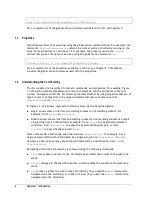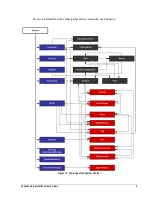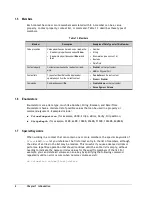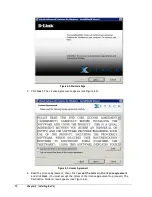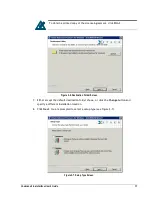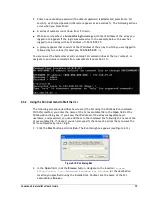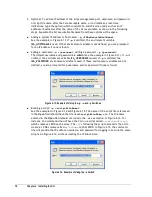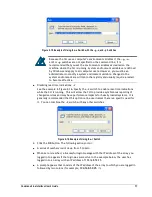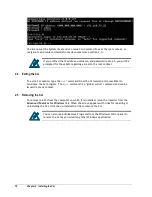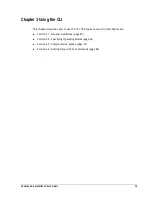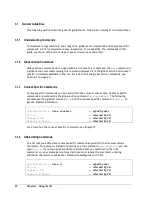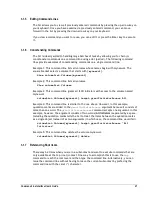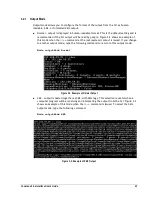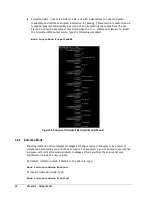18
Chapter 2 Installing the CLI
You are now at the System level and can issue CLI command lines at the root context, or
navigate to and issue commands from sub-contexts (see section 1.1).
If you omitted the IP address, username, and password in step 2, you will be
prompted for these before gaining access to the root context.
2.4
Exiting the CLI
To exit a CLI session, type the
Exit
command from the CLI session and press Enter to
terminate the CLI program. The
Exit
command is a “global action” command and can be
issued from any context.
2.5
Removing the CLI
To remove the CLI from the computer on which it is installed, rerun the installer from the
Advanced Features for Windows
link. When the screen appears with links for repairing or
uninstalling the CLI, click the un-installation link to remove the CLI.
You can also use Add/Remove Programs from the Windows control panel to
remove the CLI as you would any other Windows application.
Summary of Contents for xStack Storage DSN-4000 Series
Page 6: ...vi Preface...
Page 42: ...32 Chapter 3 Using the CLI This Page Left Intentionally Blank...
Page 56: ...46 Chapter 4 Global Action Commands This Page Left Intentionally Blank...
Page 86: ...76 Chapter 5 Supported CLI Commands and Properties This Page Left Intentionally Blank...
Page 97: ......