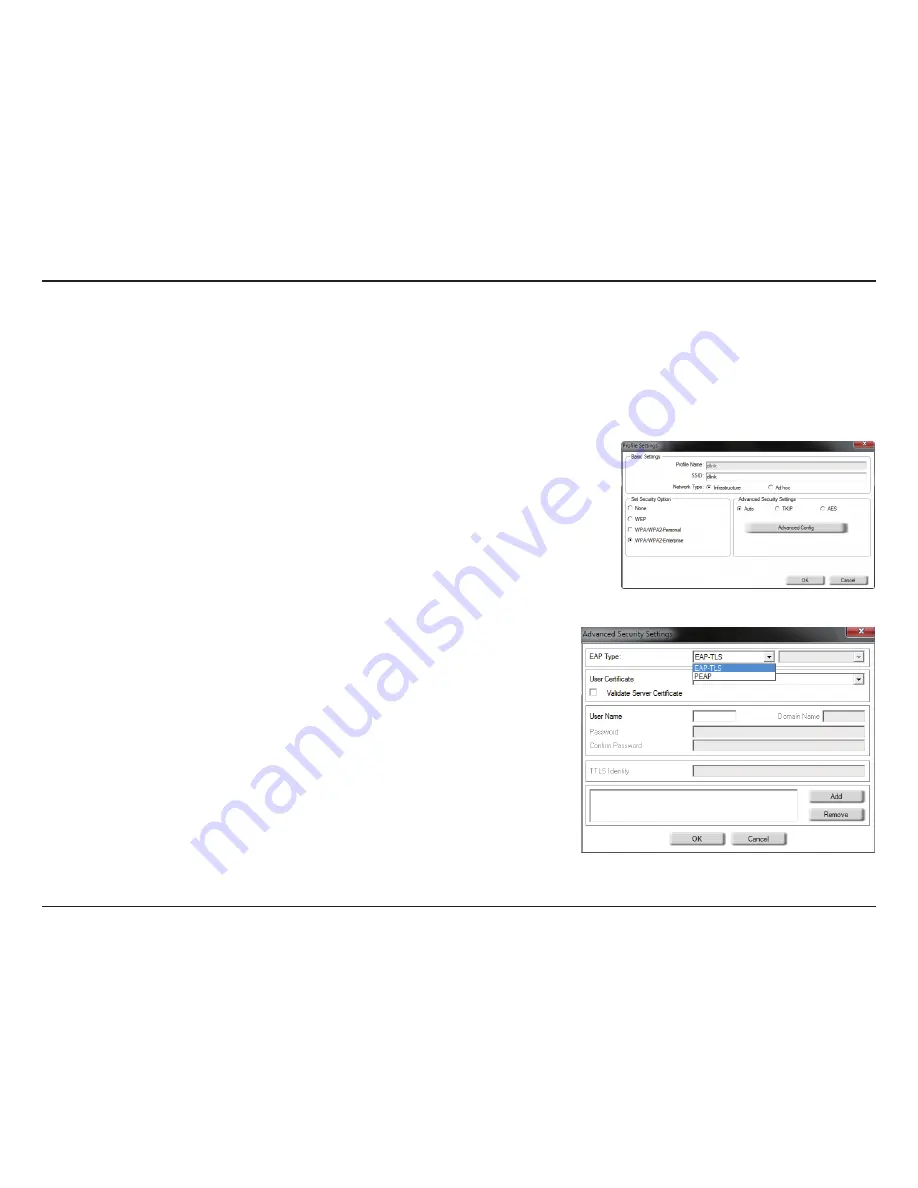
43
D-Link DWA-160 User Manual
Section 4 - Wireless Security
Configure WPA/WPA2-Enterprise
Using the D-Link Wireless Connection Manager
WPA/WPA2-Enterprise is for advanced users who are familiar with using a RADIUS server and setting up certificates.
1.
Open the Wireless Connection Manager by double-clicking on the D-Link icon on your desktop. Click on
New
to create a new profile or highlight
an existing profile and click
Modify
.
2.
Select
WPA/WPA2-Enterprise
under
Set Security Option
and then select
TKIP
or
AES
.
3.
Click on
Advanced Config
to continue.*
4.
Next to
EAP Type
, select
EAP-TLS (XP/2000),
or
PEAP
. Extensible Authentication Protocols allow
devices on the network to request authentication from the RADIUS server in the network. All the
devices on the network must use the same EAP type when using a RADIUS server for authentication.
Some RADIUS servers require that the Validate Server field be selected. Check this field if your
RADIUS server requires validation.
5.
Select an
User Certificate
from the drop-down menu.*
6.
Enter the login information required to authenticate.*
7.
Click
Add
to enter the IP address(es) of your RADIUS servers.*
8.
Click
OK
to save your settings.
* If you are using Windows 7/ Vista please skip step3 and 5-7.






























