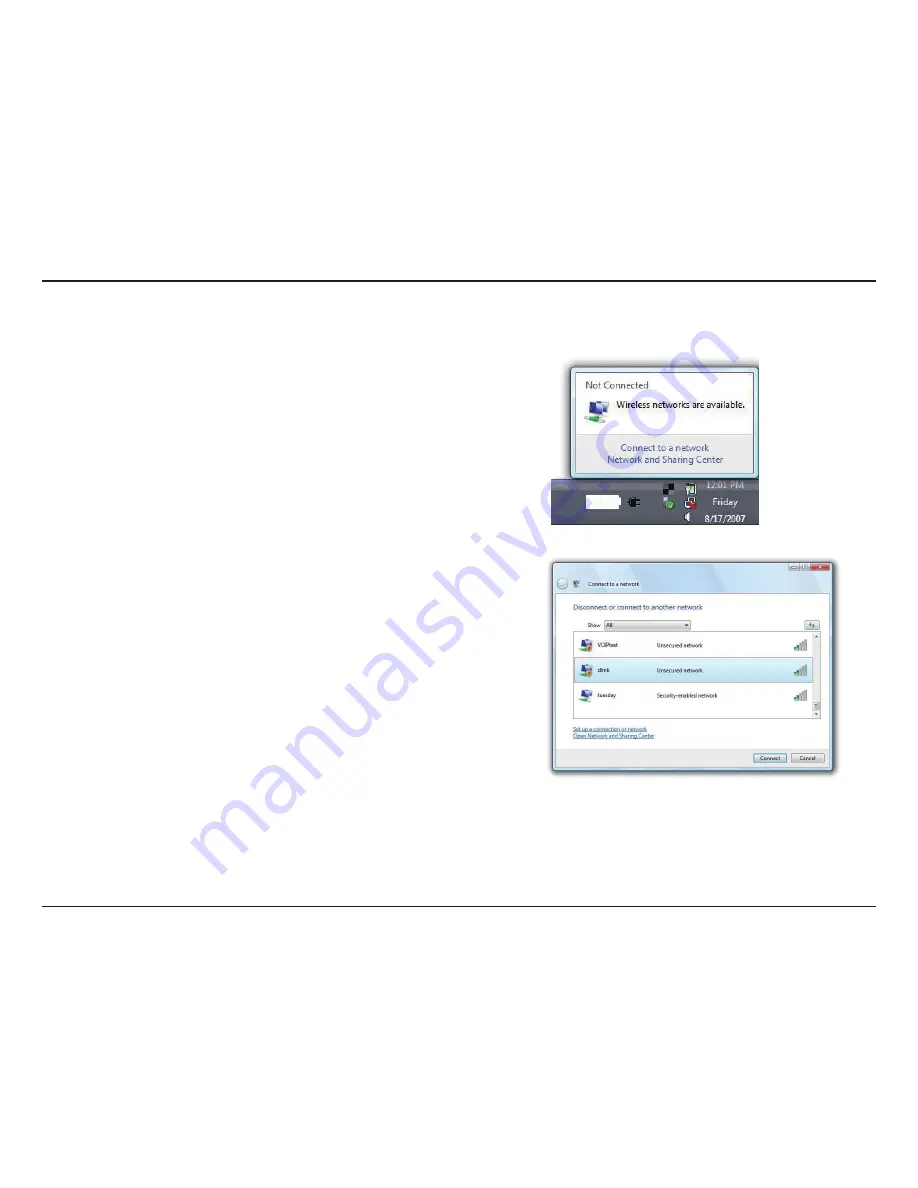
31
D-Link DWA-160 User Manual
Section 3 - Configuration
Windows Vista®
Right-click on the wireless computer icon in your system tray (lower-right
corner next to the time). Select
Connect to a network
.
If you receive the
Wireless Networks Detected
bubble, click on the center
of the bubble to access the utility.
or
The utility will display any available wireless networks in your area. Click on a
network (displayed using the SSID) and click the
Connect
button.
If you get a good signal but cannot access the Internet, confirm the encryption
by reviewing the profile or check the TCP/IP settings for your wireless adapter.
Refer to the
Networking Basics
section in this manual for more information.






























