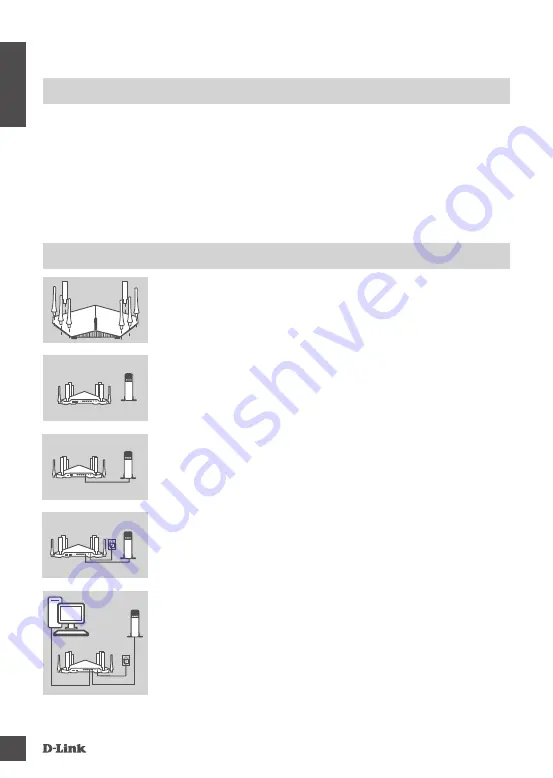
DIR-895L
4
E
N
G
LI
S
H
ProDUCt SetUP
To set up and manage your DIR-895L, you can use the free QRS Mobile app, or you can use the
built-in web interface.
In order to use all of the functions of this router, you must register it with
mydlink.
Simply follow the steps at the end of the Setup Wizard during installation to register your
product with your mydlink account.
NOTE:
After mydlink registration is completed, your router’s default PPPoE, L2TP, PPTP connection
will be set to
Always On
. If your ISP charges for usage, you may wish to manually choose
Dial On
Demand
as your default setting.
NOTE:
Attach the antennas to the router before powering it on.
HArDWAre SetUP
Step 5
If using a PC to configure the router, plug one end of an Ethernet
cable into the port labeled
1
on the back of the router, and the other
end into the Ethernet port on your computer.
If you are setting up the DIR-895L using a laptop or mobile device,
connect it to the Wi-Fi network printed on the included Wi-Fi
Configuration Card.You can also find the Wi-Fi network name and
password on the label attached to your router.
Step 1
Attach each of the antennas to the router by twisting them on in a
clockwise direction.
Step 2
Position your DIR-895L near your Internet-connected modem. Keep
the router in an open area for better wireless coverage.
Step 3
Use the included Ethernet cable to connect your modem to the port
labeled
INTERNET
on the router.
Step 4
Connect the supplied power adapter to the router and a power
outlet, press the power button, and verify that the power LED is on.
Modem
router
Modem
router
Modem
router
PC
Modem
router







































