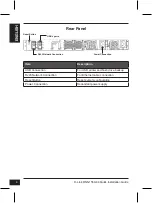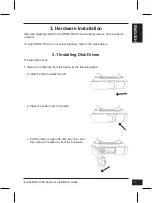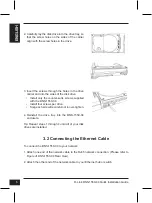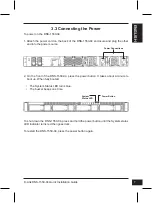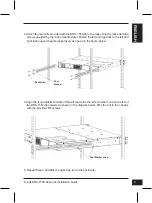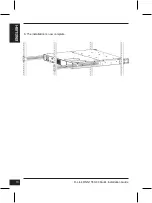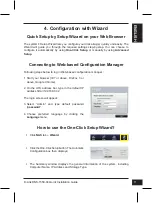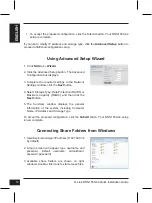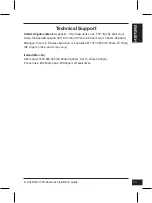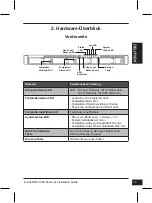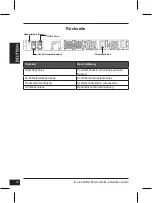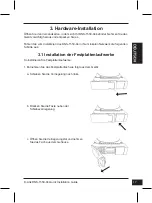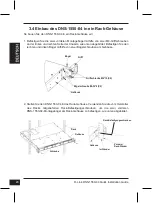D-Link DNS-1550-04 Quick Installation Guide
6
EN
G
LI
S
H
3. Insert the screws through the holes in the drive
carrier and into the sides of the disk drive.
• Install only the counter-sunk screws supplied
with the DNS-1550-04.
• Install four screws per drive.
• Snug each screw. Be careful not to over-tighten.
4. Reinstall the drive tray into the DNS-1550-04
enclosure.
Tip: Repeat steps 1 through 4 until all of your disk
drives are installed.
3.2 Connecting the Ethernet Cable
To connect the DNS-1550-04 to your network:
1. Attach one end of the network cable to the RJ45 network connection. (Please refer to
Figure of DNS-1550-04 Rear View).
2. Attach the other end of the network cable to your Ethernet hub or switch.
2. Carefully lay the disk drive into the drive tray, so
that the screw holes on the sides of the carrier
align with the screw holes in the drive.
Summary of Contents for ShareCenter Pro DNS-1550-04
Page 10: ...D Link DNS 1550 04 Quick Installation Guide 10 ENGLISH 6 The installation is now complete ...
Page 22: ...D Link DNS 1550 04 Quick Installation Guide 22 6 Der Einbau ist jetzt abgeschlossen ...
Page 34: ...D Link DNS 1550 04 Quick Installation Guide 34 6 L installation est maintenant terminée ...
Page 46: ...D Link DNS 1550 04 Quick Installation Guide 46 6 Se ha completado la instalación ...
Page 58: ...D Link DNS 1550 04 Quick Installation Guide 58 6 L installazione è stata completata ...
Page 62: ...62 NOTES ...
Page 63: ...63 NOTES ...