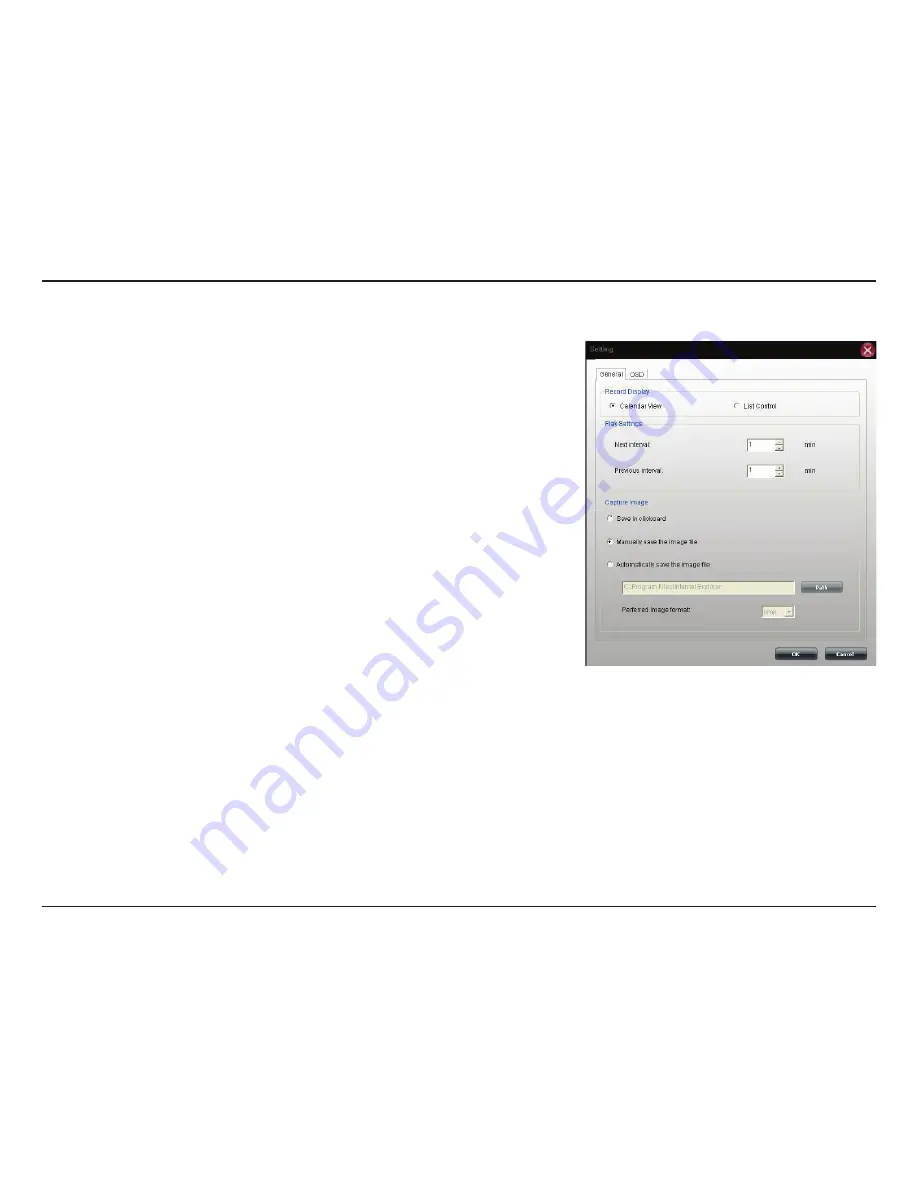
325
D-Link ShareCenter DNS-340L User Manual
Section 4 - Configuration
My Surveillance - Live Video/Playback Settings
You can access this window from the Live Video window by clicking the Settings
(cog) icon.
Record Display
The Record Display function is only available when accessed from the Playback
screen. The Record Display option allows you to modify what is displayed when
using the Open Recording button on the Playback screen. Choose between a
calendar month highlighting dates with recordings or a simple list of folders
with recordings.
Play Interval
Use this setting to determine how many minutes between intervals. Click the
Next Minutes
or
Previous Minutes
button on the control panel to advance
or rewind the video playback.
Capture Image
This allows you to select where to save and format the snapshots taken using
the snapshot button on the live video screen:
Save in Clipboard
- Snapshots will automatically be copied to the clipboard.
You should use the
Paste
function to save the copied image.
Manually save the image file
- You will be prompted with a
Save File
dialog
each time you take a snapshot. You can then choose where to save the captured
image.
Automatically save the image file to
- Use the
Path
button to select a folder
to automatically save each snapshot to.
You can also select the
Preferred Image Format
from the drop-down menu.






























