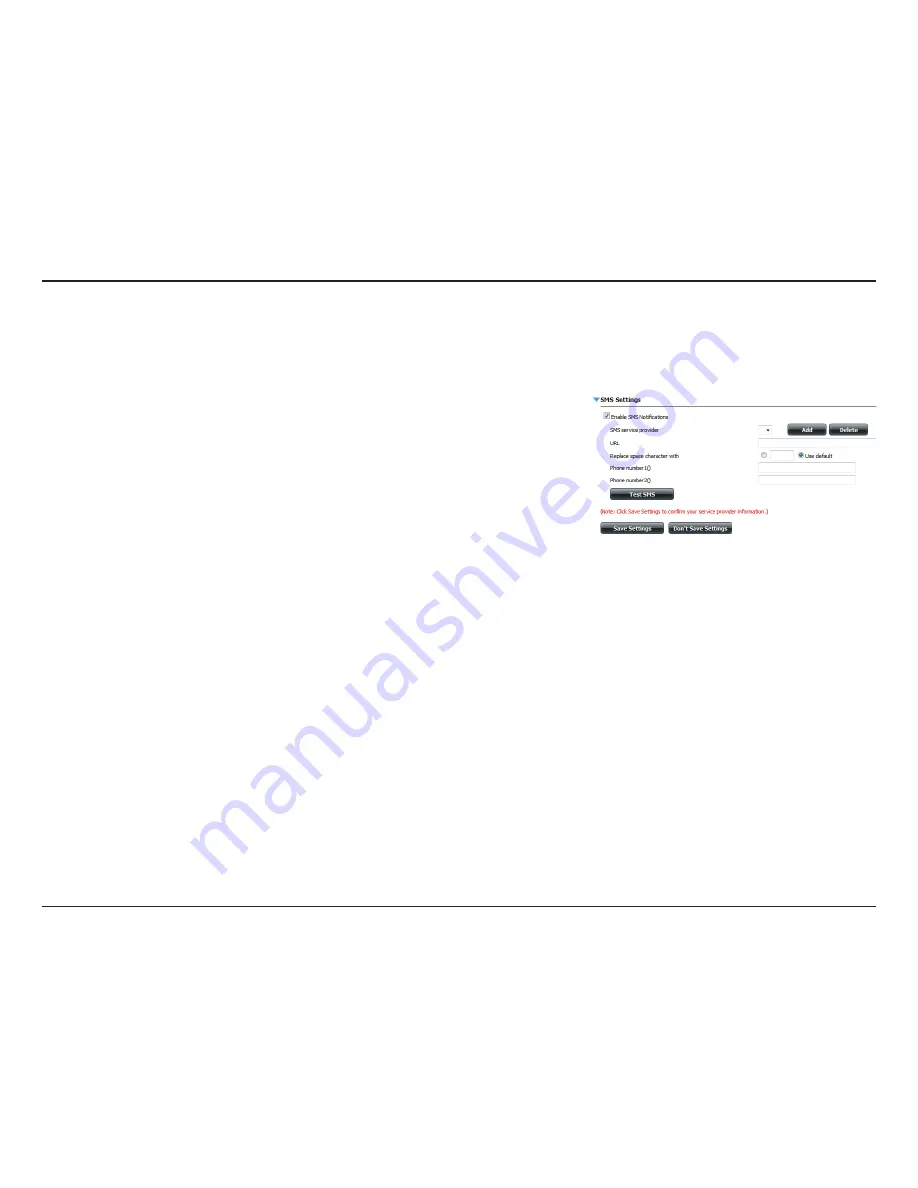
235
D-Link ShareCenter DNS-340L User Manual
Section 4 - Configuration
SMS Settings
The same system notifications that can be sent by email can also be sent to a mobile phone by SMS text message. You need
to have an agreement with an SMS service gateway that the device can then be configured to send the alerts to. The service
provider then sends the received alerts to the configured mobile phone as text messages.
Check this box to enable SMS alerts to be sent to your
mobile phone.
Select from the drop-down list your SMS service provider
you would like to use (these are added with the
Add
button)
Click the
Add
button and enter the information into the
appropriate fields that your provider has given you to use
for the configuration.
Remove the selected Service Provider from the configuration.
The specific service provider URL provided and added in
the Add procedure.
If required by your service provider, enter a character that
will be used for the space.
Automatically populated from the
Add
button function.
Enter a second mobile telephone number. Verify that the
number input is according to the configuration instructions
from your Mobile Service Provider.
Click this button to send a test message to your mobile
phone to verify the settings are correct and the API URL is
functioning with your provider.
Enable SMS
Notifications:
SMS Service
Provider:
Add button:
Delete button:
URL:
Replace Special
Character With:
Phone Number 1:
Phone Number 2:
Test SMS button:






























