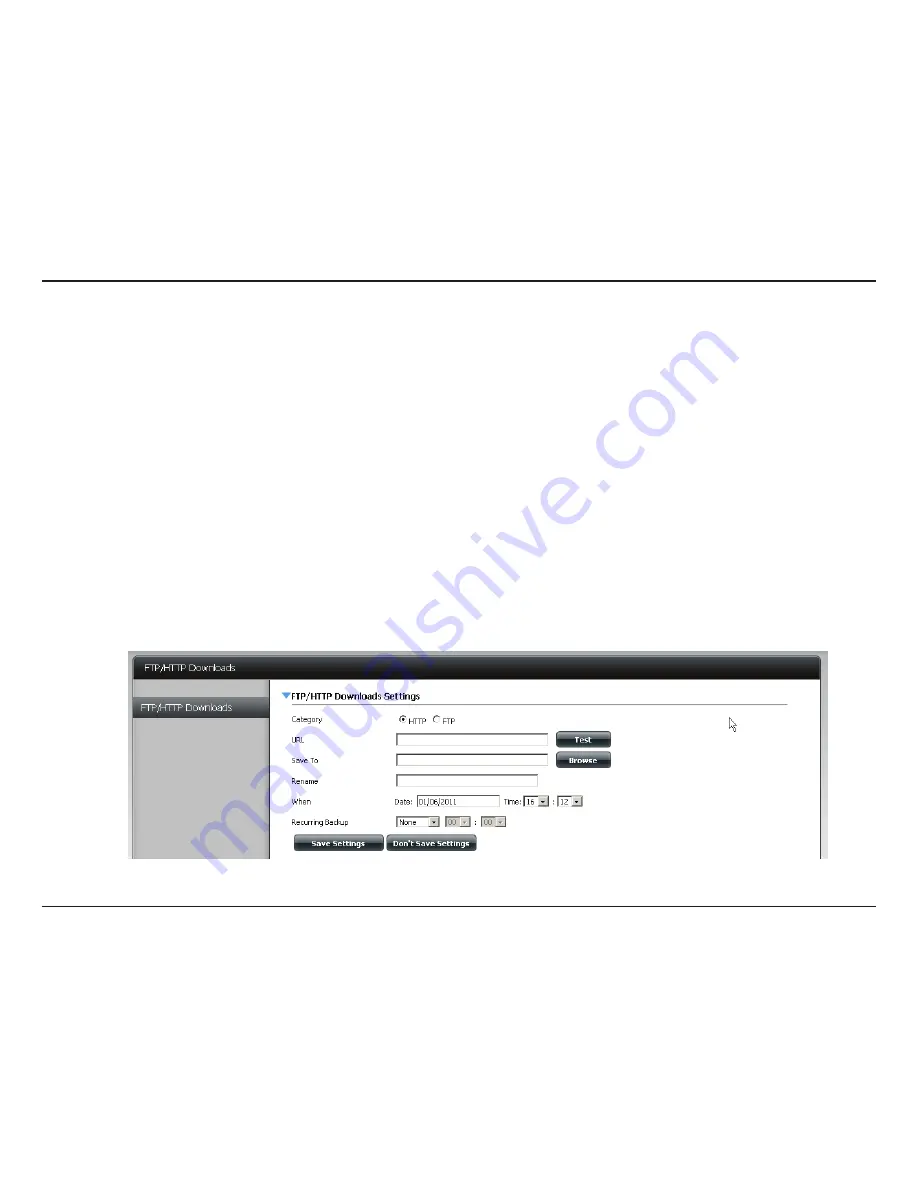
168
D-Link ShareCenter DNS-315 User Manual
FTP/HTTP Downloads
Schedule file and folder backups from an FTP server, web server, or local network share. Always test the URL before applying
changes. This will help to ensure a successful download
.
Applications
Category
Use the radio buttons to select the type of server
that the source files/folders for the Schedule
Downloads are located on. Click the HTTP radio
button to specify that the source files are located
on a web server. Click the FTP radio button to
specify that the source files/folders are located on
an FTP server.
URL
Type in the URL location for the program/software
etc. you wish to download and click the “Test”
button.
Save To
Browse or create a new file name where you want
the downloaded life saved to.
Rename
Enter a new or alternative name for whatever is
being downloaded.
When
Select the date and time for the download to
occur.
Recurring
Backup
If you wish to schedule a recurring backup, select
the desired interval (daily, weekly, or monthly) and
the time you want the backup to start.
Saev
Settings
Click this button to save the changes you have
made.
Don’t Save
Settings
Click this button to not save any changes you
might have made.
Summary of Contents for ShareCenter DNS-315
Page 1: ...USER MANUAL ShareCenter TM DNS 315 VERSION 1 1 ...
Page 150: ...145 D Link ShareCenter DNS 315 User Manual Click Enable Add Application Management AV Server ...
Page 193: ...188 D Link ShareCenter DNS 315 User Manual Applications P2P Downloads P2P Settings ...
Page 195: ...190 D Link ShareCenter DNS 315 User Manual Applications P2P Downloads Downloads ...
















































