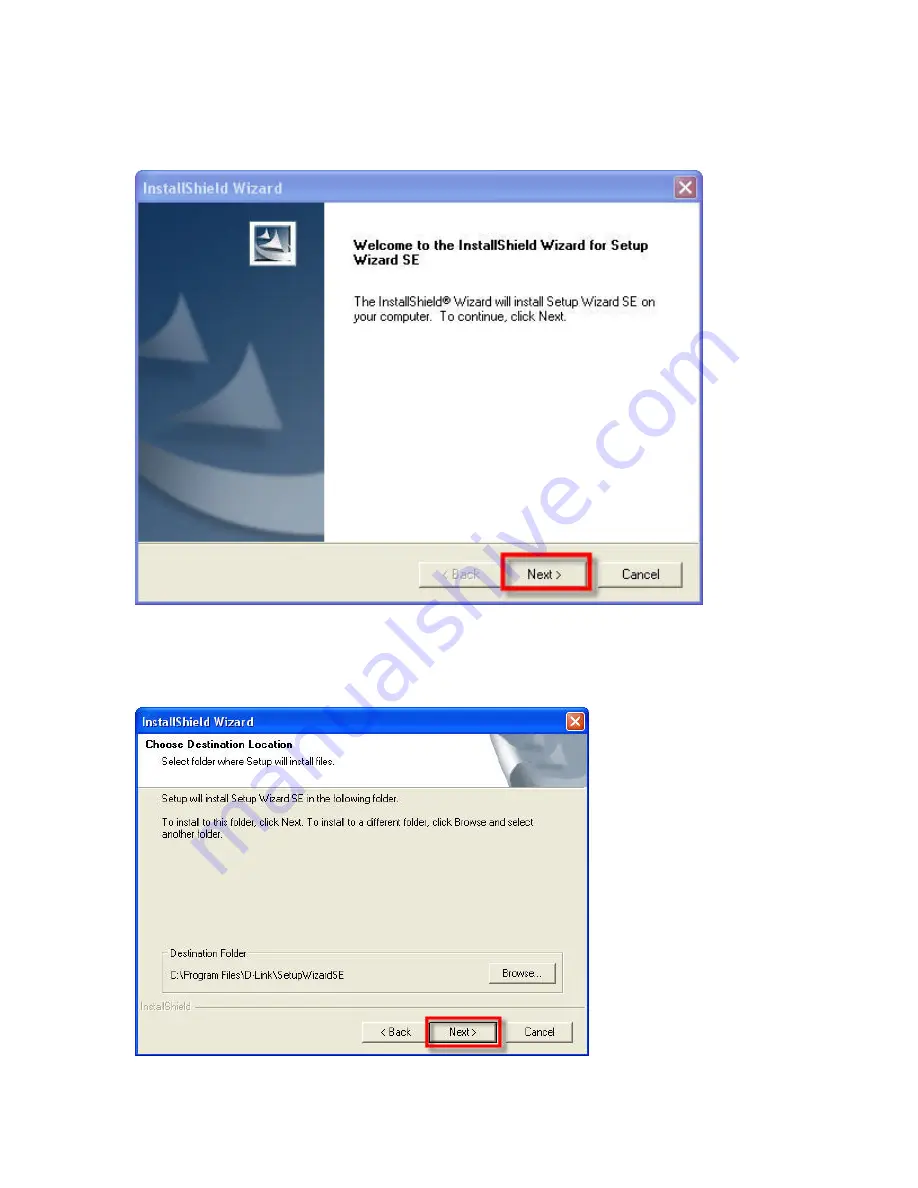
Section I – Camera Setup
Step 3
Please wait while the InstallShield Wizard prepares to install, after that
please click
Next
.
Step 4
The InstallShield will install the software in the following folder. To install
the software into a different folder, click Browse and select another folder. Click
Next after you have confirmed on the folder selection.

























