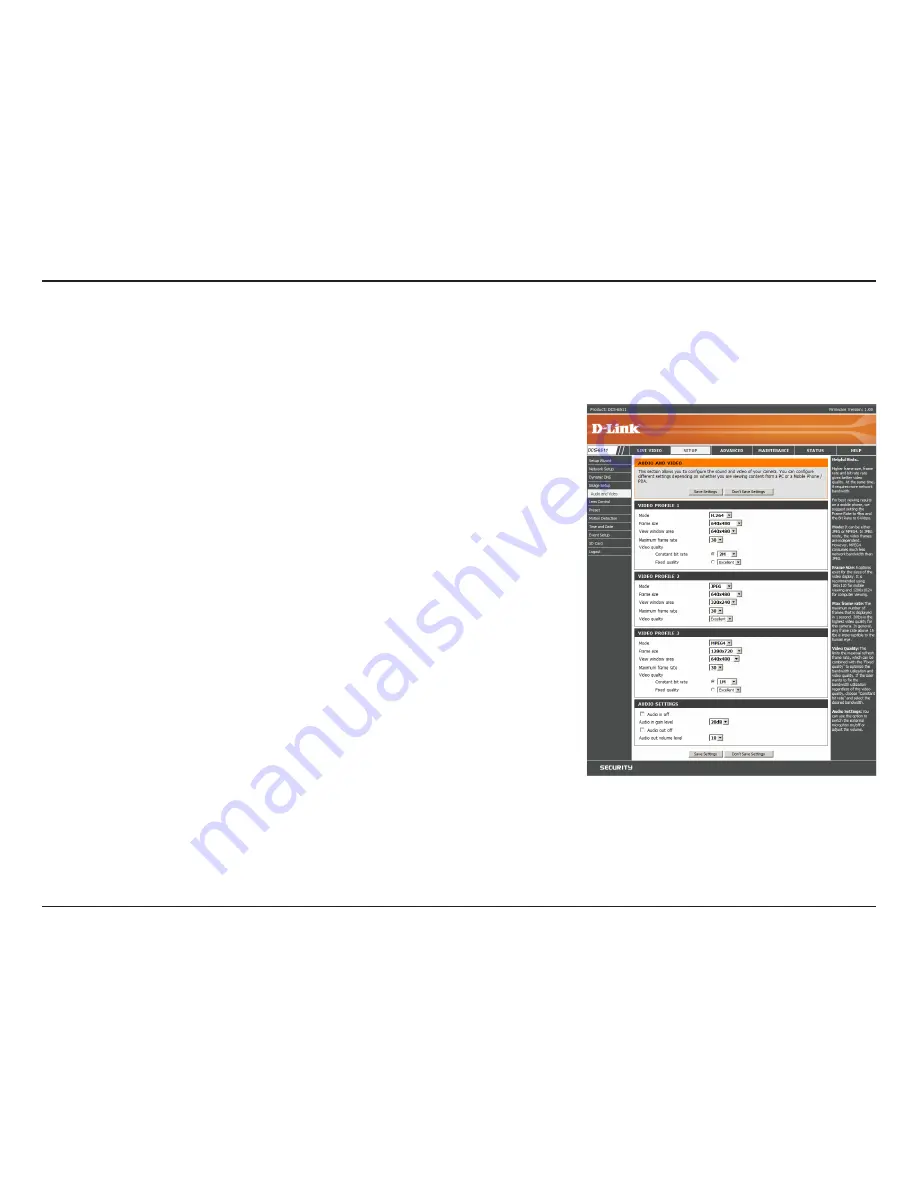
40
D-Link DCS-6511 User Manual
Section 3 - Configuration
Audio and Video
You may configure 3 video profiles with different settings for your camera. Hence, you may set up different profiles for your computer and mobile
display. In addition, you may also configure the two-way audio settings for your camera. Higher frame size, frame rate and bit rate gives better
video quality. At the same time, it requires more network bandwidth.
Resolution:
Mode:
Frame Size:
View Window Area:
Maximum Frame Rate:
This option allows the user to choose the video resolution of
the camera between 160x120, 320x240, 640x480, 1280x720,
1280x1024:
• QQVGA @ 160x120 - Typically used on handheld devices.
• QVGA @ 320x240 - Standard resolution for mobile phones and
PDAs.
• VGA @ 640x480 - Standard resolution for computer displays.
• 720P @ 1280x720 - Typically used on handheld devices.
• SXGA @ 1280x1024 - Standard resolution for computer displays.
Select the video compression mode. You may select JPEG, MPEG4,
or H.264. H.264 consumes less network bandwidth than JPEG.
Select the frame size. 5 options exist for the sizes of the video
display. 160x120 is recommended for mobile viewing and
1280x1024 is recommended for computer viewing.
Select the size for the view window. Be sure to set the view
window area to equal or smaller than the frame size so that the
EPTZ system functions correctly.
A higher frame rate provides smoother motion for videos. Lower
frame rates will result in stuttering motion. The maximum number
of frames that is displayed in 1 second. 30 fps is the highest video
quality for this camera. In general, any frame rate above 15 fps is
imperceptible to the human eye.
















































