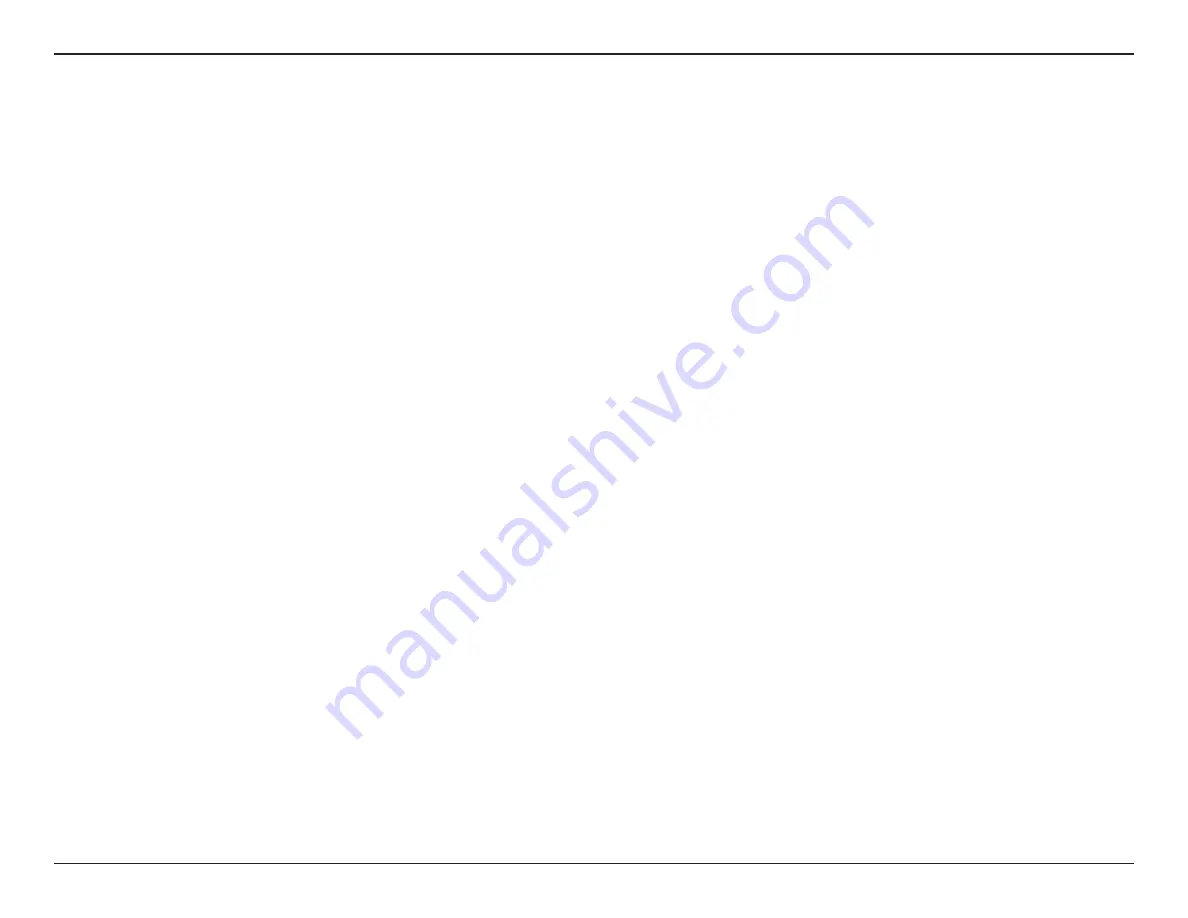
26
D-Link DAP-X2810 User Manual
11n Preferred:
This function is only available when Connection Limit is enabled. Use the drop-down menu to enable the 11n
Preferred function. The wireless clients with 802.11n protocol will have higher priority to connect to the device.
Network Utilization:
Click the drop-down menu to set the maximum utilization of this access point for service. The DAP-X2810 will not
allow any new clients to associate with the AP if the utilization exceeds the value the user specifies. When this network
utilization threshold is reached, the device will pause for one minute to allow network congestion to dissipate.
Aging out:
Use the drop-down menu to select the criteria for disconnecting the wireless clients.
RSSI Threshold:
When
Aging out
is
RSSI
, click the drop-down menu to select the percentage of RSSI. When the RSSI of wireless clients
is lower than the specified percentage, the device disconnects the wireless clients. The function is only available when
Aging out
is
RSSI
.
Data Rate Threshold:
When
Aging out
is
Data Rate
, click the drop-down menu to select the threshold of data rate. When the data rate of
wireless clients is lower than the specified number, the device disconnects the wireless clients. The function is only
available when
Aging out
is
Data Rate
.
ACL RSSI:
Click the drop-down menu to enable the ACL RSSI function. When enabled, the device denies the connection request
from the wireless clients with the RSSI lower than the specified threshold below.
ACL RSSI Threshold:
Click the drop-down menu to set the ACL RSSI Threshold.
Save:
Click to save the updated configuration. To make the updates permanent, click
Configuration > Save and Activate
.
















































