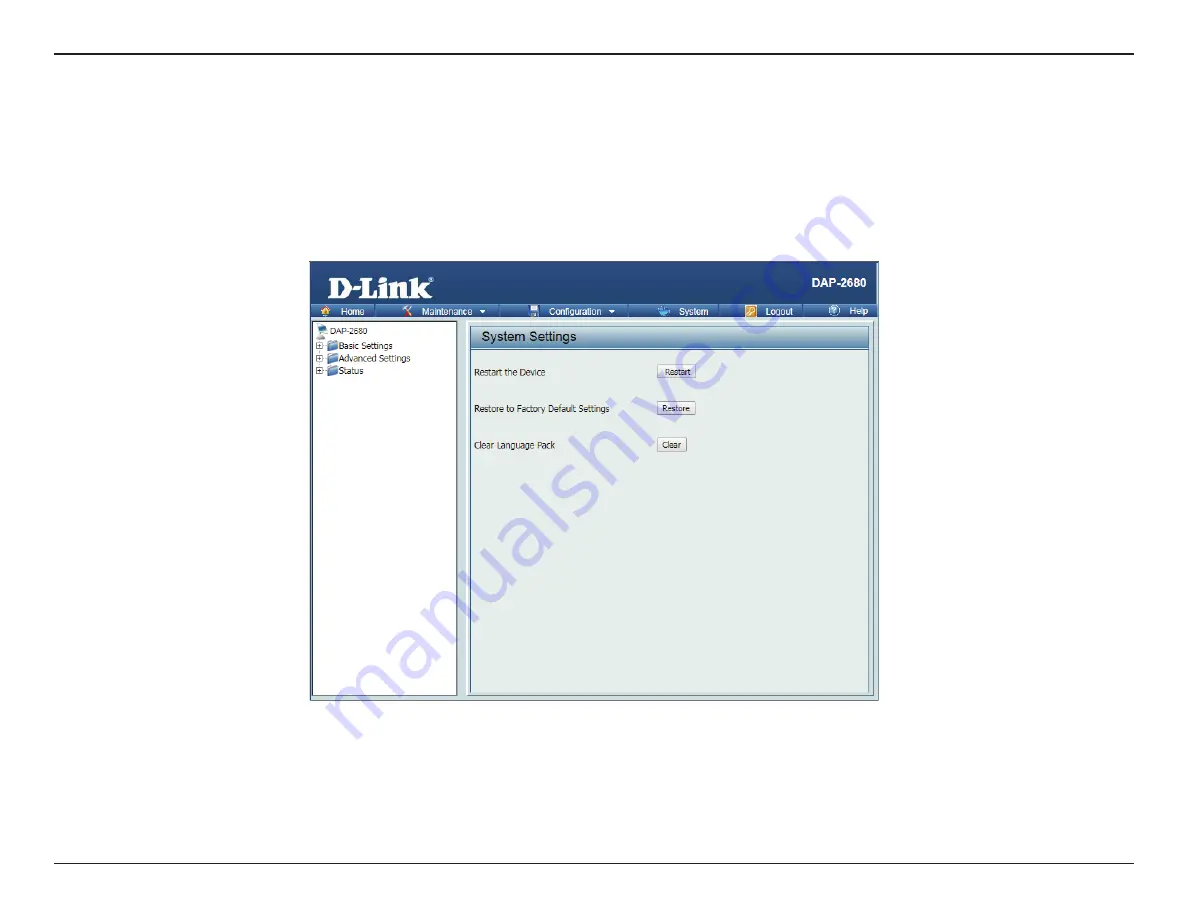
87
D-Link DAP-2680 User Manual
Web User Interface
System
The System page allows the user to restart the unit, perform a factory reset or clear the language pack settings.
y
Restart the Device: Click
Restart
to restart the device.
y
Restore to Factory Default Settings: Click
Restore
to have all configuration parameters reset to their factory default values. All changes that
have been made will be lost, even if you have issued a save.
y
Clear Language Pack: Click
Clear
to reset language to default settings.

























