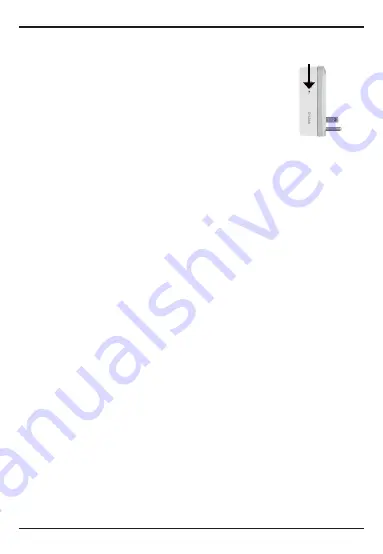
FAQs
1. How do I reset the DSP-W110?
When you reset your DSP-W110, it will change your
settings back to the factory default settings. To reset
the device, locate the Reset button on the side of the
device. With the device plugged in, press and hold the
Reset button until the status LED turns red (for about
10 seconds).
Reset
2. Why isn’t the Power LED turning on when I plug in my Smart Plug?
If the Power LED is not turning on:
a. Press
the
ON/OFF
button on the front of the Smart Plug.
b. Make sure the outlet is working properly. Try plugging in another
device to see if it works.
c. Make sure that if the outlet is controlled by a light switch, it is in
the ON position.
d. Try a different outlet to see if the Smart Plug works there.
3. Why can’t I connect to my wireless router?
If you are having trouble connecting to your wireless router, try plugging
the DSP-W110 into a location that is closer to your router. After the Status
LED turns solid green, you can unplug the Smart Plug and move it to the
desired location.
4. Where can I find the mydlink
TM
Home app?
You may download the free
mydlink
TM
Home
app from the App store (iOS) or
Google Play Store (Android). Search for the
mydlink
TM
Home
app by typing
in “mydlink Home”.
5. How do I set up a schedule for my smart plug?
Open the mydlink Home app, tap on the smart plug you want to set a
schedule for. Tap “Schedule” and then tap on the circle on the schedule you
want activated, then tap the back button to save and activate the schedule.
6


































