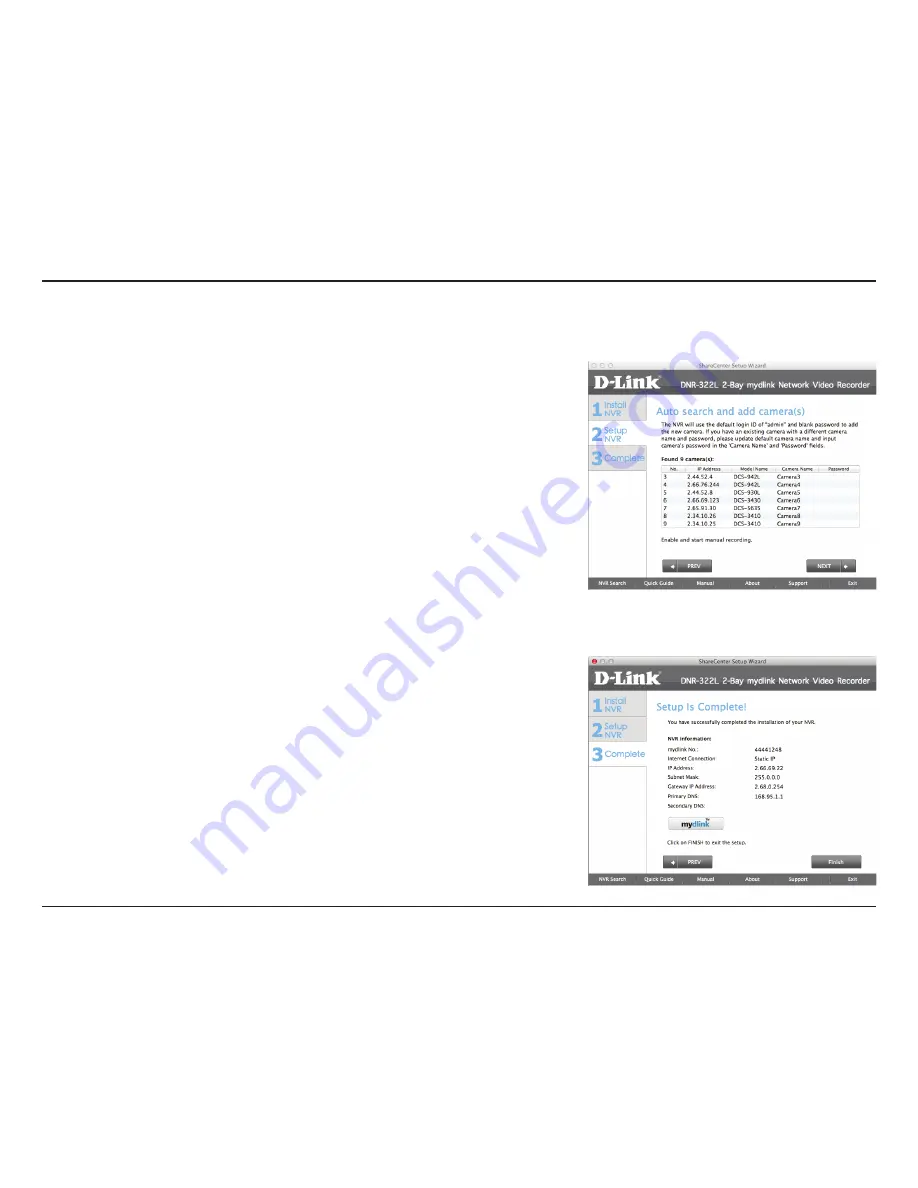
30
D-Link DNR-322L User Manual
Section 3 - Installation
Management Options
To register the DNR-322L NVR on www.mydlink.com, select
Yes
and click
Next
. You will be taken to the
Set Up Your Internet Connection
page. If
you prefer to do this later, select
No
and click
Next
to complete the setup.
You will be taken to the
Setup is Complete
page in the next step.
The final window of the installation wizard will show successful
completion. Your device is now installed and ready for use.
Click
Advanced Configuration
to manage and adjust the configuration
of the NVR. A browser window will automatically open and allow you to
log into the DNR-322L web-based configuration utility.






























