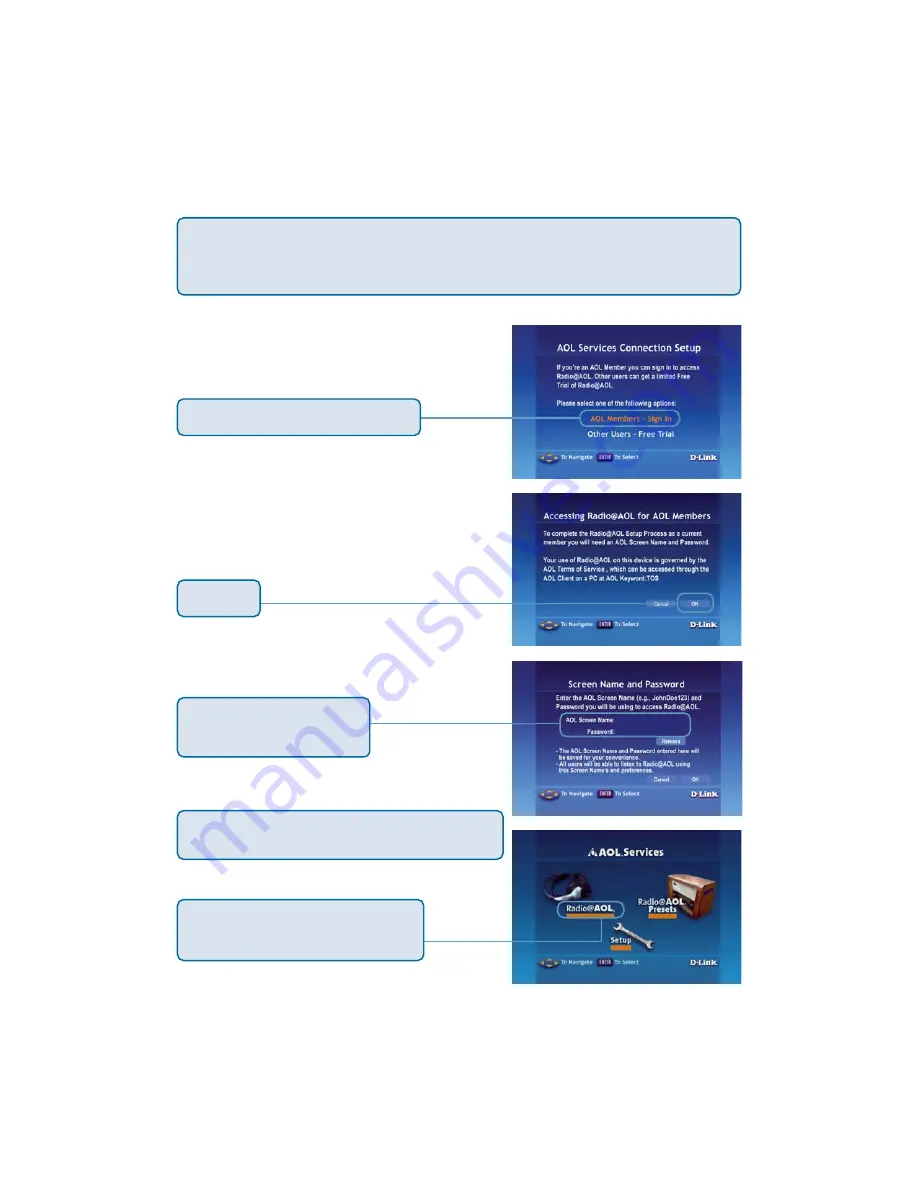
70
Online Media (continued)
After selecting
AOL
®
Services
(as shown on the previous page), you will be
given the option to sign in as an
AOL
®
Member
, or, if you are not a member,
you can enjoy a
Free Trial
. AOL
®
members will sign in as follows:
For AOL
®
Members:
Click
AOL Members - Sign In
.
Click
OK
.
Enter
your AOL screen
name
and
password
.
As an AOL member, you are now ready to
use
Radio@AOL
or
Radio@AOL Presets
!
Click
Radio@AOL
to enter the
radio station selection screen.
















































