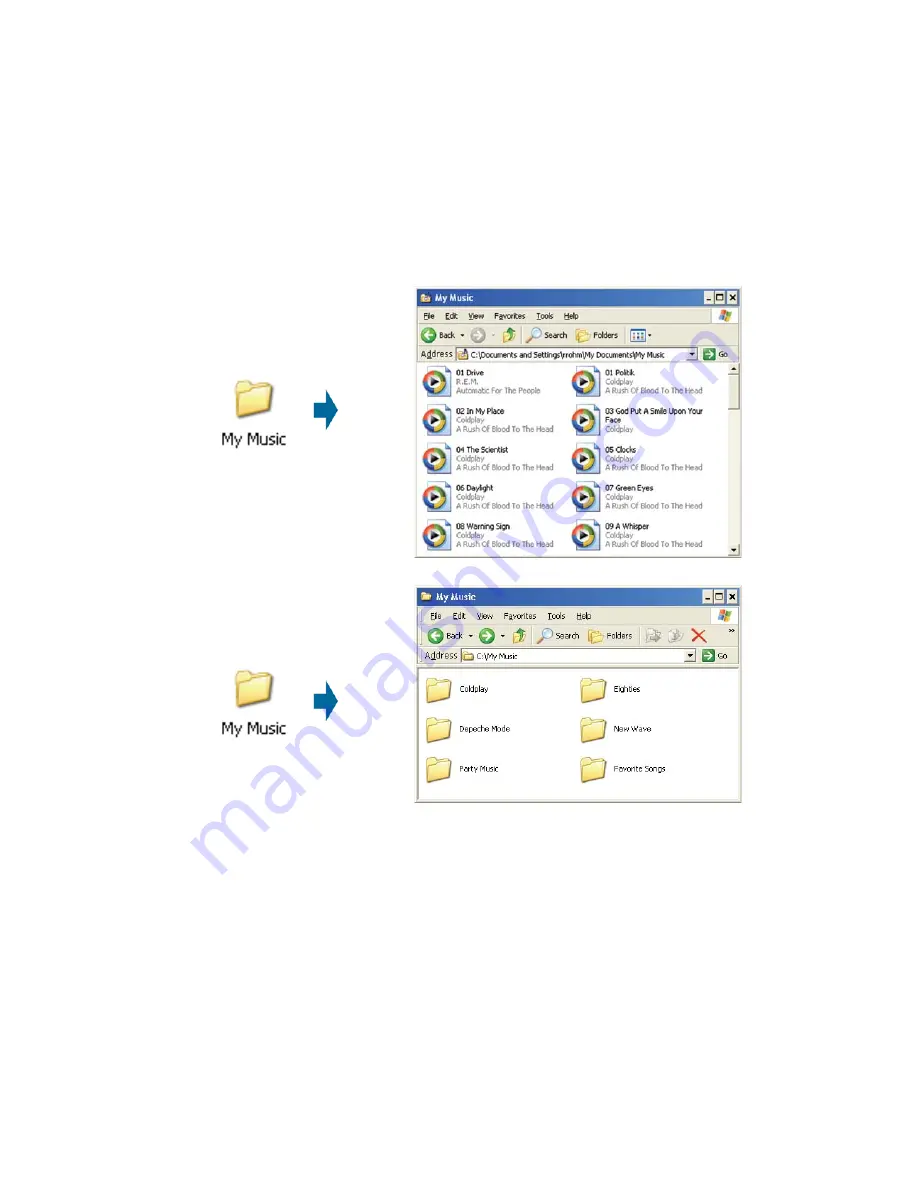
50
Music (continued)
Organizing Music Files
Music files are located on your PC and can be contained in one directory folder,
or organized in several subfolders.
The DSM-320RD automatically organizes your music files by genres, artists,
albums, and tracks. This information is obtained from the ID3 tags in each of
your music files. The ID3 tag is created for you when you rip (copy) your music
from your CD. However, if your music files have incorrect or incomplete tags,
the tracks may not appear where they should in your music categories.
















































