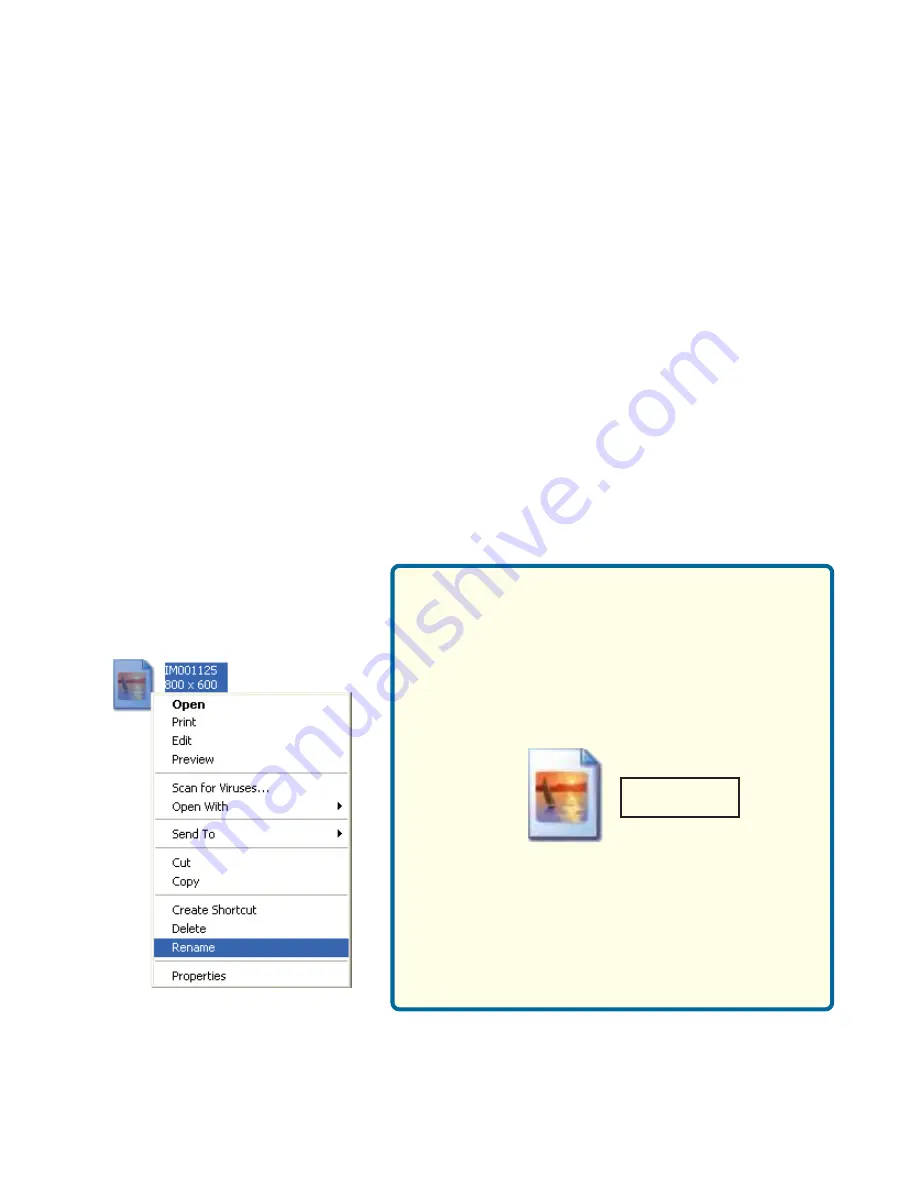
52
Photo (continued)
Organizing Photo Albums
Unlike music files, photos contain little information about their content. Therefore,
photos are organized by their filename and by the folder they are in. Many
digital cameras will organize your photos into folders when you connect and
unload them to your PC. Each time you dock or connect, a new folder is created
using the current date and time, and all photos are copied into that folder.
To simplify browsing on your DSM-320, you can create folders on your PC. For
instance, create a folder in the My Pictures directory called
Vacation
and copy
all of your vacation photos into it. Your DSM-320 will show the
Vacation
folder.
To play a slideshow of the folder, highlight it and press the
PLAY
button. To
view a list of photos in the folder, highlight it and press the
right arrow
button.
You can give your photos meaningful names by renaming the files on the PC.
Most digital cameras number photos sequentially. For example, rename the
photo
IM001125.jpg
to
sunset.jpg
on your PC. The photo will be displayed as
sunset.jpg
on your DSM-320*.
You can create as many folders as you need. Create a folder for the year, then
create folders inside for each of the months, and then folders in each month
for special occasions (birthday, vacation, holidays, etc...).
*Folder creation and renaming files must be done on the PC via standard
Windows procedures.
If the file extension does not appear as part of
the name displayed when you select rename,
then it is not necessary to enter the file
extension (
.jpg
) at the end of the filename. To
rename IM001125.jpg to sunset.jpg, type in
sunset
and hit Enter on your computer’s
keyboard.
Right-click
on the file and
select Rename.
If the file extension appears as part of the name
when you select rename, then be sure to
include the extension when renaming the file.
To rename IM001125.jpg to sunset.jpg, type
in
sunset.jpg
and hit Enter on your computer’s
keyboard.
sunset






























