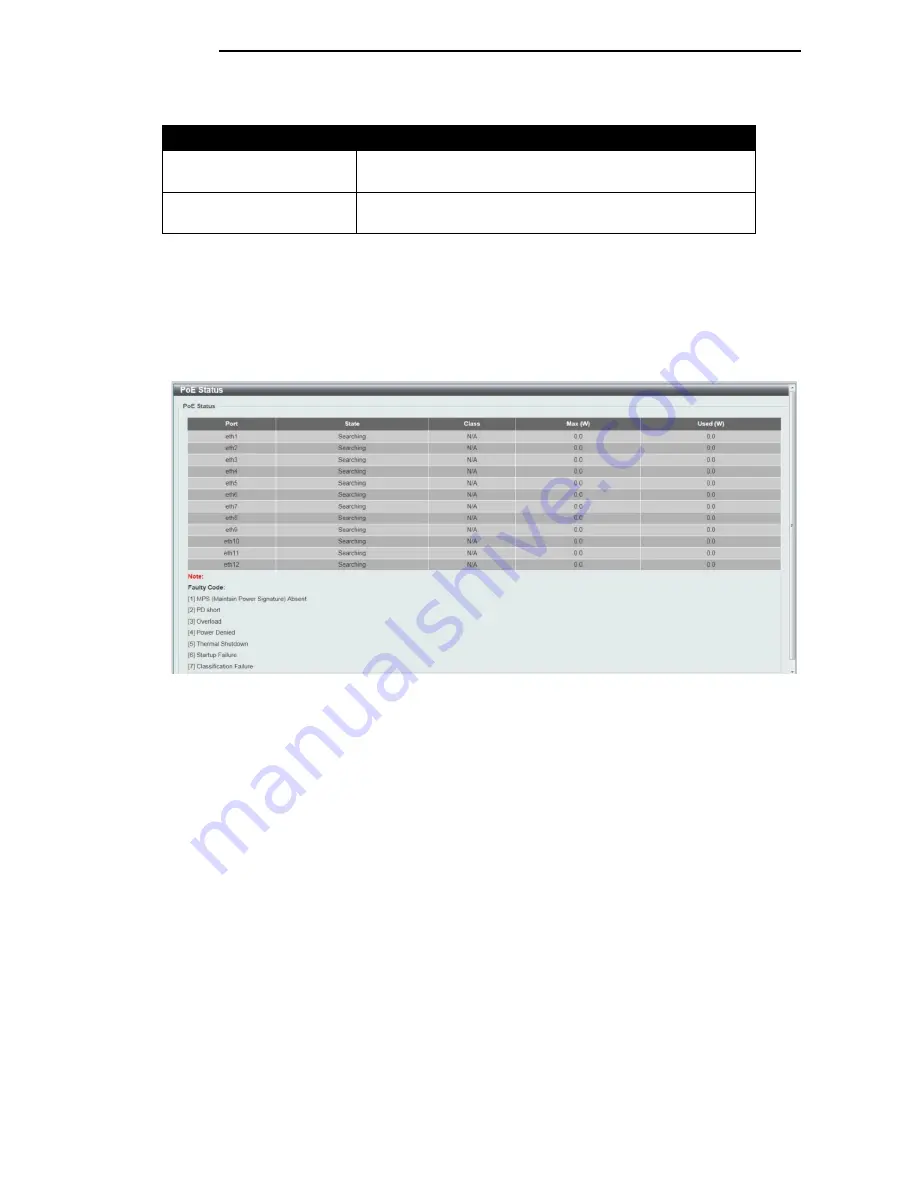
D-Link DGS-1100 Series Switch User Manual
The fields that can be configured are described below:
Parameter
Description
Usage Threshold
Enter the usage threshold to generate a log and send the
corresponding standard notification.
Trap State
Select this option to enable or disable the sending of PoE
notifications.
Click the
Apply
button to accept the changes made.
PoE Status
This window displays the PoE status of each port.
To view the following window, click
System > PoE > PoE Status
, as shown below:
Figure 5-8 PoE Status window
Note
: For the PoE Status table, if the classification was shown as “Legacy PD”, it will be
classified to non-AF PD or Legacy PD.
2
2
4
4
Summary of Contents for EasySmart DGS-1100-16
Page 1: ...1...






























