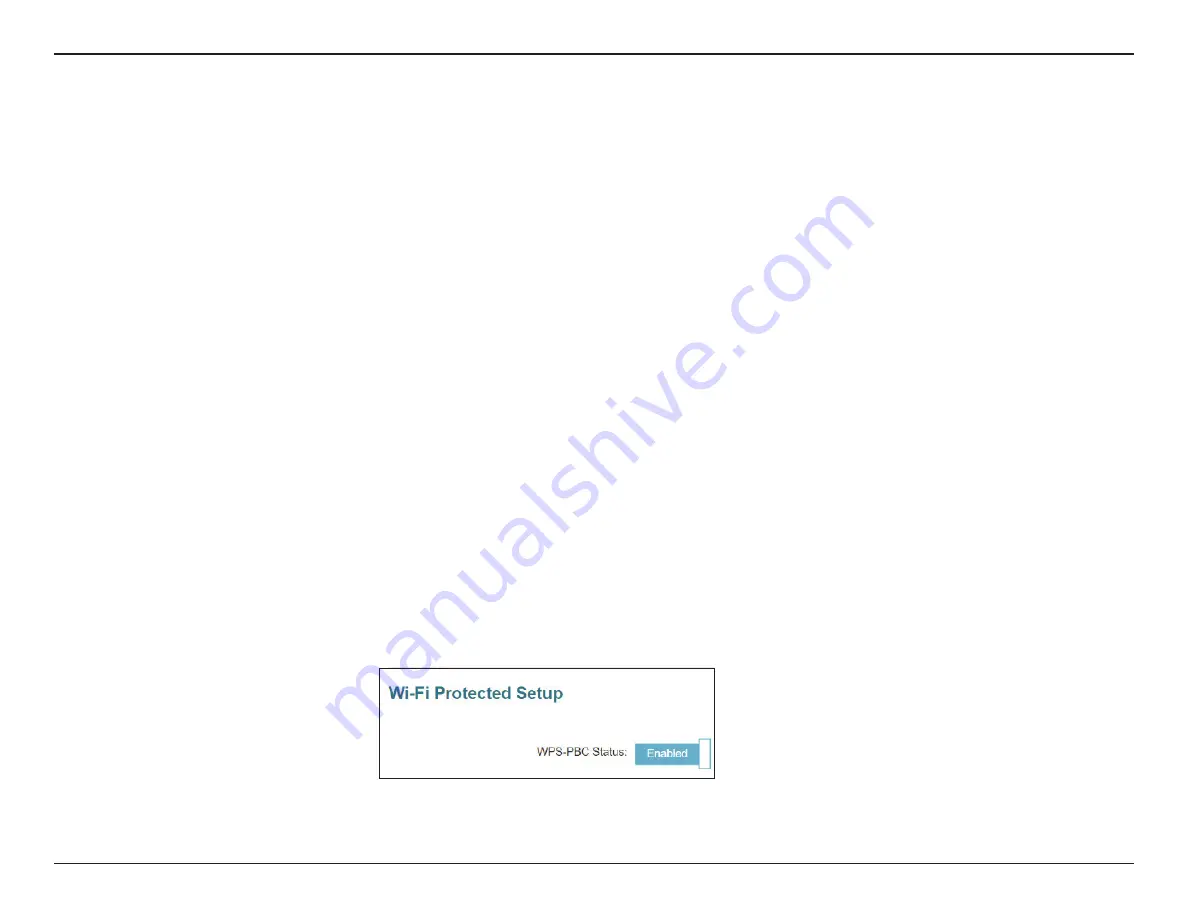
46
D-Link E15 User Manual
Section 5 - Connecting a Wireless Client
Connecting Wireless Clients to the Extender
WPS Button
Once an uplink network has been established, you may use the E15’s WPS function to add additional wireless clients to your
extender’s network. Many wireless devices such as wireless routers, media players, printers, and cameras will have a WPS button
(or a software utility with WPS) that you can press to connect to the E15. Please refer to the user manual for the wireless device you
want to connect to make sure you understand how to enable WPS. Once you are certain, follow the steps below:
Step 1
- Press the WPS button on the E15 for about 1 second. The Status LED on the device will start to blink.
Step 2
- Within 120 seconds, press the WPS button on your wireless device.
Step 3
- Allow up to 1 minute to configure. Once the LED light stops blinking and turns solid white, you will be connected with
WPA2 encryption (the default security mode).
Note
: If WPA3 Security Mode is used, the WPS function will be disabled. To enable or disable WPS, go to
Settings > Extender
and toggle the WPS-PBC
Status slider at the bottom of the page.






























