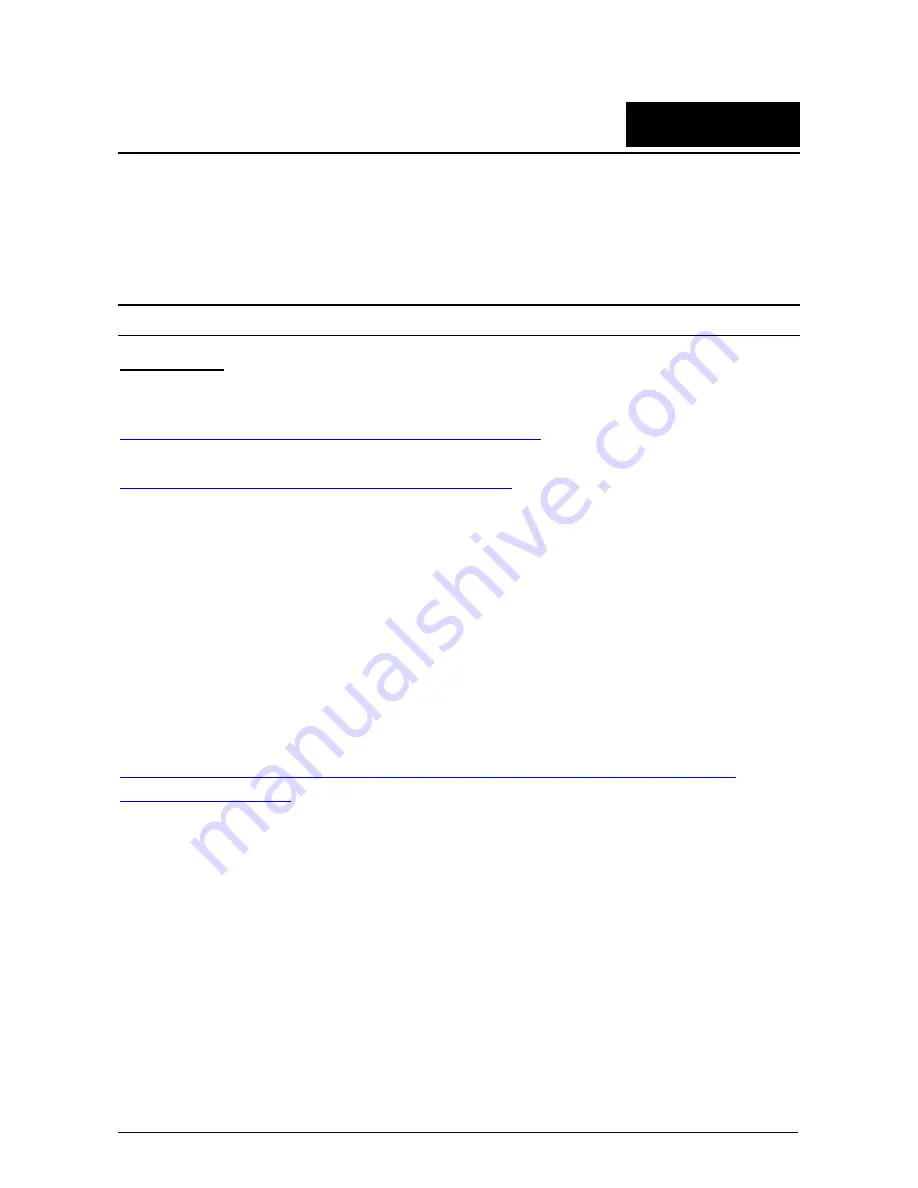
6
Benchmark Performance Tuning
Benchmark testing dedicates all of the computer’s resources to test each traffic type independently. This
section describes hardware and software optimization for benchmark testing.
OS Optimization
Windows OS
For best results, it is recommended that a fresh copy of the OS and all updates are installed. Microsoft
provides documentation for high performance testing:
http://msdn.microsoft.com/en-us/windows/hardware/gg463392.aspx
(Performance Tuning for Network
Workload)
http://www.microsoft.com/whdc/system/sysperf/Win7Perf.mspx
(Recommended Test Methodology)
For stress-testing, the administrator may wish to optimize configuration parameters. All commands should be
executed in windows CMD opened via “Run as administrator” (right-click).
Power Plan
Using the “High Performance” power plan is the best practice for a stress-test, as this would guarantee that
the CPU is working at its maximum available frequency at all times.
Filtering
It is recommended to disable both Windows Firewall and Windows Base Filtering Engine (BFE). If only
Windows Firewall is disabled, BFE may still have a negative impact on CPU performance.
CLI command:
net stop bfe
https://www.myricom.com/software/myri10ge/392-how-do-i-troubleshoot-slow-myri10ge-or-mx-10g-
performance.html#windows
Receive Side Scaling (RSS)
In high-stress environments, large amounts of incoming traffic require parallel processing by a number of
CPU cores. The RSS functionality is responsible for correctly directing receive-side traffic to CPU cores via
hash values. Make sure RSS is enabled in Windows OS and in the NIC Properties settings before
benchmark testing.
Current Status:
netsh interface tcp show global
Configuring RSS from Windows Command Prompt:
netsh interface tcp set global rss=enabled
11































