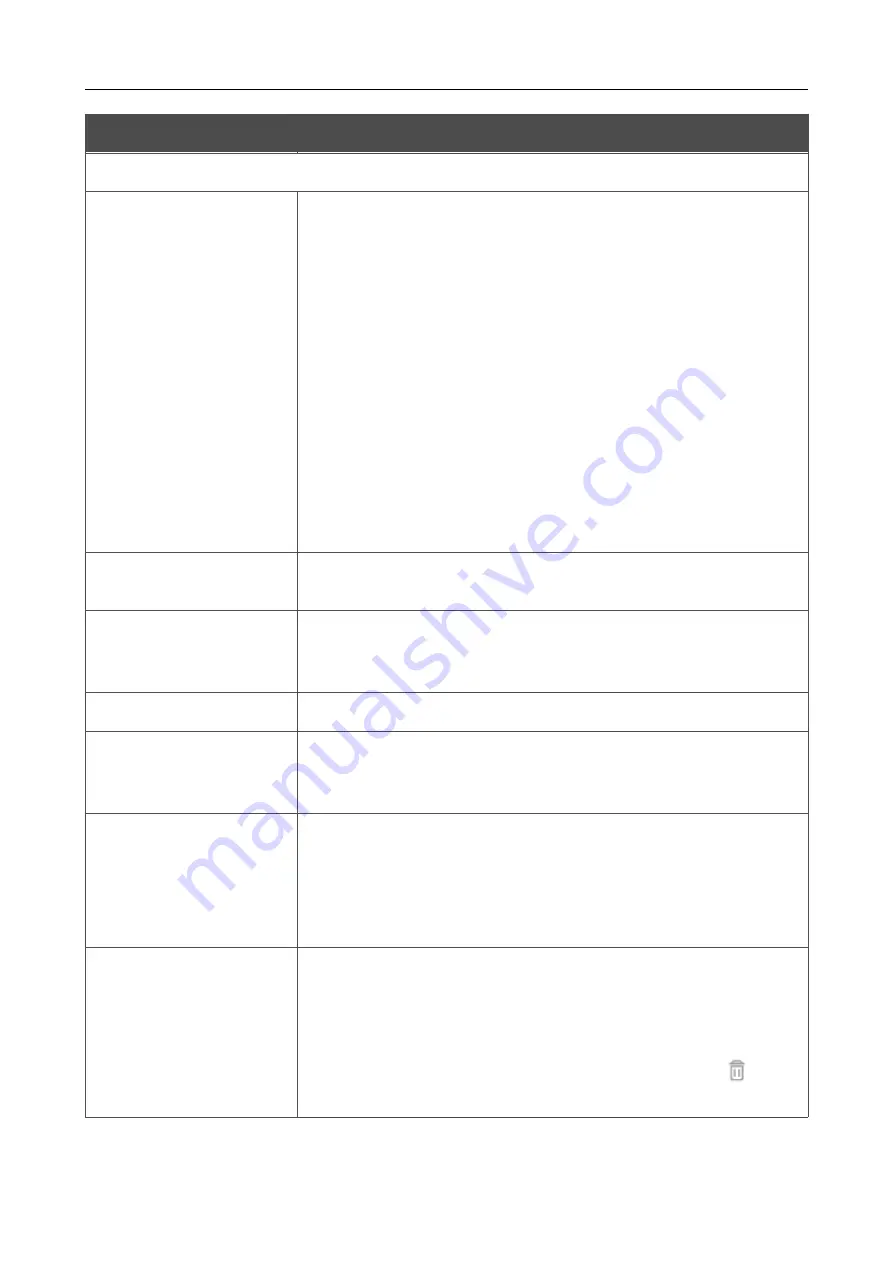
DWR-921
4G LTE Router
User Manual
Configuring via Web-based Interface
Parameter
Description
Dynamic IP Addresses
Mode of IPv6 address
assignment
Select the needed value from the drop-down list.
•
Disable
: Clients' IPv6 addresses are assigned manually.
•
Stateless:
Clients themselves configure IPv6 addresses
using the prefix.
•
Stateful
: The built-in DHCPv6 server of the router allocates
addresses from the range specified in the
Start IP
and
End
IP
fields. Also when this value is selected, the
Static IP
Addresses
and
Hosts
sections are displayed on the tab.
•
Relay
: An external DHCP server is used to assign IPv6
addresses to clients. When this value is selected, the
External DHCP server IP
field is displayed on the tab.
Available if the
Router
,
WISP Repeater
,
or
Mobile
Internet
mode was selected in the Initial Configuration
Wizard.
Start IP / End IP
The start and the end values for the latest hextet (16 bit) of the range
of IPv6 addresses which the DHCPv6 server distributes to clients.
SELECT ADDRESS
RANGE
Use the button to set one of the available IP address ranges. In the
window displayed, select the needed range and click the
SAVE
button to automatically fill in the
Start IP
and
End IP
fields.
Lease time
The lifetime of IPv6 addresses provided to clients.
The default route for
LAN clients
Move the switch to the right to let the clients, that received IPv6
addresses or configured them using the prefix, use the router as the
default IPv6 route.
DNS relay
Move the switch to the right so that the devices connected to the
router obtain the address of the router as the DNS server address.
Move the switch to the left so that the devices connected to the
router obtain the address transmitted by the ISP or specified on the
Advanced / DNS
page as the DNS server address.
External DHCP server IP
The IPv6 address of the external DHCP server which assigns IPv6
addresses to the router's clients.
To specify several IPv6 addresses, click the
ADD
button, and in the
line displayed, enter an IPv6 address.
To remove the IPv6 address, click the
Delete
button (
) in the
line of the address.
When all needed settings are configured, click the
APPLY
button.
Page
121
of 255






























