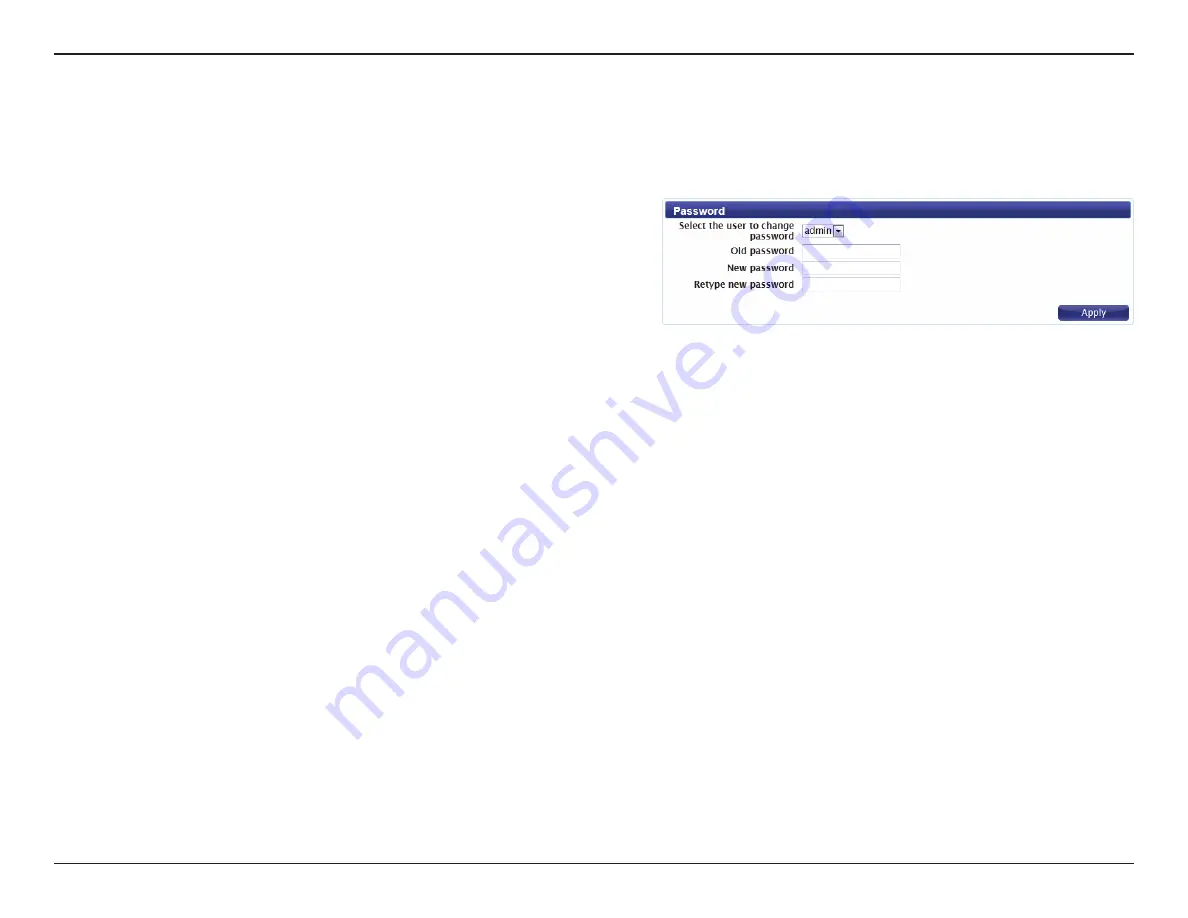
46
D-Link DWR-730 User Manual
Section 3 - Configuration
Password
Select whether you wish to change the password for the
admin or user account from the drop down menu.
Enter the existing password for this account.
Enter the new password for this account.
Type the new password again to confirm.
Click
Apply
to save the current configuration.
Select the user
to change
password:
Old Password:
New Password:
Retype New
Password:
This page lets you change the configuration interface passwords for the Administrator (Admin) and User accounts.






























