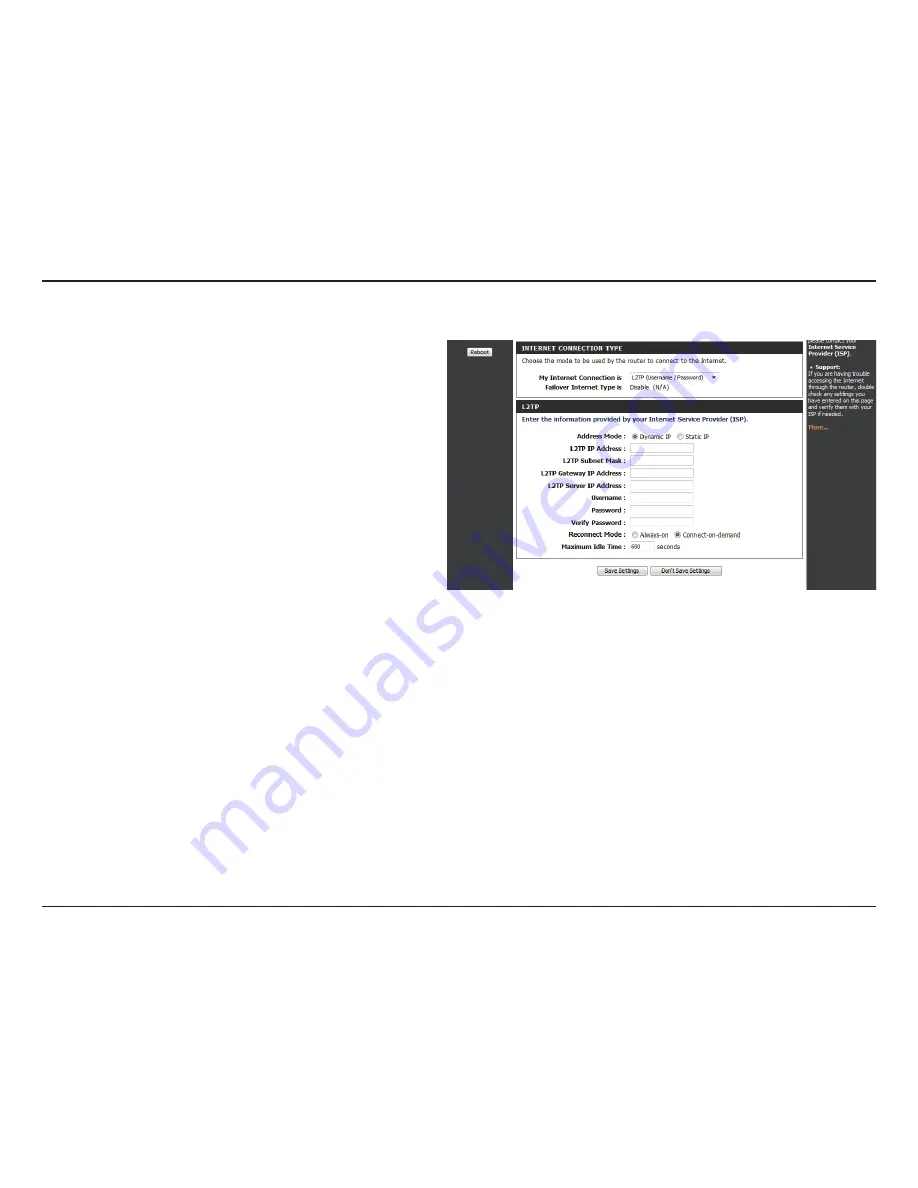
20
D-Link DWR-116 User Manual
Section 3 - Configuration
L2TP
Choose this Internet connection if your ISP provides you L2TP
account.
Choose Static IP only if your ISP assigns you an
IP address. Otherwise, please choose Dynamic IP.
Enter the information provided by your ISP.
(Only applicable for Static IP L2TP.)
Enter the information provided by your ISP.
(Only applicable for Static IP L2TP.)
Enter the information provided by your ISP.
(Only applicable for Static IP L2TP.)
IP address of L2TP server.
User/account name that your ISP provides to you for L2TP dial-up.
Password that your ISP provides to you for L2TP dial-up.
Fill in with the same password in Password field.
Choose Always-on when you want to establish L2TP connection all the time. Choose Connect-on-demand and the device will
establish L2TP connection when local users want to surf Internet, and disconnect if no traffic after time period of Maximum Idle
Time.
The time of no activity to disconnect your L2TP session. Set it to zero or choose Always-on to disable this feature.
Click
Save.Settings
to save your changes, or click
Don’t.Save.Settings
to discard your changes.
Address Mode:
L2TP IP Address:
L2TP Subnet
Mask:
L2TP Gateway IP
Address:
L2TP Server IP
Address:
Username:
Password:
Verify Password:
Reconnect
Mode:
Maximum Idle
Time:






























