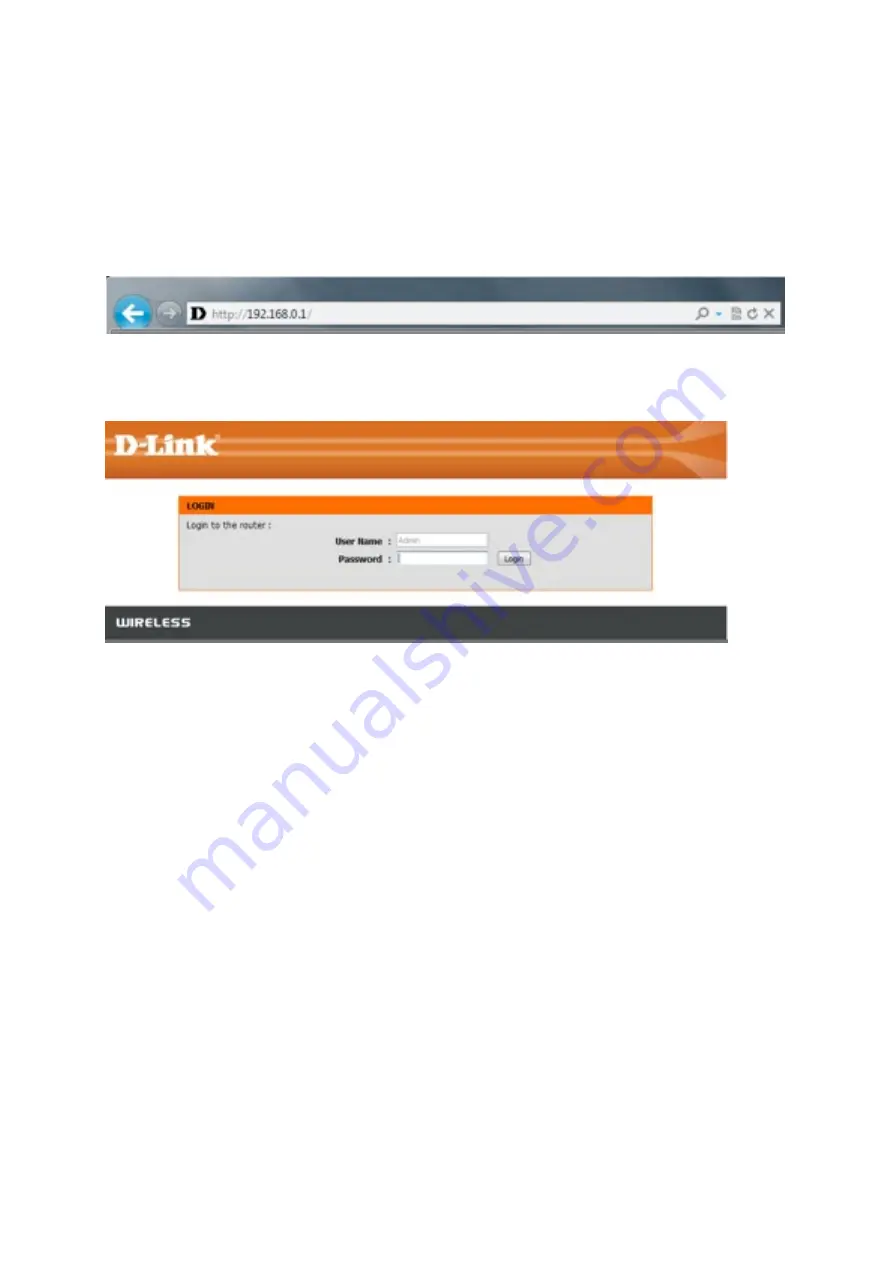
Step 6: Click
Save SeDngs
to save your configuraLon.
8. How do I enable WEP encryption so my older devices can
connect?
Step 1: Open an Internet browser (such as Internet Explorer) and enter h=p://192.168.0.1
into the address bar. Press Enter.
Step 2: The default username is Admin. Enter the password for your Admin account. If you
have not changed the password from its default, the password field should be leg blank.
Click
Login
.
Step 2: Click the Setup tab at the top of the page and click Wireless SeOngs from the menu
on the leg-‐hand side.
Step 3: Click
Manual Wireless Connec6on Setup
.
Summary of Contents for DWR-113
Page 8: ...Step 8 Wireless SeOng...
Page 17: ...Step 5 Select a channel from the drop down menu For best results use channel 1 6 or 11...
Page 19: ...Step 5 Next to Wireless Network Name type in a new SSID...
Page 36: ...Step 3 Select the wireless network you want to connect to by tapping the network name...
Page 37: ...Step 3 If you have a Wi Fi password con gured on your router enter the password and tap Join...
Page 38: ...Step 5 You are now connected to the wireless network...
Page 40: ...18 How do I connect my iPhone to my wireless router...
Page 43: ...Step 4 If you have a Wi Fi password con gured on your router enter the password and tap Join...
Page 44: ...Step 5 The iPhone is now connected to your wireless network...
Page 46: ......






























