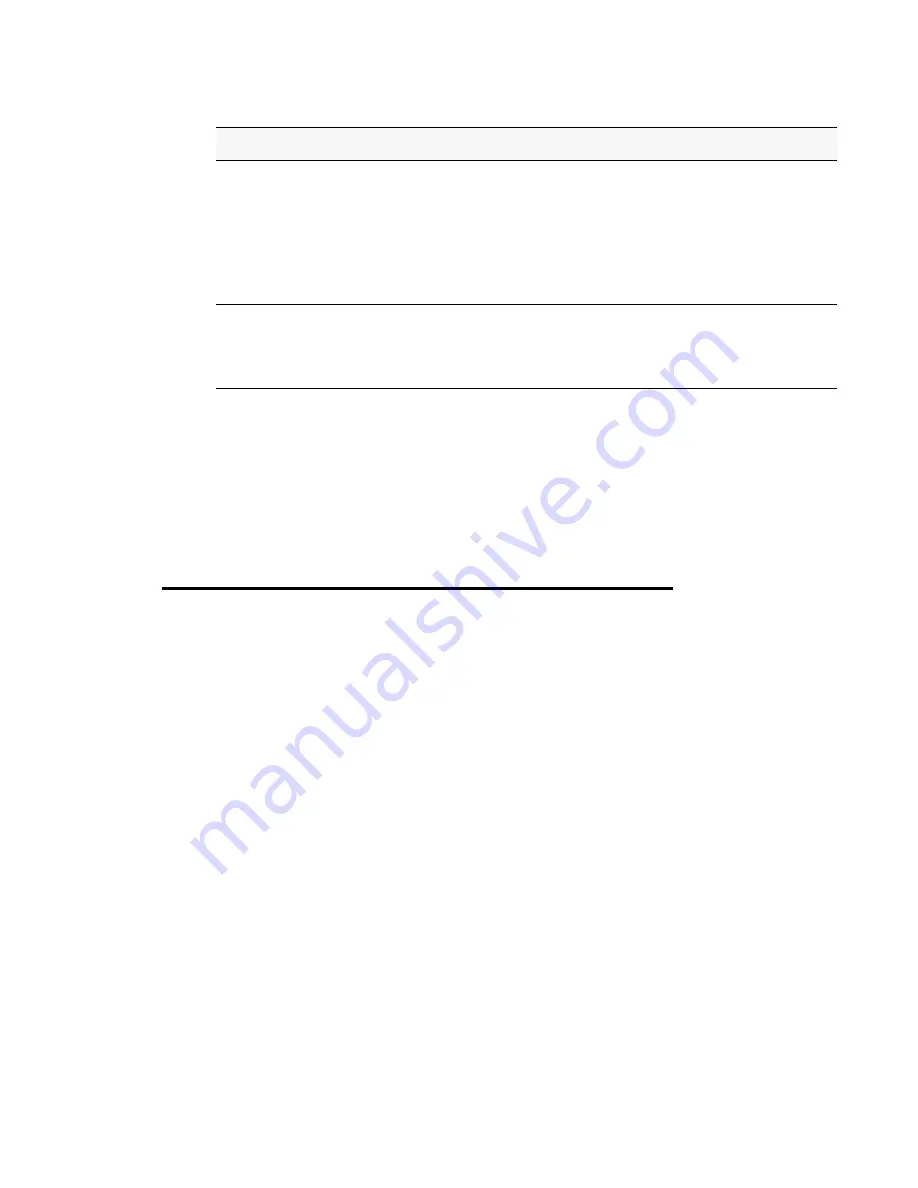
Viewing Managed AP DHCP Information 89
8 Configuring the Access Point for Managed Mode
NOTE: After you configure the settings on the Managed Access Point page, you
must click Update to apply the changes and to save the settings. Changing
some access point settings might cause the AP to stop and restart system
processes. If this happens, wireless clients will temporarily lose connectivity.
We recommend that you change access point settings when WLAN traffic is
low.
If the Unified Access Point successfully authenticates with a D-Link Unified Switch, you will
loose access to the AP through the Administrator UI.
Viewing Managed AP DHCP Information
The Unified Access Point can learn about D-Link Unified Switches on the network through
DHCP responses to its initial DHCP request. The Managed AP DHCP page displays the DNS
names or IP addresses of up to four D-Link Unified Switches that the AP learned about from a
DHCP server on your network.
For information about how to configure a DHCP server to respond to AP DHCP requests with
the Unified Switch IP address information, see the D-Link Unified Wired/Wireless Access
System User Manual.
Switch IP address
Enter the IP address of up to four wireless switches that can manage
the AP. You can enter the IP address in dotted format or as an DNS
name.
You can view a list of wireless switches on your network that were
configured by using a DHCP server. For more information, see
“Configuring Managed Access Point Settings”
on page 88.
The AP attempts to contact Switch IP Address 1 first.
Pass Phrase
Enter a pass phrase to allow the Access Point to authenticate itself
with the Unified Switch. The pass phrase can be up to 32
alphanumeric characters.
You must configure the same pass phrase on the Unified Switch.
Table 24.
Managed Access Point
Field
Description
















































