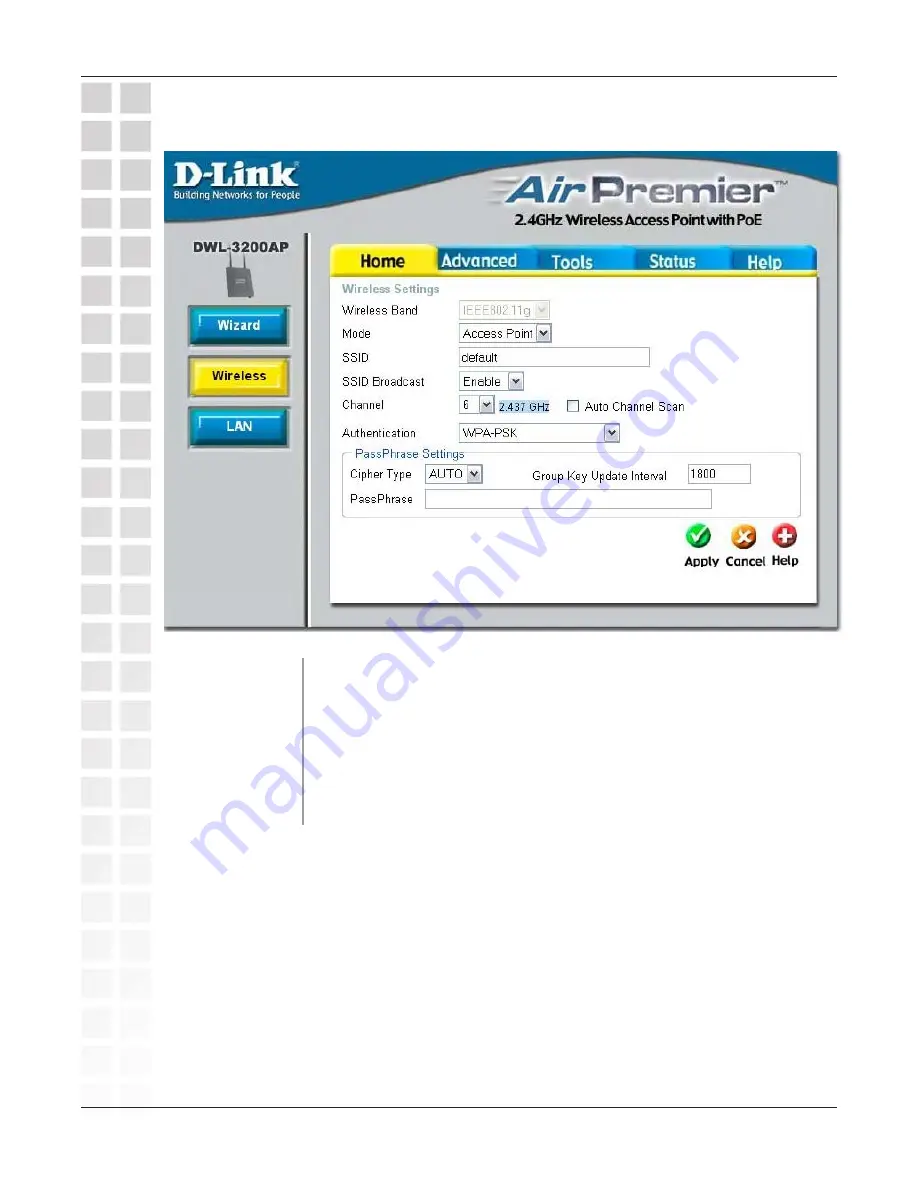
18
DWL-3200AP User’s Manual
D-Link Systems, Inc.
Home > Wireless > AP mode > WPA-PSK
Cipher Type:
Group Key Update
Interval:
Select the interval during which the group key wll be valid. The default
value of 1800 is recommended.
When you select
WPA-PSK
, please select
AES
,
AUTO
or
TKIP
from
the pull down menu.
PassPhrase:
When you select
WPA-PSK
, please enter a
PassPhrase
in the
corresponding field.
Using the Configuration Menu
















































