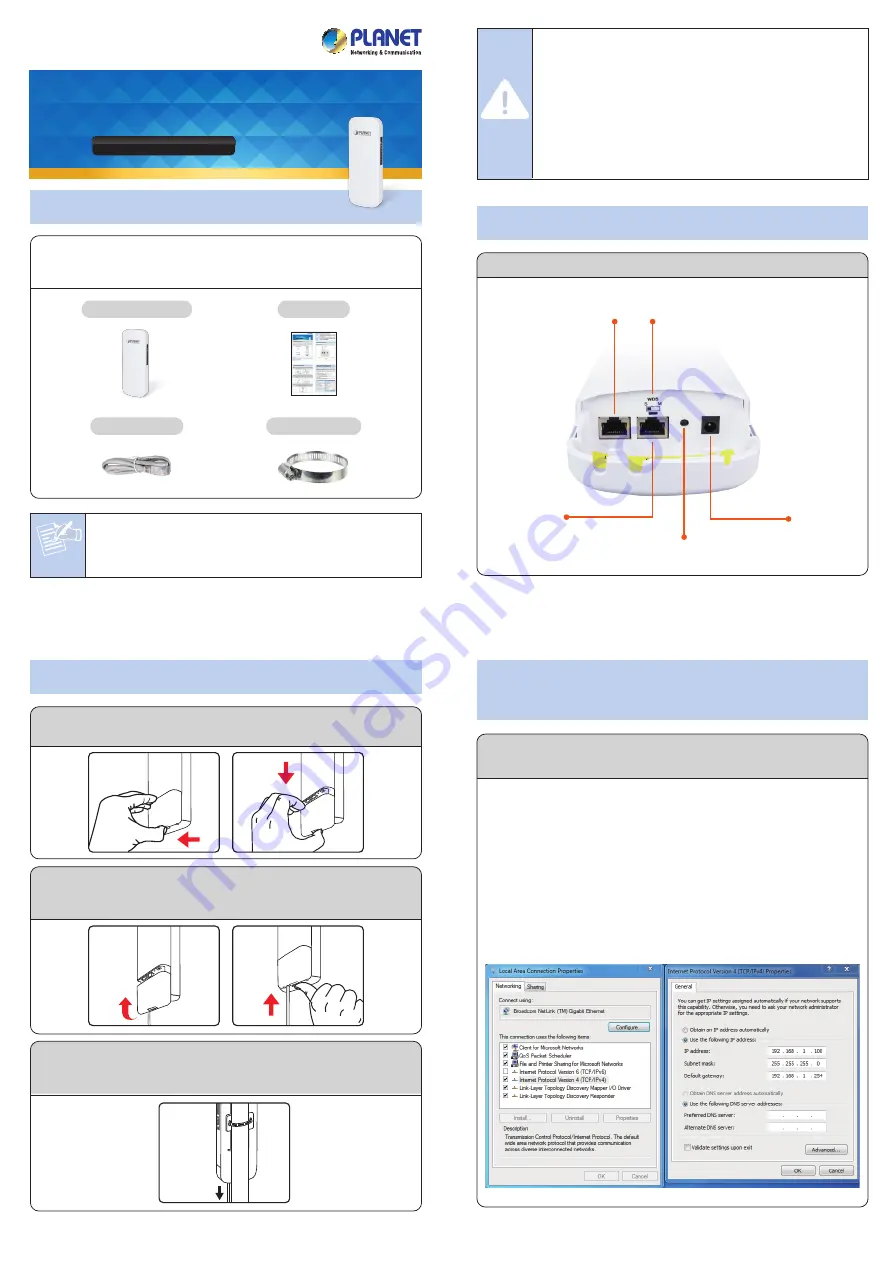
The above steps introduce the simple installations and configurations of
the device. For further configurations, please refer to the user manual,
which can be downloaded from the website.
WBS-202N/WBS-502N:
http://www.planet.com.tw/en/support/downloads?metho
d=category&c1=wireless-lan&p=&type=3
PLANET Management Hardware WLAN Controller
(WAPC-500/WAPC-1000):
http://www.planet.com.tw/en/support/downloads?metho
d=category&c1=wireless-lan&p=&type=3
PLANET Management Software WLAN Controller
(Smart AP Control):
http://www.planet.com.tw/storage/products/48976/Smar
t%20AP%20Control%20-%20Configuration%20Guide_v1
.0.pdf
If you have further questions, please contact the local dealer or
distributor where you purchased this product.
PLANET Technology Corp.
10F., No 96, Minquan Rd., Xindian Dist.,
New Taipei City 231, Taiwan
1. Package Contents
2. Physical Introduction
– 1 –
– 2 –
– 3 –
– 4 –
3. Hardware Installation
Hardware Description
2011-E10730-000
Step 1:
Push the latch on the bottom of the Outdoor Wireless CPE to
remove the sliding cover.
Note
If there is any item missing or damaged, please contact the
seller immediately.
– 5 –
– 6 –
– 7 –
– 8 –
4. Wired Network Configuration
(Windows 7 and Windows 10)
A computer with wired Ethernet connection is required for the first-time
configuration of the Wireless AP.
1. Click the
“Start”
button located at the lower-left corner of your
computer.
2. Select
“Control Panel-> Network and Sharing Center”
.
3. Click
“Change adapter settings”
.
4. Double-click
“Local Area Connection”
.
5. Select
“Internet Protocol Version 4 (TCP/IPv4)”
and click
“Properties”
.
6. Select
“Use the following IP address”
to configure the IP address
to
“192.168.1.x”
("x" can be any number from 2 to 254, except
253) and then click the
“OK”
button to save the configuration.
Further Information
Step 1:
Launch the Web browser and enter the default IP address
http://192.168.1.253
Step 2:
The default password is
“admin”
. Then click the
LOGIN
button to continue.
For security reasons, it is recommended to change the password at the
first login and memorize it..
Default IP Address:
192.168.1.253
Default Password:
admin
Default SSID:
PLANET _2.4G
or
PLANET _5G
Quick Guide
IMPORTANT SAFETY PRECAUTIONS:
1)
LIVES MAY BE AT RISK!
Please be aware of the
electrical wires around. Carefully read the section
"OUTDOOR INSTALLATION WARNING"
in the manual
before installation.
2) Users
MUST
complete grounding wired with the device;
otherwise, a sudden lightning could cause fatal damage to
the device.
EMD (Lightning) DAMAGE IS NOT
COVERED UNDER WARRANTY
.
WBS-202N/WBS-502N
Ethernet Cable x 1
Mounting Strap x 1
Thank you for choosing PLANET Outdoor Wireless CPE. Before installing,
please verify the contents inside the package box. The device mentioned
herein is the brief name of the "Outdoor Wireless CPE".
Reset/Pair
PoE
LAN
WDS Switch
DC Power
►
WBS-202N/WBS-502N
802.11n 300Mbps
Outdoor Wireless CPE
Step 2:
Plug the RJ45 Ethernet cable into the PoE Port of the Outdoor
Wireless CPE. Then, slide back the cover to finish the
installation.
Step 3:
Place the mounting strap through the slot on the back of the
Outdoor Wireless CPE and then around the pole. Tighten the
mounting strap to secure the Outdoor Wireless CPE.
To PoE Switch
Step 2:
Go to the “Search” page to discover and add the managed AP
to the device list. Then, you can go to the “Control-> AP
Management” page to configure pre-defined profiles to the
managed AP without logging on to the AP’s web page.
For information about further configuration of Managed AP by using
PLANET Smart AP Control, refer to the configuration guide of the SAPC.
Step 1:
Launch the Web browser (Google Chrome is recommended)
and enter the default IP address https://192.168.1.100:8888
of the SAPC. Then, enter the default username and password
“admin” to log on to the system.
* The secure login with SSL (HTTPS) prefix is required.
5. Entering into the Web Management
6. Easy to Set Up PtP WDS Connection
Step 3:
For security reasons, it is strongly recommended
to go to
Advanced
to configure the Encryption Method and Passphrase
of your wireless network.
7. AP Discovery through
PLANET Smart AP Control (SAPC)
Step 1:
(1) Position “S” to “M” on the master AP. Stay in “S” on the
slave AP.
(2) Press the “Reset/Pair” button within 2 minutes on both
sides.
(3) The connection will be established easily.
The WBS-202N and the WBS-502N are the Smart AP series which can
be centrally managed by PLANET WLAN Controller.
Follow the steps below to discover the managed AP through PLANET
Smart AP Control (SAPC). Please ensure each managed AP uses a
different static IP in the same subnet before physically connecting to
the managed network.
*** Please regularly check PLANET website for the latest compatible list
of the controller/managed APs in each firmware version.
3-Step to Set Up PtP WDS
S
M
WDS
S
M
WDS
S
M
WDS
Connected
Connecting
Press
Reset
within 2 mins
Position “
S
” to “
M
” on master AP
Step 1
Step 2
Step 3
S
M
WDS


