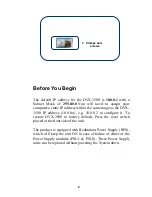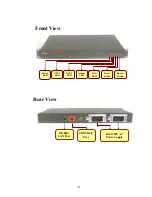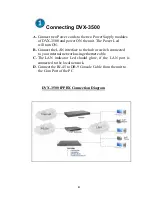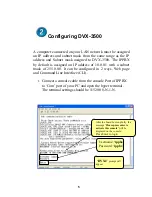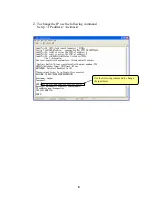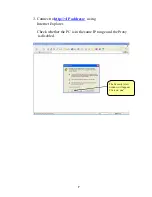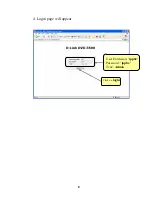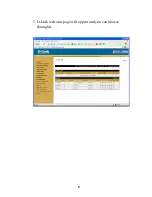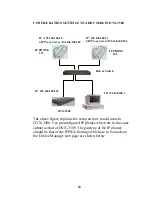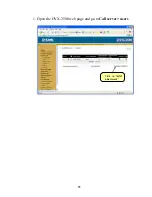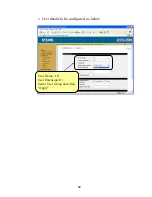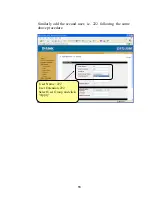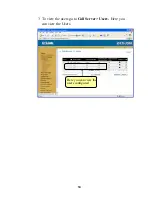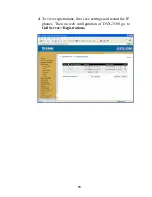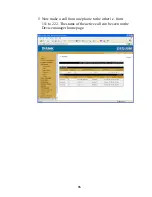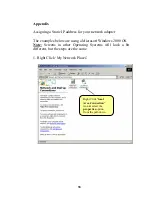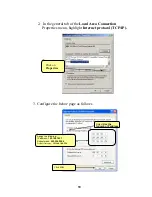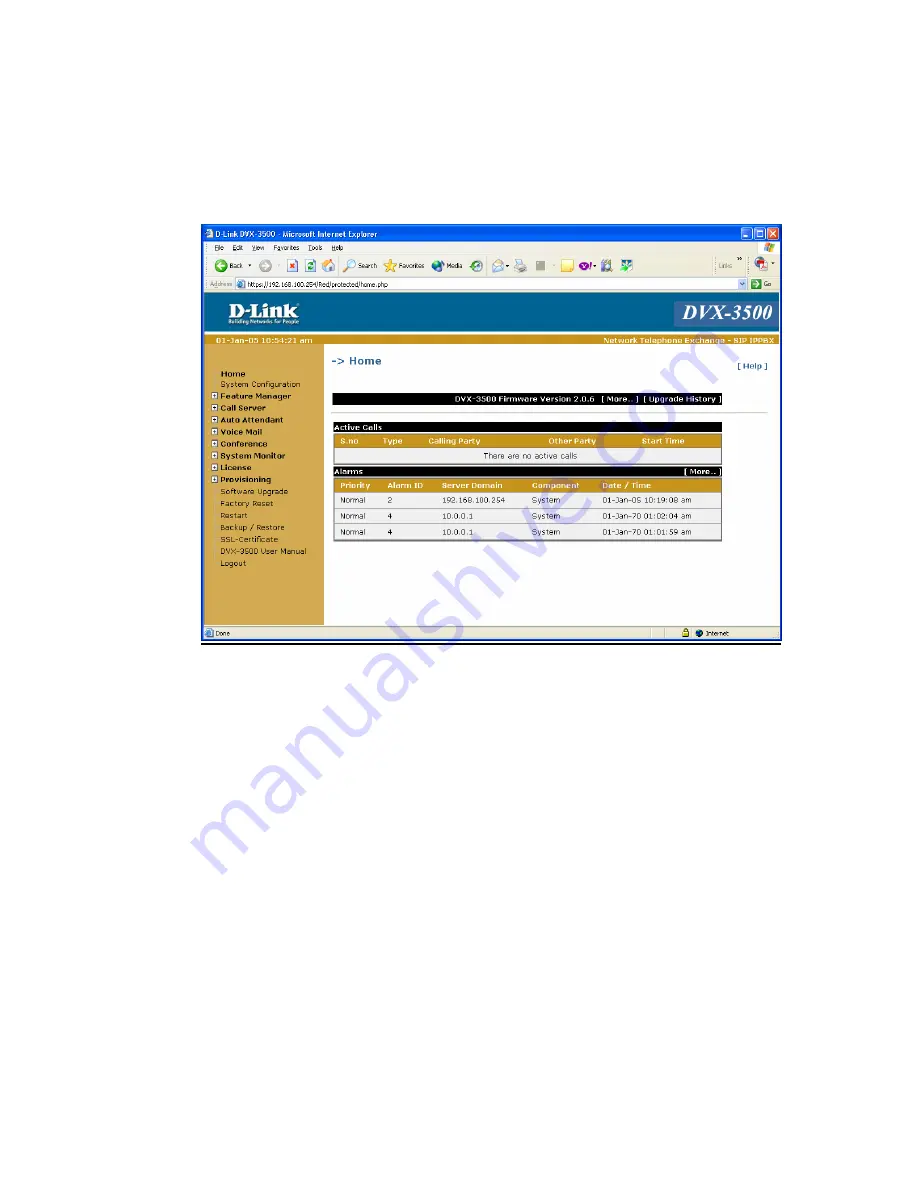Reviews:
No comments
Related manuals for DVX-3500

Adeo Control SGDD-C4-4
Brand: DALCNET Pages: 36

SNAPconnect E12
Brand: Synapse Pages: 35

DMG 1200
Brand: Sencore Pages: 37

DUODMX Series
Brand: BAB TECHNOLOGIE Pages: 75

KLIC-FJ vT
Brand: Zennio Pages: 35

CG3000
Brand: NETGEAR Pages: 7

490NBX-NNA1
Brand: RTA Pages: 43

SRG-APL
Brand: Aaeon Pages: 26

AB7612
Brand: HMS Pages: 74

iSMA-B-MG-IP
Brand: iSMA CONTROLLI Pages: 29

OCG-2018
Brand: Genexis Pages: 27

T0004978
Brand: TEKTELIC Communications Pages: 20

SLC4075 Series
Brand: SELECTRONIX Pages: 9

TG789vac v2
Brand: Technicolor Pages: 103

ETBAC
Brand: ELKOR Pages: 2

SSL 560
Brand: Watchguard Pages: 26

TG797n V3
Brand: Telstra Pages: 34

EKBMSMBA
Brand: Daikin Pages: 8