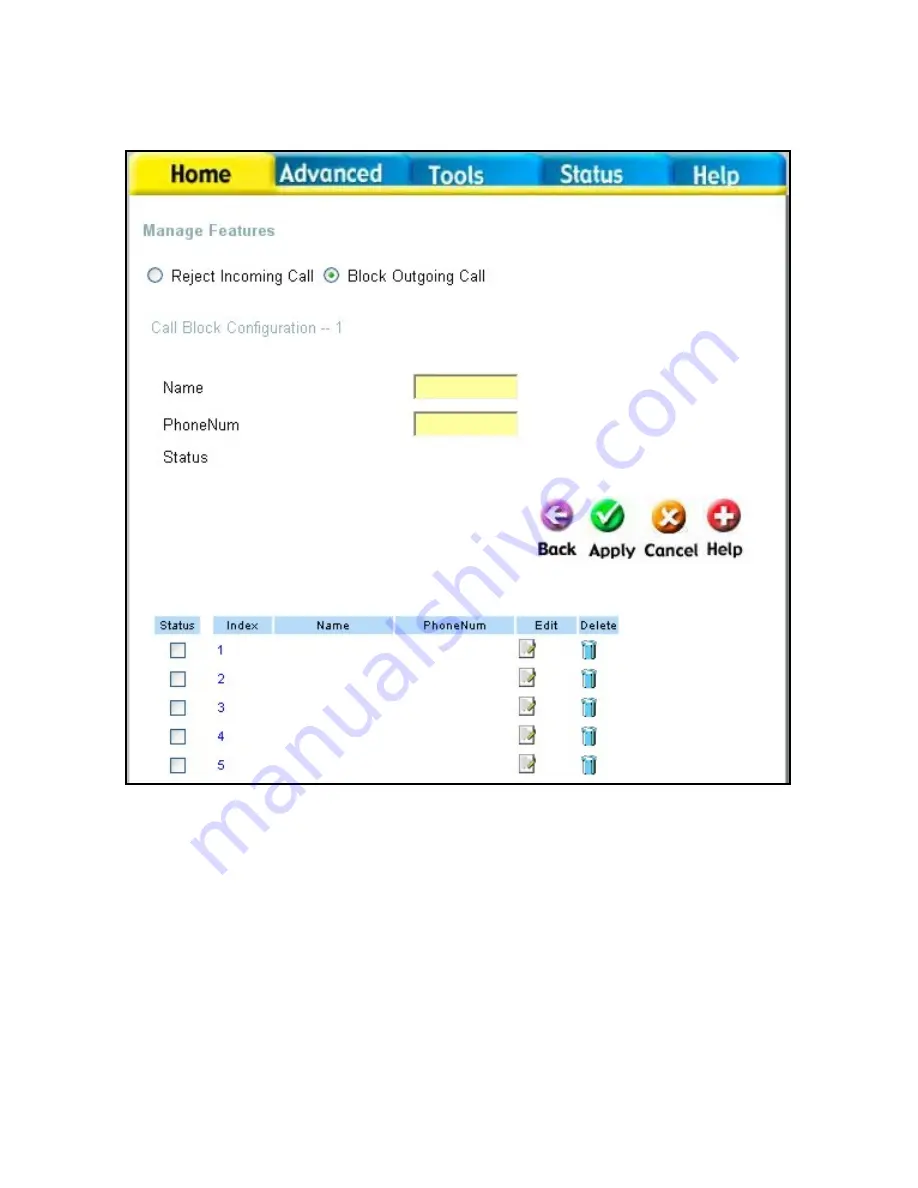
Home > VoIP > Manage Features > Block Outgoing Call
You can configure the router to reject outgoing calls from particular telephone numbers
by entering the telephone number in the screen shown below.
Name
Enter a name to identify the current entry.
PhoneNum
Enter the telephone number you want to block outgoing calls to.
36
Summary of Contents for DVG-G1402S - Wireless Broadband VoIP Router
Page 61: ...Status Stats Phone Call 60 ...
















































