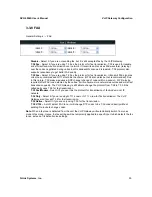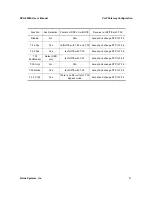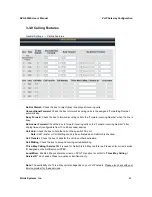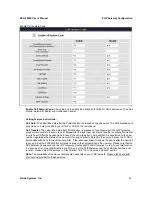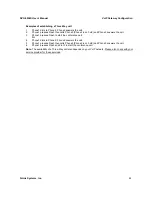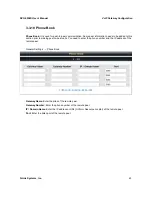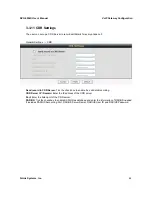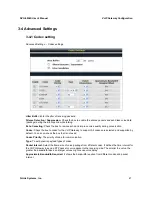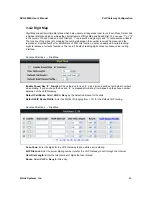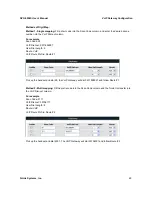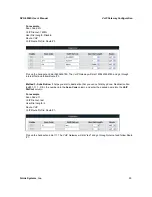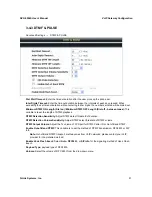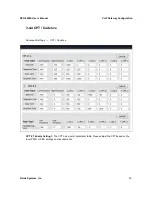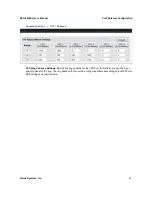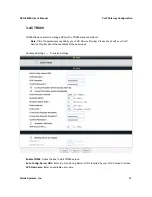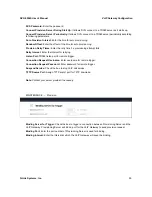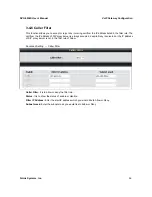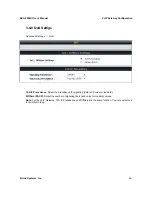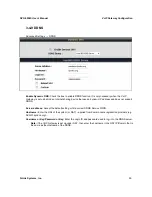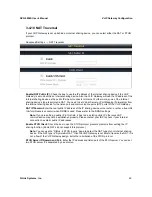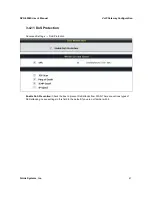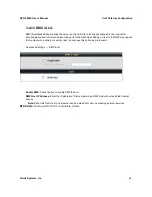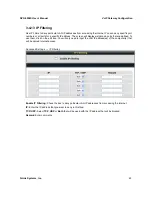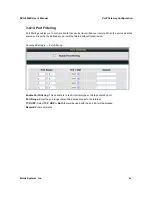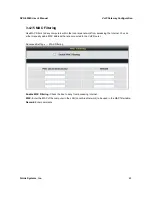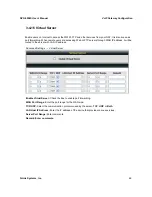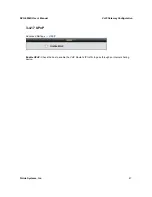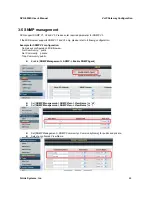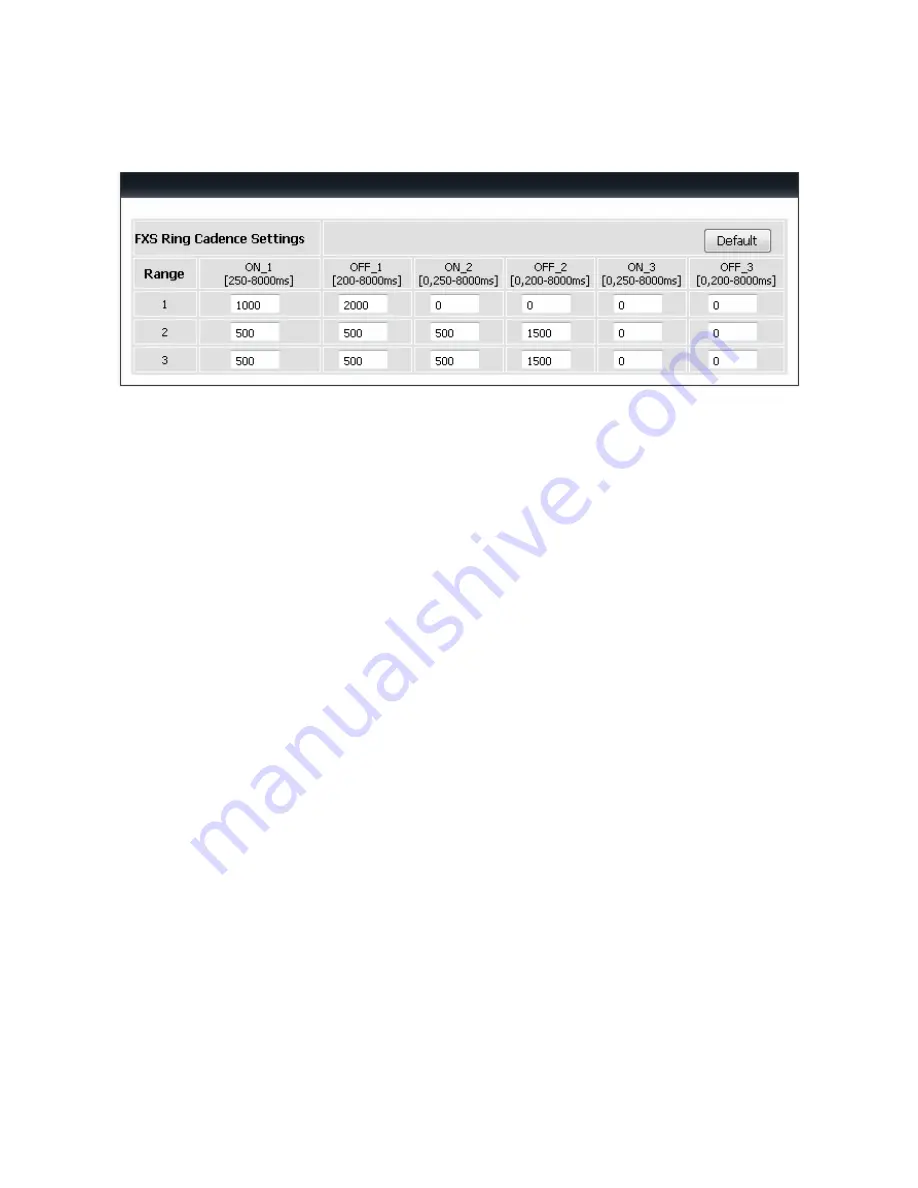
DVG-5004S User’s Manual
VoIP Gateway Configuration
D-Link Systems, Inc.
53
Advanced Settings
→
CPT / Cadence
FXS Ring Cadence Settings:
Specify the ring cadence for the FXS port. In this field, you specify the on
and off pulses for the ring. The ring cadence that should be configured differs depending on local PSTN or
PBX settings and requirements.