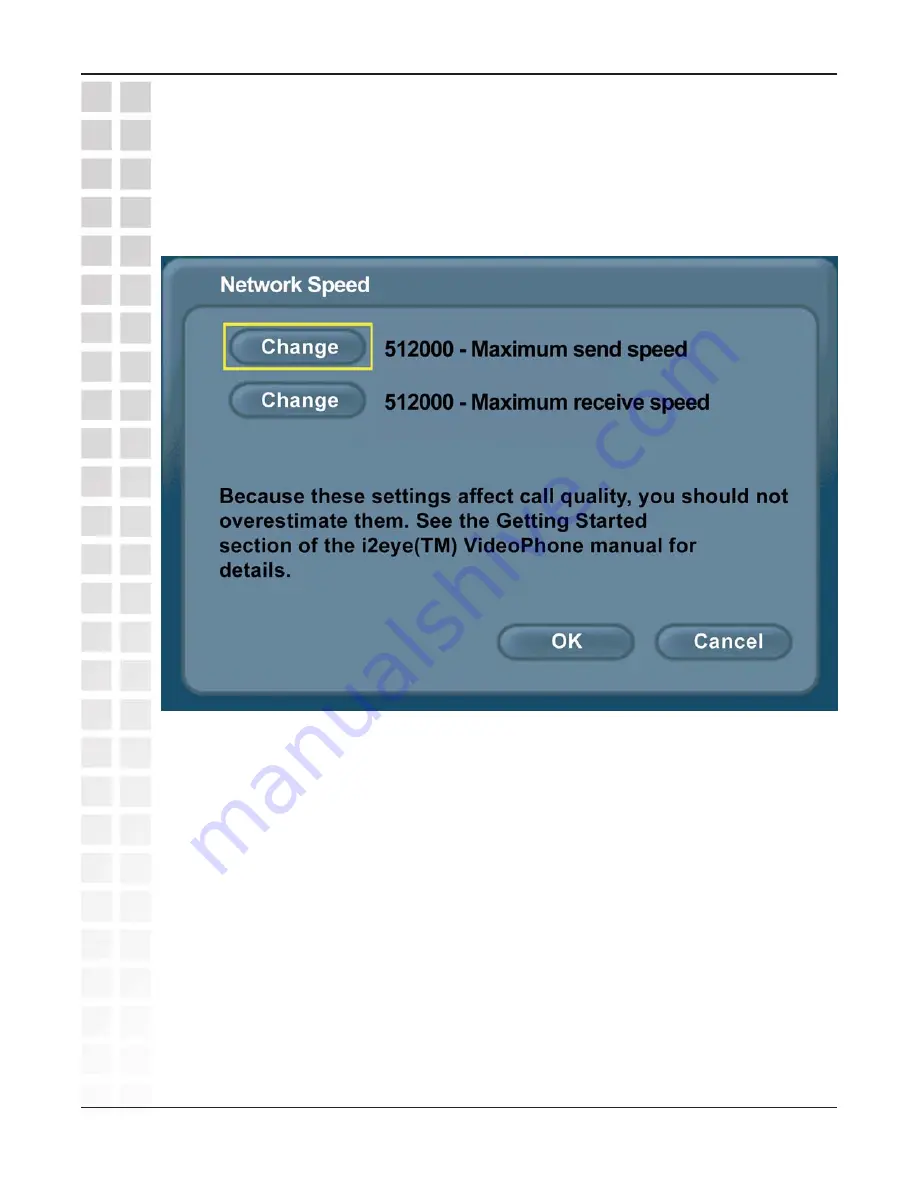
43
DVC-2000 User’s Manual
D-Link Systems, Inc.
Using the Configuration Menu
Network Speed
The
Network Speed
screen offers you the option of selecting the speed that is the best
match for your current network or connection. Change the settings by selecting the
send or receive
Change
button and
Main Screen> Settings > Network > Network Speed
















































