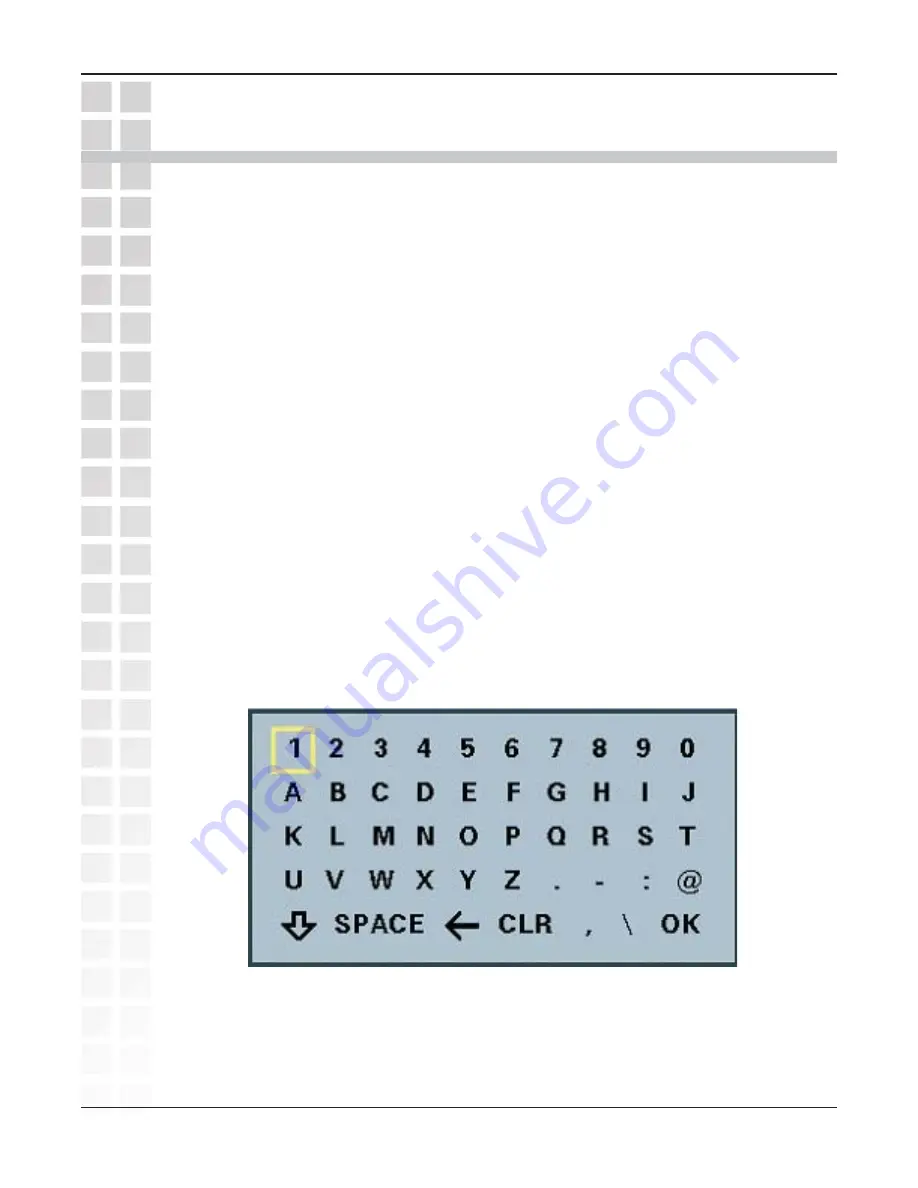
11
DVC-2000 User’s Manual
D-Link Systems, Inc.
Using the On-Screen Keyboard
Using the On-Screen Keyboard
The DVC-2000 uses an on-screen keyboard that allows you to enter text in the
Setup
Wizard
. When the cursor is positioned in a field that requires you to enter characters,
press the
OK
button to bring up the on-screen keyboard. The keyboard will only appear
if the cursor is located in a field that is editable.
To enter text use the arrow buttons on the DVC-2000 to move the cursor to the required
character. Press the
OK
button on the phone to enter a character in the field. Enter all of
the necessary characters until you’ve completed the field.
The keyboard allows entering any of the following:
Numbers 0 through 9
Upper case mode: Letters A through Z, period (.), dash (-), semi-colon (;), at sign
(@), underscore (_), and backslash (\)
Lower case mode: Letters a through z, asterisk (*), pound sign (#), semi-colon(;),
at sign (@), comma (,), and forward slash (/)
Special characters: Left arrow symbol (
Å
) in the on-screen keyboard to erase
one character to the left. Use the CLR option to clear the entire field. The up
arrow (
×
) and the down arrow (
Ø
) function as shift keys and are used to toggle
between upper and lower case mode. The Lock symbol functions as a Caps
Lock button allowing the continuous entry of upper case characters.
When you are entering letters, the first letter entered is automatically entered as UPPER
case. The keyboard features “wraparound” capability. If you press repeatedly on the left
or right arrow keys, the cursor will wraparound to the letter on the opposite end of the
row to speed up moving around the keyboard.
When you are finished entering text and numbers, move the cursor to highlight
OK
on
the screen and press
OK
on the keypad or you can press the
CANCEL
button on the
DVC-2000 to remove the keyboard from the screen, leaving what you typed on the
screen.












































