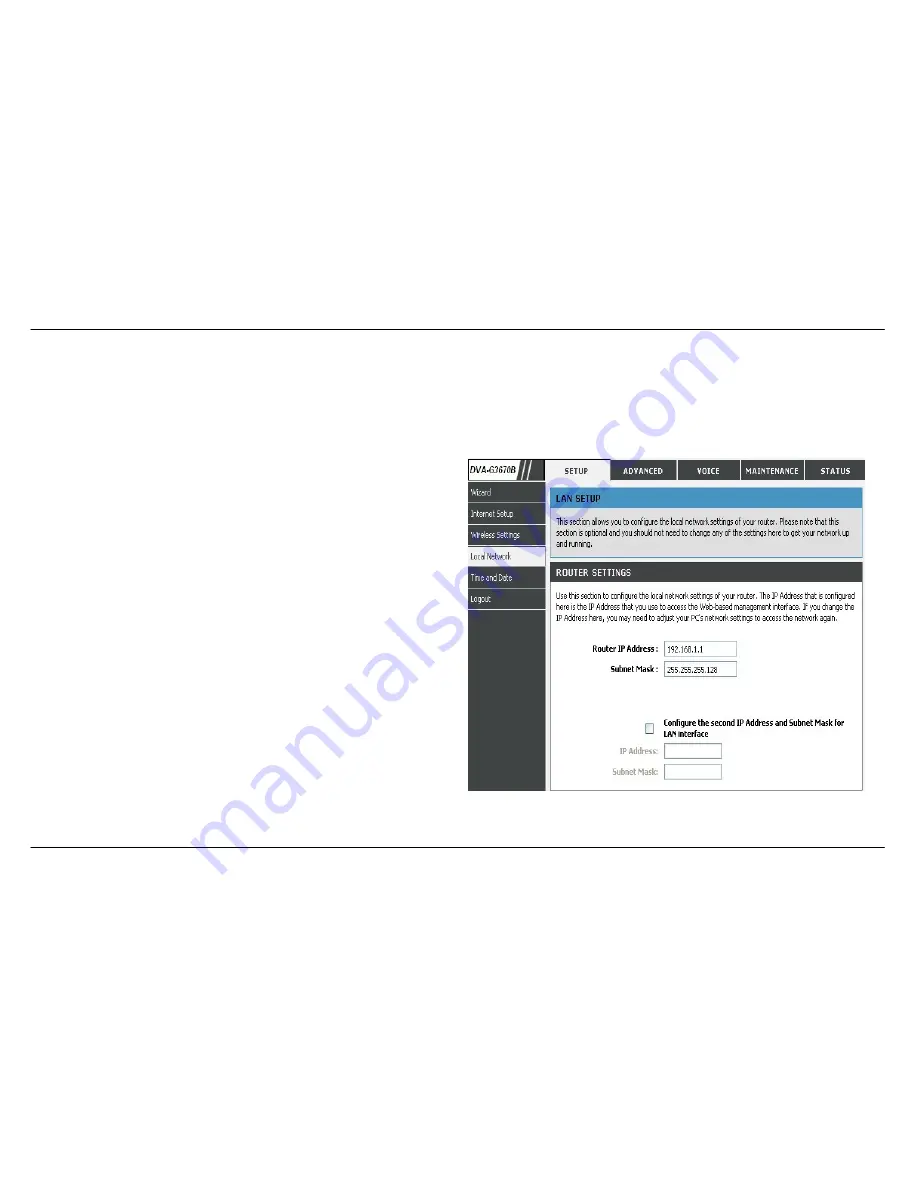
Section 3 - Configuration
D-Link DVA-G3670B User Manual
40
LOCAL NETWORK
You can configure the LAN IP address to suit your preference. Many users will find it convenient to use the default settings together with DHCP
service to manage the IP settings for their private network. The IP address of the Router is the base address used for DHCP. In order to use the
Router for DHCP on your LAN, the IP address pool used for DHCP must be compatible with the IP address of the Router. The IP addresses
available in the DHCP IP address pool will change automatically if you change the IP address of the Router.
To access the
Local Network
setting window, click on the
Local Network
button in the
SETUP
directory.
ROUTER SETTINGS
To change the
Router
IP Address
or
Subnet Mask
, type in the desired
values.
















































