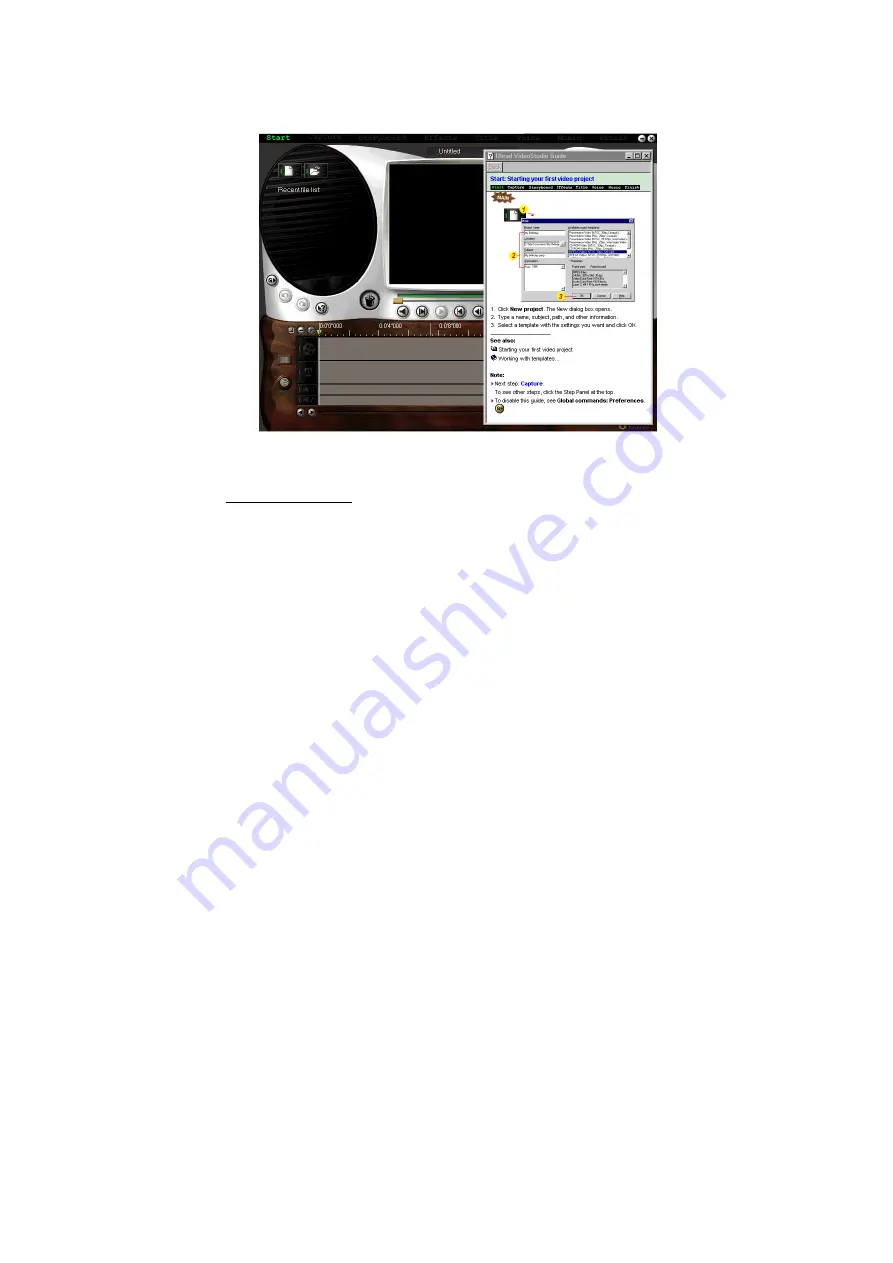
21
Figure 5: Starting your first video project
Troubleshooting
Start Ulead VideoStudio and verify that you can watch the video
on your computer. Make sure the settings are correct. Incorrect
settings will prevent you from seeing any video.
Verify that all cables are plugged in and connected properly.
Verify that the sound card is configured properly. Look at the
settings and verify that nothing has been disabled or muted. If
some settings are disabled or muted you won’t be able to hear
sound. Check the sound card documentation for specific
configurations and adjustments.

































